Now GroupMe lets you create topics in your groups to better keep track of multiple conversations.
With Topics, you can add individual chat spaces to a group to keep things organized. Imagine your running club can add a topic for a special cause, or your class group can create topics for homework questions and swapping choice memes. Members can easily access and manage notifications for any topic added to a group. Additionally, topics support your favorite features such as pinned messages, polls, and calendar events.
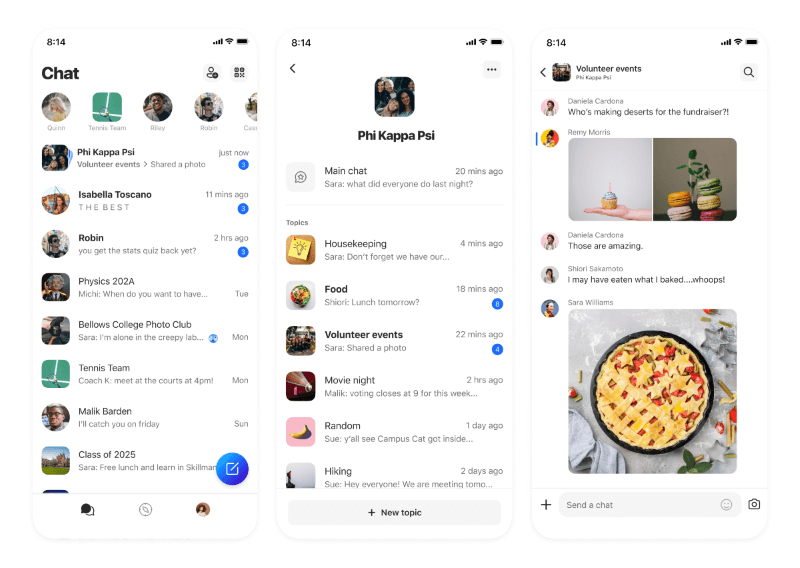
You can easily add topics to any new or existing group where you are an owner or admin. Groups with topics display on your home chat list so you can easily find your DMs, groups, and groups with topics all in one place.
Frequently Asked Questions
How do I create a topic?
You can add a topic to any group where you are group owner or admin.
-
Open a group chat you would like to add a topic to.
-
Tap the group's avatar (group picture).
-
Tap Add in Topics section.
-
You define a name, description (optional), and avatar (optional) to customize your topic.
Note: Additional topics can then be added by selecting New topic on the topics list for a group.
How do I remove a topic?
Only group owners and admins have permission to delete a topic from a group.
-
Select a group to view its list of topics.
-
On mobile, you can swipe (iOS) or long press (Android) on an individual topic.
Note: If you are using GroupMe on the web, select a group to view its list of topics.
-
Tap Delete Topic.
How do I mute a group with topics?
GroupMe provides easy mute settings to help you keep tabs on the conversations that matter most. For a group with topics, you can opt to mute the main chat or topics independently, or you can mute everything at once with the single action to Mute main chat and topics.
How do I customize a topic?
Group owners and admins can customize the name, description, and avatar for a topic. Open a topic and tap its avatar to view its topic details. Tap the edit icon to change name, description, or avatar for a topic.
Do all members see topics for a group?
Yes, any member who joins your group will be able to view and send messages to all topics in your group.










