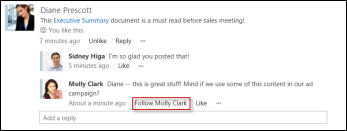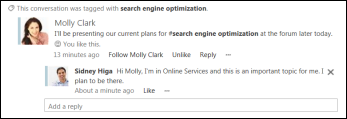Important: Beginning June 2018, the Newsfeed capability will not be available to new Microsoft 365 tenants. At that time, the company feed will also be set to read-only for existing tenants. For news solutions we recommend using team news, communication sites, and/or Yammer.
Visit the public newsfeed to stay in tune with conversations among your workmates, and to see other updates about their activities. The “Following” view of the newsfeed generally contains items that you’re likely to find most relevant and interesting. Here you primarily see posts created by people you’re following, and posts pertaining to other content you’re following, such as tags and documents. In addition to the “Following” view, you might occasionally be interested in browsing the “Everyone” view, the organization-wide newsfeed.
Note: Your organization may customize or restrict some of the features described in this article.
What do you want to do?
Browse posts in the Following view of the newsfeed
The Following view of the newsfeed contains posts related to people and content you’re currently following, as summarized in the following table:
|
Type of post |
Characteristics |
|
New conversation |
Conversations you see in the Following view are started only by people you’re currently following. |
|
Replies to a conversation post |
Anyone in your organization who sees a conversation thread – whether it’s in their Following view or the Everyone view – can post a reply to a conversation post. As a result, you may see replies to conversation posts created by people you’re not currently following. In this way, you might discover new people you’d like to start following. A “Follow” link appears under any reply posted by someone you’re not currently following. |
|
Updates about the activities of people you’re following |
You see updates about the people you’re following, if their user profiles are set up to share this information with you. For example, you see updates when they start following a document, a site, a tag, and other people. You also see updates about events such as birthdays and anniversary dates.
In this example, you can click the document link to open the document, provided you have permission to view this document. |
|
Updates about documents you’re following |
You see an update if someone edits a document you’re following. You don’t need to be following the person who updated the document.
|
|
Posts that contain a tag you’re following |
You see all newsfeed posts that contain a tag you’re following, even if you’re not currently following the person who created the post.
In this example, Sidney Higa sees Molly Clark’s post because it includes a tag that he’s following. He can optionally click the link to start following Molly Clark. |
Browse posts in the Everyone view of the newsfeed
The Everyone view of the newsfeed contains conversations started by anyone in your organization, whether or not you’re following them. As such, you’ll see all conversations found in the Following view here, plus all conversations started by other people.
You might browse the Everyone view of the newsfeed if you want a broader view of what people are talking about at your organization, or if you’re new to the company and you want to find people of interest.
You only see conversations in the Everyone view. You don’t see updates about people and content that you’re following.