Focus on the things you're doing together, even when you’re far apart, with real-time co-authoring, desktop sharing, and application sharing.
Share your screen with others
-
In the meeting window, select Share Content
-
Share your Desktop to show the entire contents of your desktop.
-
Share a Window and double-click the program or window you want to display.
-
-
Select Stop Sharing when you're done.

Co-author a document with others
-
In the meeting window, select Share Content
-
Select the file you want others to be able to edit.
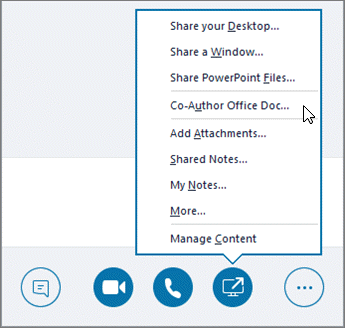
Brainstorm an idea with the whiteboard
-
In the meeting window, select Share Content
-
Select the pen, highlighter, or other items in the tool set as needed.
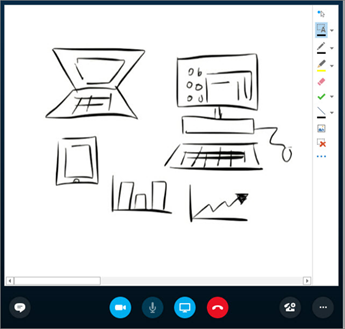
Collaborate within Microsoft 365 apps
-
Open the presentation, spreadsheet, or document you want to share.
-
Select File > Share > Present Online > Present.












