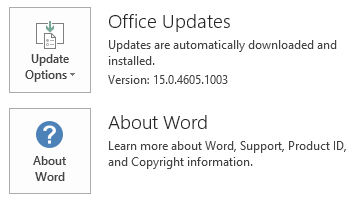This article describes update KB2899522 for Microsoft Office 2013 that was released on December 9, 2014.
Please be aware that the update in Download Center applies to Microsoft Installer (.msi)-based edition of Office 2013. It does not apply to the Office 2013 Click-to-Run editions such as Microsoft Office 365 Home. (How to determine?).
Improvements and Fixes
Improves the performance of the Office 2013 applications by adding graphics drivers to the block list if they cause an Office application to crash frequently.
Note You can disable this improvement by following the instructions in the "Registry information" section.
How to download and install the update
Windows Update
Use Windows Update to automatically download and install the update.
Microsoft Update Catalog
To get the standalone package for this update, go to the Microsoft Update Catalog website.
If you are not sure what platform (32-bit or 64-bit) you are running, see Am I running 32-bit or 64-bit Office. Additionally, see more information about how to download Microsoft support files.
Microsoft scanned this file for viruses by using the most current virus-detection software that was available on the date that the file was posted. The file is stored on security-enhanced servers that help prevent any unauthorized changes to it.
Registry information
Important
Follow the steps in this section carefully. Serious problems might occur if you modify the registry incorrectly. Before you modify it, back up the registry for restoration in case problems occur.
After you install the hotfix package, to prevent the graphics drivers being added to the block list, you can follow these steps:
-
Exit all Microsoft Office applications.
-
Start Registry Editor:
-
In Windows 7, click Start, type regedit in the Search programs and files text box, and then click regedit.exe in the search results.
-
In Windows 8, move your mouse to the upper-right corner, click Search, type regedit in the search text box, and then click regedit.exe in the search results.
-
-
Locate and then select the following registry subkey:HKEY_LOCAL_MACHINE\Software\Microsoft\Office\Common\Graphics\Blocklist\
-
On the Edit menu, point to New, and then click DWORD Value.
-
Type DisableBlocklist, and then press the Enter key.
-
In the Details pane, right-click DisableBlocklist, and then click Modify.
-
In the Value data box, type 1, and then click OK.
-
Exit Registry Editor.
Restart information
You do not have to restart the computer after you install this update.
Prerequisites
To install this hotfix package, you must have Office 2013 installed.
More Information
How to determine whether my Office installation is Click-to-Run or MSI-based:
-
Start an Office 2013 application, such as Word 2013.
-
On the File menu, click Account.
-
For Office 2013 Click-to-Run installations, an Update Options item is displayed. For MSI-based installations, the Update Options item is not displayed.
|
Office 2013 Click-to-Run installation |
MSI-based Office 2013 |
|---|---|
|
|
|
This update contains the files that are listed in the following tables.
32-bit
Airspacewer-x-none.msp file information
|
File name |
File version |
File size |
Date |
Time |
|---|---|---|---|---|
|
Airwer.dll |
Not Applicable |
51,368 |
7-Oct-2014 |
12:00 |
64-bit
Airspacewer-x-none.msp file information
|
File name |
File version |
File size |
Date |
Time |
|---|---|---|---|---|
|
Airwer.dll |
Not Applicable |
73,384 |
7-Oct-2014 |
12:00 |
Windows 8
-
Swipe in from the right edge of the screen, and then tap Search. If you are using a mouse, point to the lower-right corner of the screen, and then click Search.
-
Type windows update, tap or click Settings, and then tap or click View installed updates in the search results.
-
In the list of updates, locate and then tap or click update KB2899522, and then tap or click Uninstall.
Windows 7
-
Click Start, and then click Run.
-
Type Appwiz.cpl, and then click OK.
-
Click View installed updates.
-
In the list of updates, locate and then click update KB2899522, and then click Uninstall.
The Office System TechCenter contains the latest administrative updates and strategic deployment resources for all Versions of Office.