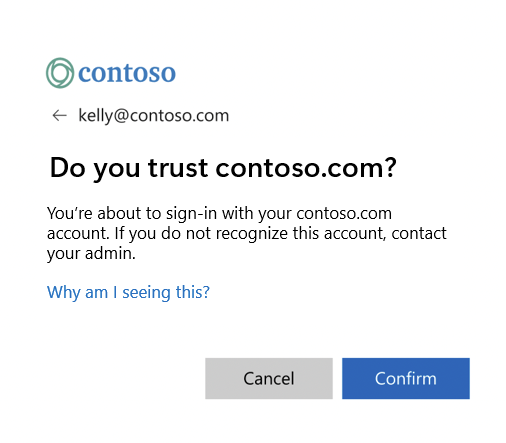Starting back in April 2023, you might have noticed a new dialog while signing in. This new dialog is a part of Microsoft's ongoing commitment to a safer and more secure online experience. It provides an opportunity to ensure that you are signing in to the correct organization, which helps protect your privacy and your organization's sensitive data.
Why it's important for security
Security is a top priority for Microsoft, and the Domain Confirmation Dialog plays a key role in safeguarding your account. By confirming the domain, it introduces another step to ensure that you're not signing in to a malicious tenant that could compromise your data.
This extra layer of security helps protect your personal and organizational data from potential threats.
What does it look like?
If your organization is configured to bypass the username entry screen and sign you in silently, you might see a screen that looks something like this:
At the top of the dialog, you'll see the identifier used to sign in; for example, 'kelly@contoso.com'. Within the body of the dialog, the domain associated with the account will be listed ('contoso.com', per the example).
What should you do?
When you encounter this dialog, here's what you should do:
Look at the domain name listed on the screen. It should match the domain of the organization you're trying to sign in to, for example, 'contoso.com':
-
If you recognize the domain and it matches the organization you're signing in to, select Confirm to proceed.
-
If you don't recognize the domain, it's important to stop and contact your IT administrator or support team for assistance. This helps prevent any potential security breaches and keeps your account safe.
You should not see the dialog every time you sign in, as we remember your previous response for a given domain. If your session is nullified, however, or if your organization has a policy to clear cookies, you might come across the dialog more frequently.