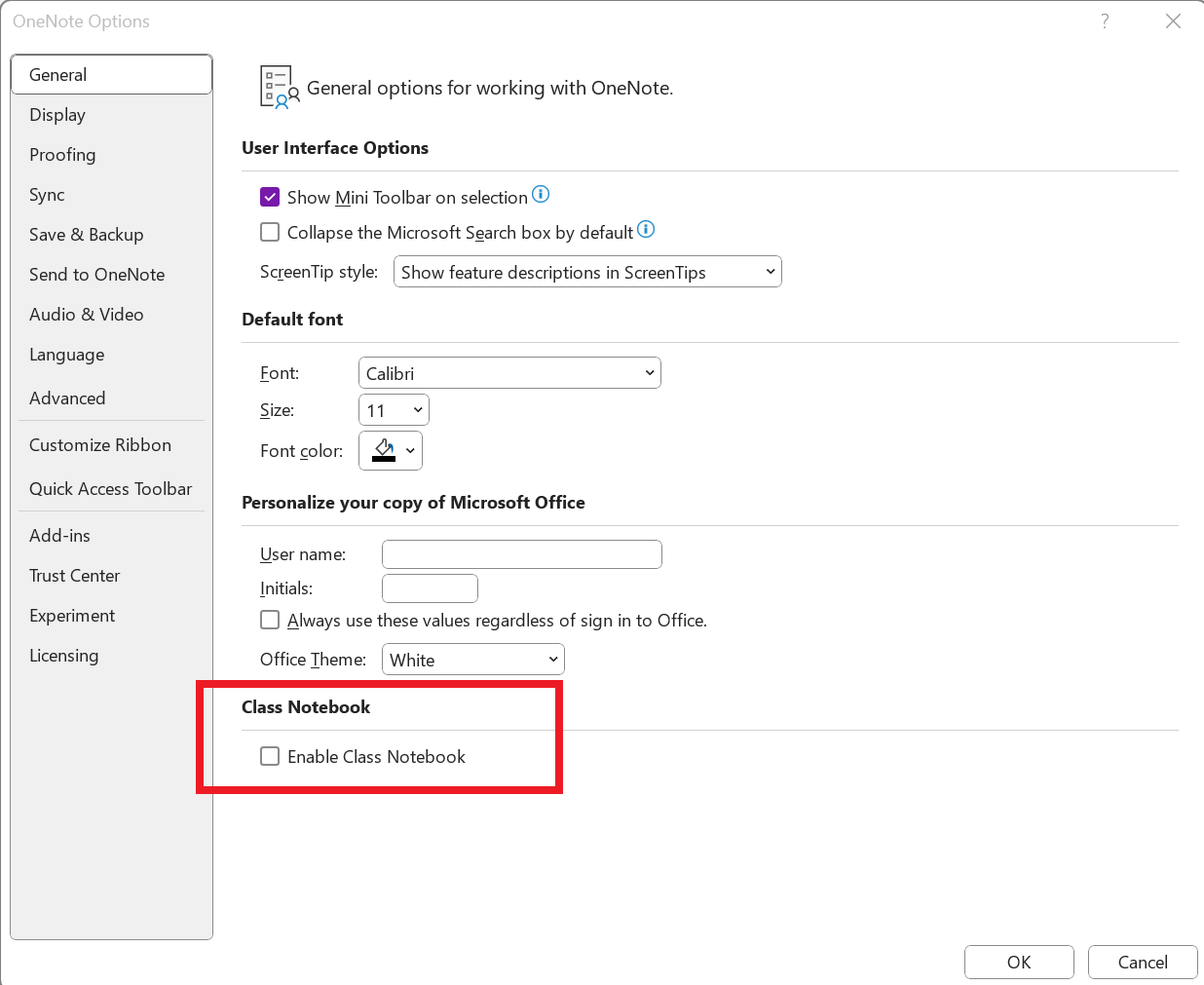To support educators transitioning from the OneNote for Windows 10 app and previous Office versions of OneNote to the Microsoft 365 Desktop version of OneNote, the Class Notebook toolbar can now be enabled in the app’s settings—no add-in installation required.
Note: These steps apply to the OneNote desktop app. If you’re using OneNote on the web or mobile, the Class Notebook toolbar should already be visible.
Enable the Class Notebook toolbar in OneNote desktop
-
Open OneNote (Microsoft 365) on your desktop, then choose File > Options.
-
On the General page, scroll to the bottom to find the Class Notebook section.
-
Select the checkbox for Enable Class Notebook, and then choose OK.