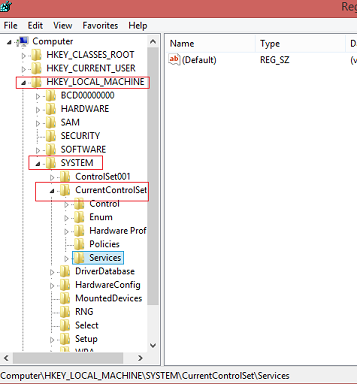Symptoms
After disabling the Geolocation Service by changing startup type to Disabled, attempts to re-enable it will fail with an error message: “The system cannot find the file specified.” As the Geolocation Service can no longer be started, Geolocation will remain disabled on the device and prevent location based functionality from working.
Cause
When the service is disabled this way, it is missing an underlying WNF event. This is a known issue with Windows 10.
Resolution
Manually delete the following regkey using regedit: HKEY_LOCAL_MACHINE\SYSTEM\CurrentControlSet\Services\lfsvc\TriggerInfo\3.
-
From Start, search for regedit
-
In the search results, press-and-hold or right-click regedit, and then select Run as administrator
-
If you get a security prompt, select Yes
-
Using the arrows in the left-hand pane, expand the following folders in order:
-
HKEY_LOCAL_MACHINE
-
SYSTEM
-
CurrentControlSet
-
Services
-
lfsvc
-
TriggerInfo
-
-
Press-and-hold or right-click on the 3 under the TriggerInfo folder, and select Delete
Example of expanding the regkey folders:
More Information
To disable geolocation, don’t turn off the service. Instead, go to Settings, select Privacy, and turn off Location.