Note: This article has done its job, and will be retiring soon. To prevent "Page not found" woes, we're removing links we know about. If you've created links to this page, please remove them, and together we'll keep the web connected.
The Drawing toolbar available in earlier versions of several Microsoft 365 programs has been replaced by the Drawing Tools ribbon tab. The ribbon is designed to help you quickly find the commands that you need to complete a task.
Commands are organized in logical groups under tabs, such as the Clipboard group on the Home tab. Each tab relates to a type of activity, such as writing or designing a page. To reduce clutter, some tabs appear only when needed. For example, the Drawing Tools tab appears only when you select a shape, line, or other drawing object. If you click off the drawing object, the Drawing Tools tab will disappear.
You can always get it back by double-clicking the line, shape, or other drawing object. After you insert a shape or line, additional tabs appear that contain formatting and effects previously found on the Drawing toolbar, along with additional new features like Quick Styles.
To do most tasks that you performed using the Drawing toolbar (such as inserting a shape, drawing a line, or adding WordArt, you click an option in the Illustrations group, or Text group, on the Insert ribbon tab.
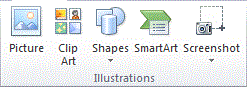
The Illustrations group on the Insert tab as seen in Excel.
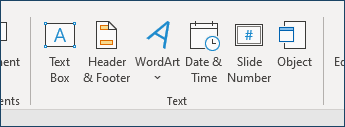
The Text group on the Insert tab in PowerPoint.
The other tasks are done using the Shape Format or Drawing tools tab once you have created the line, shape, or WordArt.
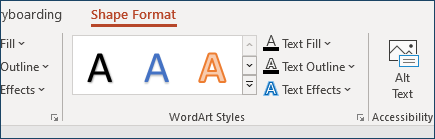
The WordArt Styles group on the Shape Format tab as seen in PowerPoint.










