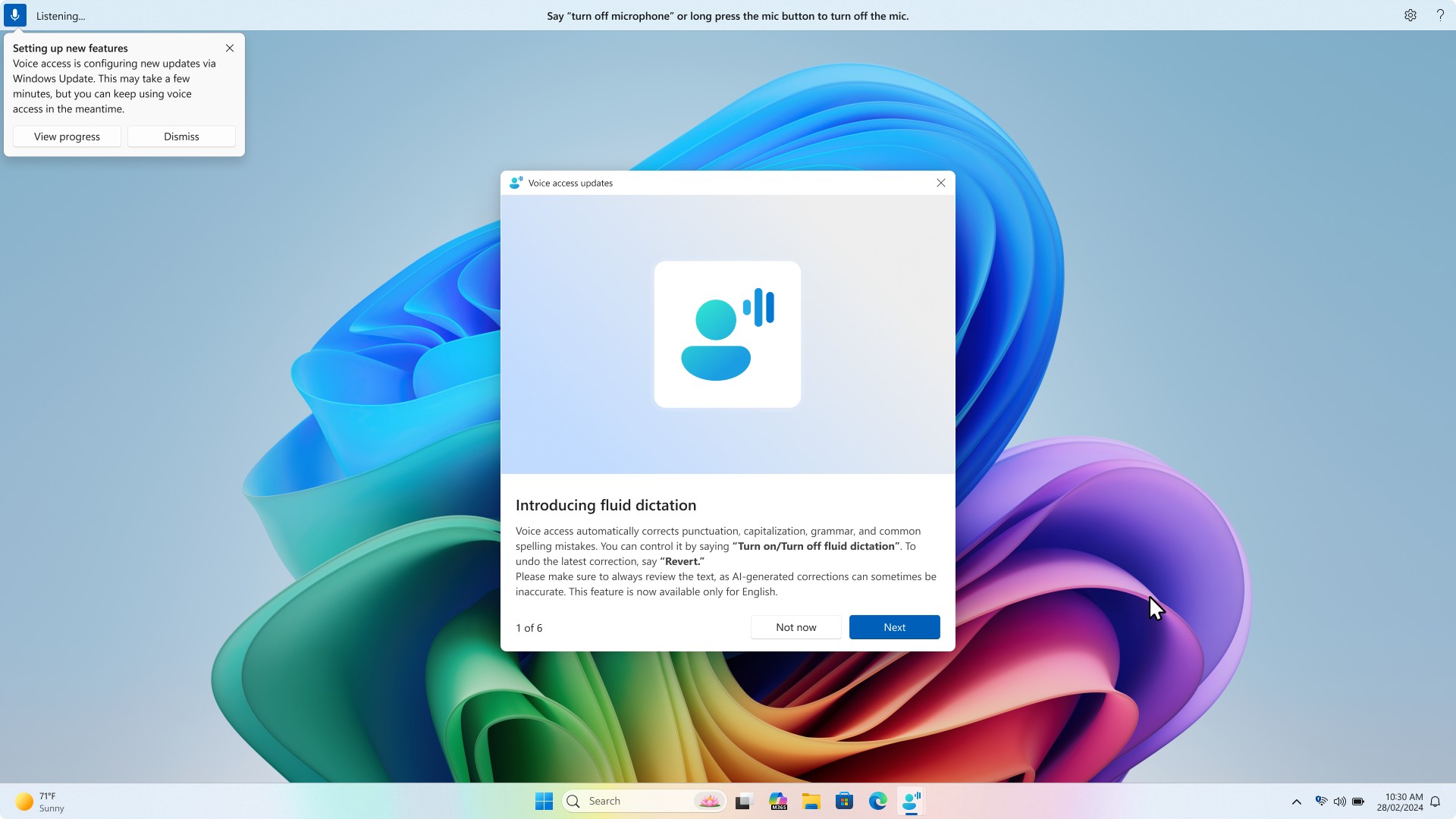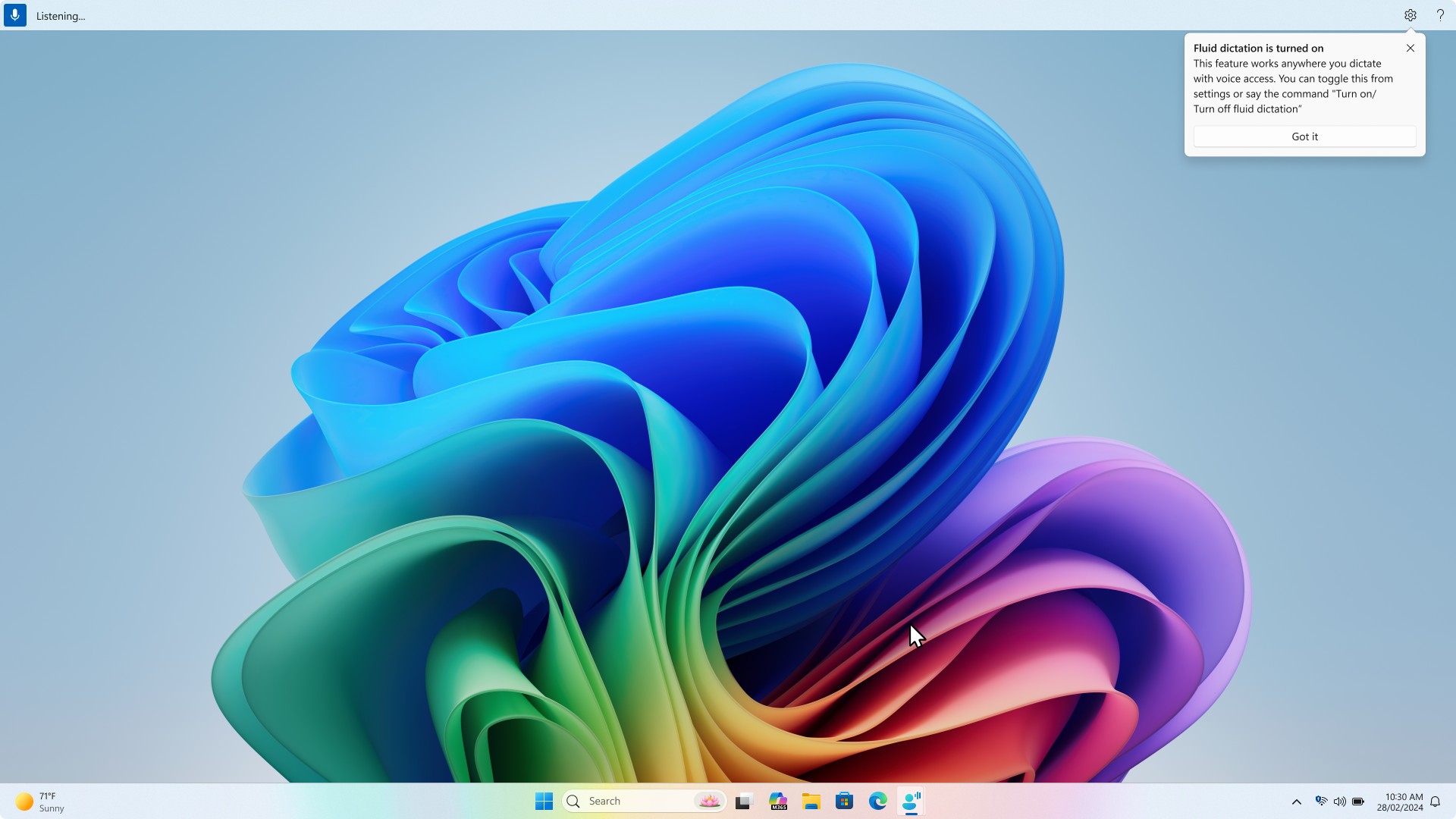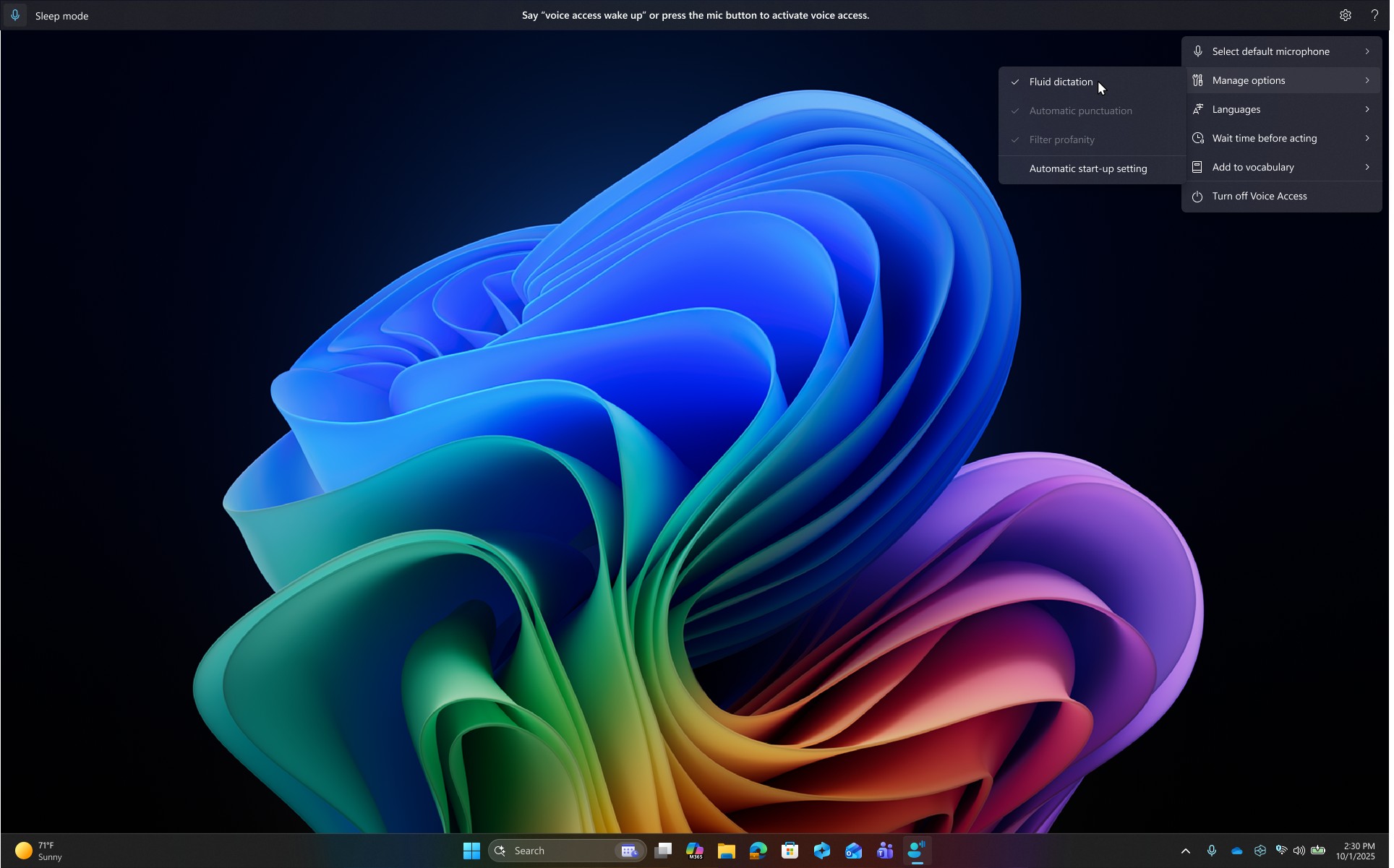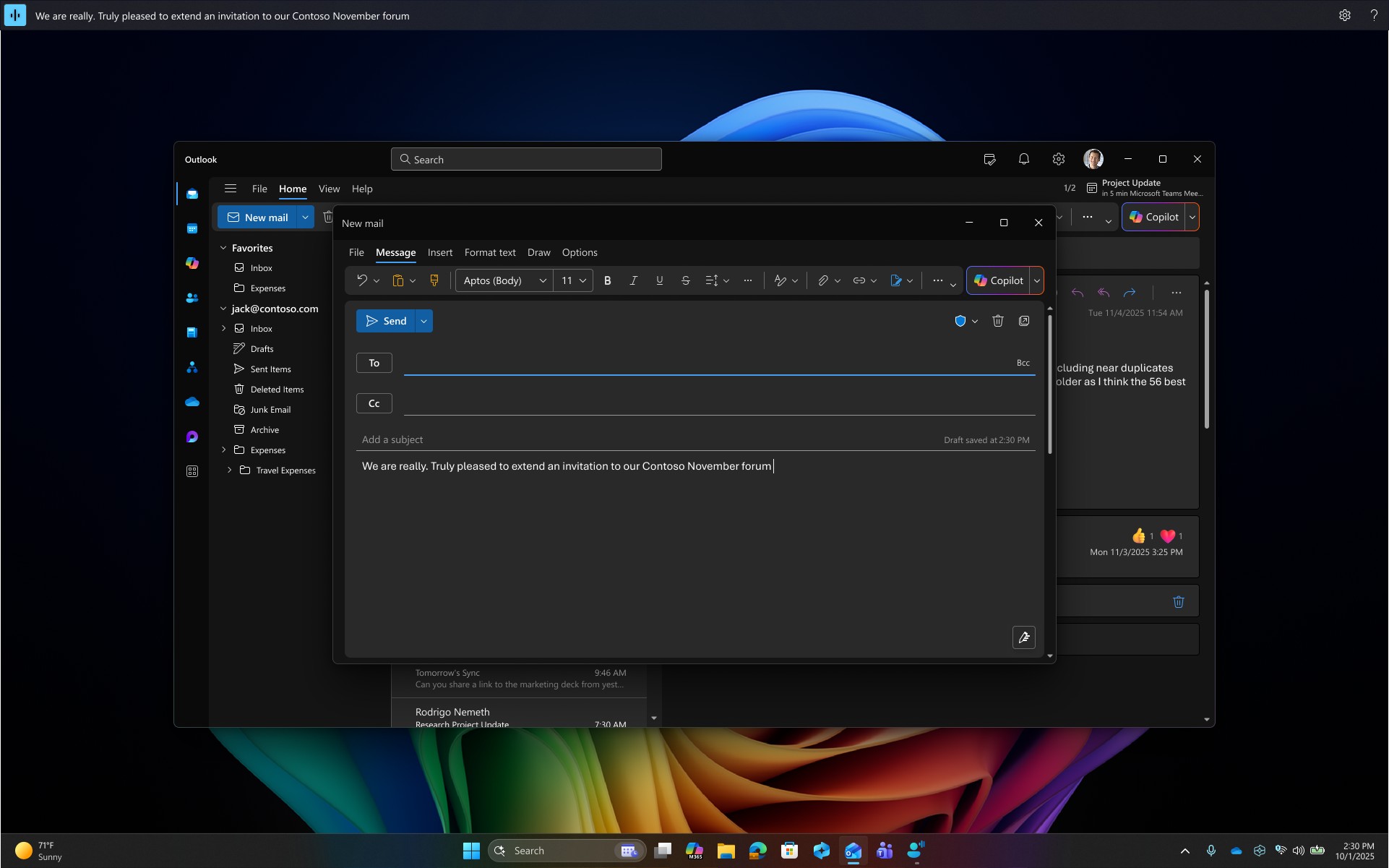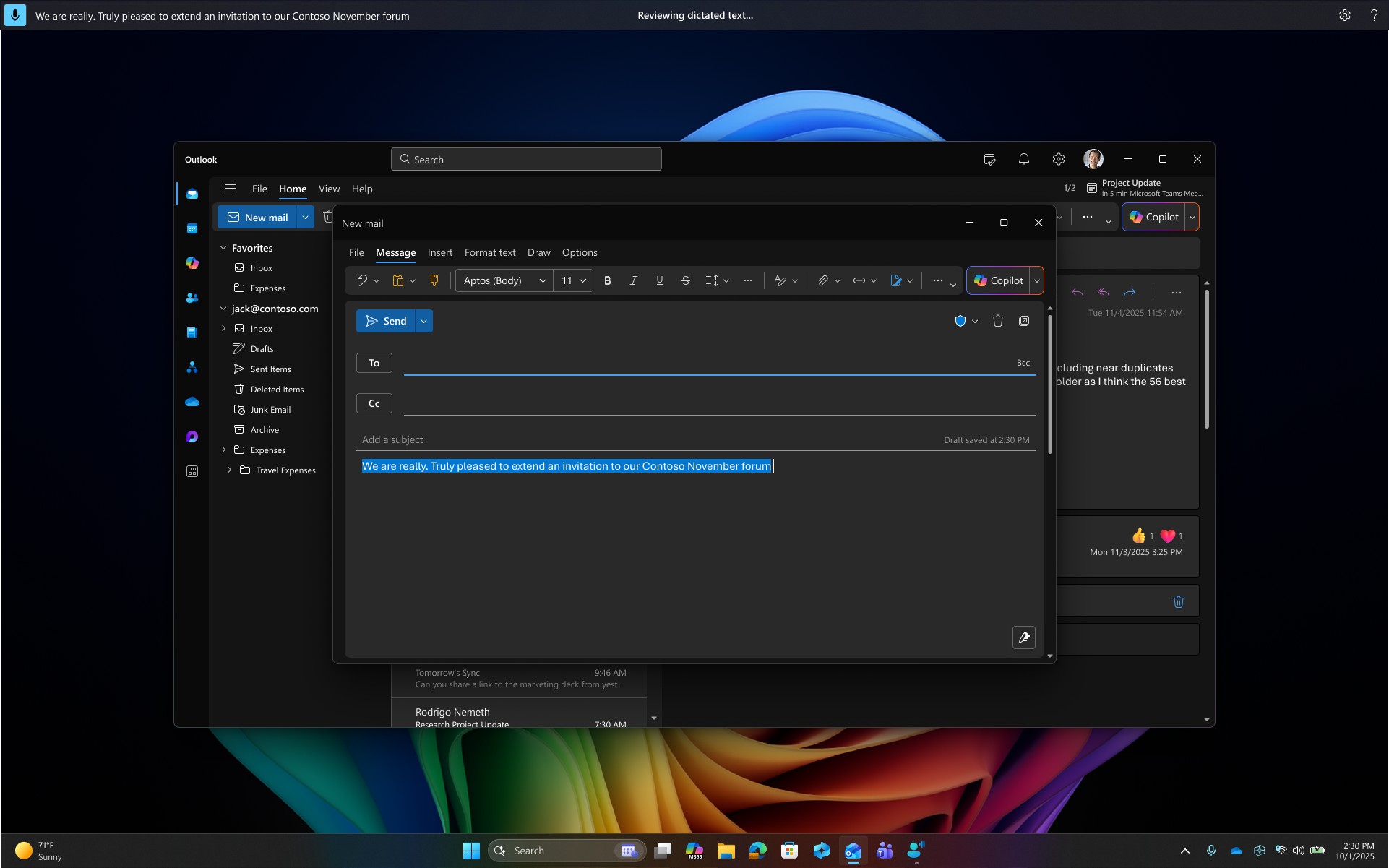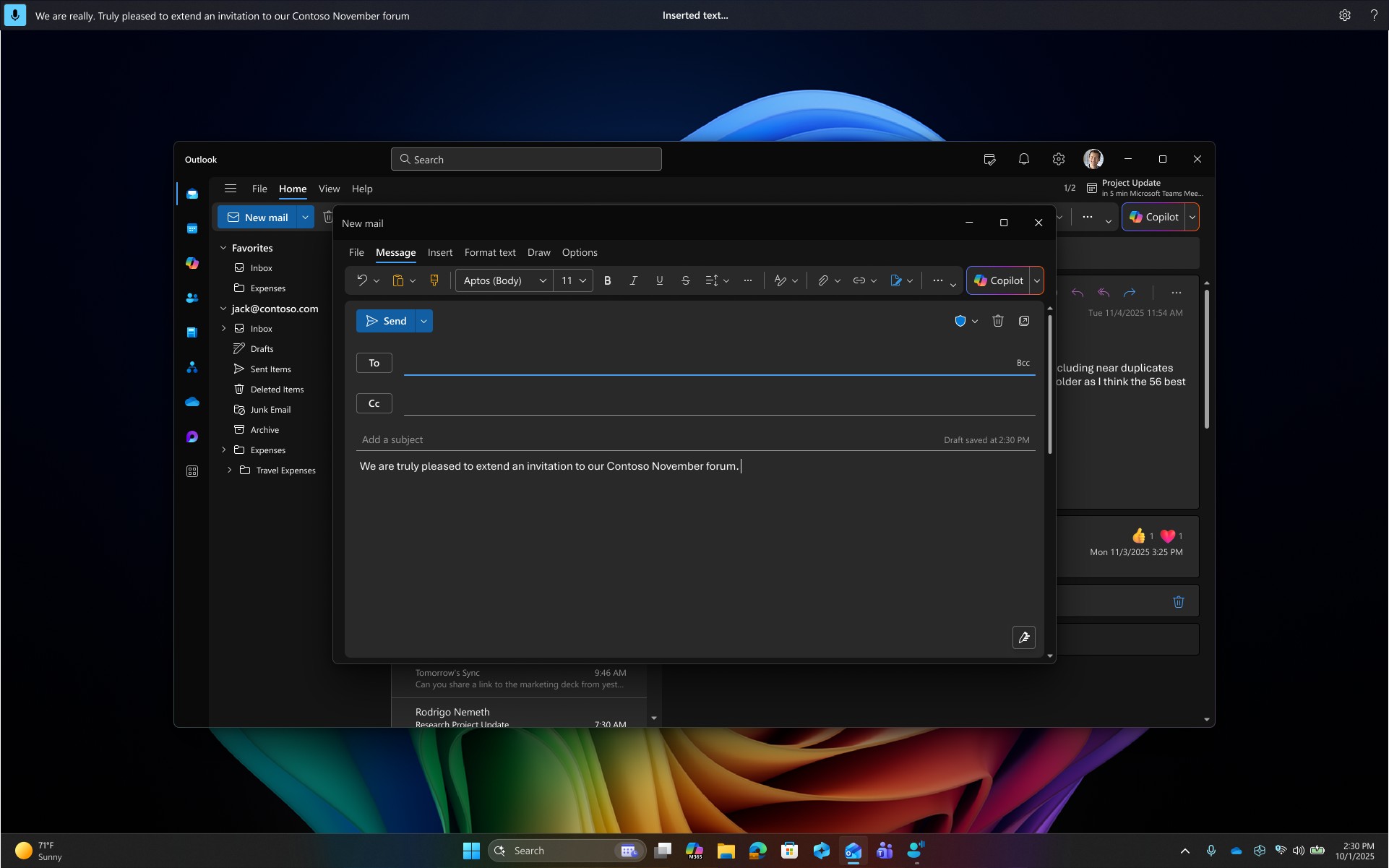Fluid dictation is a new feature in voice access on Copilot+ PCs, that makes voice-based dictation smoother and smarter. It automatically corrects grammar, punctuation, and filler words as you speak, reducing the need for manual editing. This experience is powered by on-device small language models (SLMs) to ensure fast and private processing.
Note: This is a Copilot + PC feature and is available in all English locales.
Setting up Fluid dictation
For Fluid dictation to work, we need to ensure the necessary SLMs are installed into your system. This happens automatically in the background when you launch voice access and until the model download is completed, you will see the Fluid dictation option in Voice access settings> Manage options appears dimmed. You can check the model progress by clicking on view progress from the teaching tip that appears on launching voice access about setting up new features or directly navigate to Settings>Windows update and check the progress on the AI Phi Silica model.
Note: Fluid dictation is enabled by default. You can turn it off from Voice access settings> Manage options or use the commands “turn off/on fluid dictation”.
Using Fluid dictation
Once Fluid dictation is enabled, it works seamlessly across all text editing surfaces. You can dictate as usual, and grammar, punctuation, and spelling errors will be automatically corrected and inserted into the text box. If you prefer to keep the original sentence or undo a correction, simply say “Revert” or “Undo that,” and Voice Access will restore the original version.
Note: Fluid dictation will be automatically disabled on secure fields like passwords or PINs to protect your privacy.
Turn Fluid dictation on or off
You can turn on or off Fluid dictation from Voice access settings> Manage options or use the voice command “turn on/off fluid dictation.”
See also
Use voice access to control your PC & author text with your voice
Technical support for customers with disabilities
Microsoft wants to provide the best possible experience for all our customers. If you have a disability or questions related to accessibility, please contact the Microsoft Disability Answer Desk for technical assistance. The Disability Answer Desk support team is trained in using many popular assistive technologies and can offer assistance in English, Spanish, French, and American Sign Language. Please go to the Microsoft Disability Answer Desk site to find out the contact details for your region.
If you are a government, commercial, or enterprise user, please contact the enterprise Disability Answer Desk.