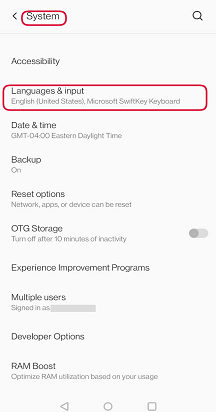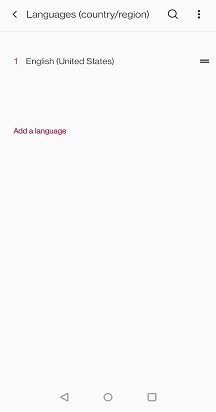The currency key responds directly to the language/locale that the phone is set to, regardless of the language model/layout in use in SwiftKey. So if your phone language is set to English UK, you’ll get a £; if it’s English US, you should get a $ (and Yen with Japanese, Euro with French/Spanish/German and so on).
To change this:
-
Go into your phone's device settings
-
Tap 'Language & Input'/'Locale'
-
Ensure that your chosen language is correct for your locale/the currency you wish to display
-
When you next use SwiftKey, your currency key should have changed.
Note: This setting may vary depending on a device.
The currency symbol you see in your Microsoft SwiftKey Keyboard (available on the numbers pane by pressing the 123 button) is based on your location.
For example: If you are in the UK, you will automatically see the £.
In the US, you would see the $.
You can access other currency symbols by pressing and holding on the symbol available to you.
Contact Us For more help, Contact Support at Microsoft SwiftKey Support - Contact us