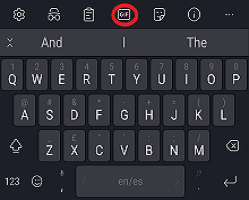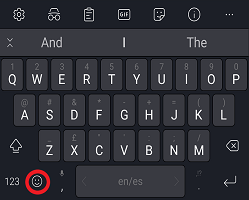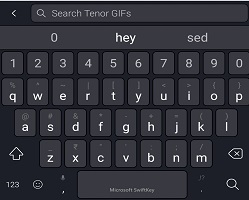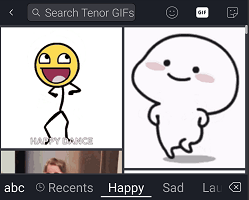1. How to access GIFs using Microsoft SwiftKey
2. Adding a GIF to your conversation
If you love GIFs as much as we do, you'll be pleased to learn we've made it possible to search, discover and share your favorite GIFs directly from your Microsoft SwiftKey Keyboard.
1 - How to access GIFs
GIFS can be found by opening your Emoji panel.
To do this, either:
-
Open the Toolbar by tapping the icon, then press the 'GIF' icon
Or
-
Tap the dedicated emoji key on your keyboard
2 - How to add GIFs to your conversation
Adding and selecting a GIF works in exactly the same way as Emoji.
GIFs are housed in a number of different categories - these can be scrolled left and right.
Just tap on your GIF of choice to insert it into your message.
3 - How to search for GIFs
If you're struggling to find that perfect GIF, you might want to take advantage of the search tool.
-
Tap the magnifying glass icon.
-
Type into the search bar.
-
Microsoft SwiftKey will return your GIF search results.
4 - Common GIF issues
We are aware of the following limitations when adding GIFs (please note these are not reportable bugs):
GIFs are replaced by URLs
On some devices you'll find that it's not possible to attach them to a text message (resulting in your GIF being replaced with a URL).
This can happen for two reasons: because they exceed the maximum allowable file size, or certain networks impose limits which we can’t control. In the first instance we encourage users to download and use an alternative to their stock messaging app. A popular recommendation is Google's Android Messages app.
Unable to reply with a GIF
Sometimes you'll find that sending a GIF creates a brand new conversation or message.
Data usage
As with any rich media, if you're concerned about the effect GIFs might have on your data allowance we'd recommend switching to WiFi while browsing and sending GIFs.
If you love GIFs as much as we do, you'll be pleased to learn that from Microsoft SwiftKey 2.3.0 we've made it possible to search, discover and share your favorite GIFs directly from your Microsoft SwiftKey Keyboard.
1 - How to access GIFs
GIFs can be found by either:
-
Pressing '+' to open the Toolbar
Or
-
Tapping the 'Quick emoji key' on your keyboard
2 - How to add GIFs to your conversation
Adding and selecting a GIF works in exactly the same way as Emoji.
GIFs are housed in a number of different categories - these can be scrolled left and right. There's also a 'Recents' tab that displays all the GIFs you've used recently.
To insert a GIF into your conversation just tap on it. This will copy it to your Clipboard.
Then it's simply a case of inserting it into your message. Tap into your conversation and select ‘Paste'.
3 - How to search for GIFs
If you're struggling to find that perfect GIF, you might want to take advantage of the search tool.
With 'GIF' selected just type into the search bar, Microsoft SwiftKey will return your GIF search results. Easy!
4 - Managing your GIFs
Your 'Recents' tab houses all the GIFs you've recently sent or saved.
To save a GIF
If you have a particular favorite(s), saving a GIF is a quick way to find it again.
Long-press on a GIF and tap 'Save'. It will then appear in your 'Recents'.
To delete a GIF
You can also remove a previously saved GIF from your 'Recents' tab.
Just long-press on the GIF and tap 'Delete'. Note: it will still appear in its original respective category.
5 - GIF FAQs
Data usage
As with any rich media, if you're concerned about the effect GIFs might have on your data allowance we'd recommend switching to WiFi while browsing and sending GIFs.
Contact Us For more help, Contact Support at Microsoft SwiftKey Support - Contact us