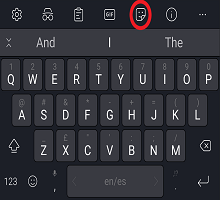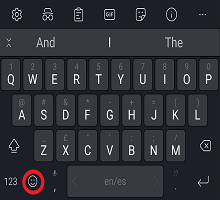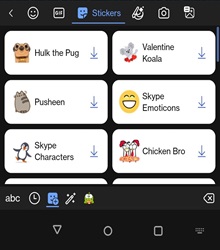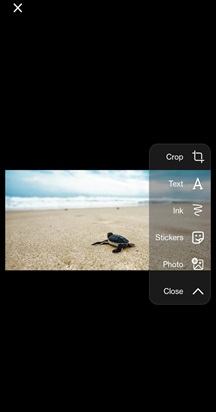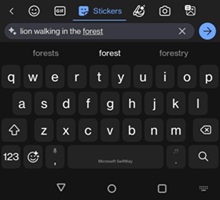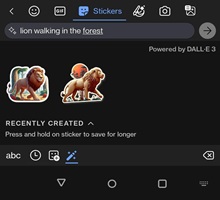1. How to access Microsoft SwiftKey Stickers
2. Adding a Sticker to your conversation
3. Pin Stickers to your Collection
For those times when text just isn't enough, stickers are just one of the ways, your Microsoft SwiftKey Keyboard allows you to express yourself in more than just words.
1 - How to access Microsoft SwiftKey Stickers
It's easy to get at all the cool stickers your Microsoft SwiftKey Keyboard offers:
From the Toolbar
-
Toolbar can be opened by tapping the icon to the left of the prediction bar.
-
Select the 'Stickers' icon.
From the dedicated emoji key
-
The dedicated emoji key is located on your keyboard, tap it and choose the 'Stickers' icon.
2 - Adding a Sticker to your conversation
Before you begin to delight your friends with stickers you'll first need to download some sticker packs or design one yourself.
At the time of writing we offer an assortment of different sticker packs. Plus there's the option to use your own image to create something unique, so you'll be discovering new favorites all the time!
Downloading a Sticker Pack
Scroll top and bottom to view the sticker packs available. Press the download icon on right (you'll only have to do this once for each pack).
Tap on a sticker to select it from the pack.
Creating your own Sticker save them in your Stickers Camera collection.
-
Go to the Sticker panel.
-
Press the 'Camera' icon at the Rich input panel (this is the Collection panel)
-
Tap the 'Create' button to start creating your Image Stickers and you can edit them and send it.
-
We can take picture using inbuilt camera of SwiftKey and edit, write on the image. Also, we can use mobile gallery images and send them as stickers.
You can also add text to your Picture image sticker. Press the 'Send' icon when you're done.
Because stickers are built into your Microsoft SwiftKey Keyboard, you can use them in practically any app you like.
To learn more: How to manage your Collection
3 - Create Stickers using AI
You can now express your creativity and personalize your conversations with AI-powered stickers in the SwiftKey Keyboard. It's a fun and innovative way to make your chats more engaging and unique. Enjoy crafting your own stickers with a touch of AI magic!
Create Stickers using AI on your SwiftKey Keyboard:
Sign up for a new Microsoft account or log into your existing Microsoft account. Type in any text description you can think of to create a set of AI generated images and enjoy!
-
Go to the Sticker panel (tap the sticker icon at the top right corner in the emoji panel)
-
Click on Pencil/Image Icon on the bottom right.
-
You can see "Describe a sticker to create" option.
-
For example: Give a text prompt "Lion walking in the forest" to create a sticker using AI.
-
You can view new Stickers created by AI and long press to save the stickers.
-
To remove long press on recently added stickers.
Any Stickers you've created using your own images will be saved to your Stickers Camera Collection by default.
If you no longer wish to display the Sticker in your Collection, long press on it and choose 'Delete' when prompted.
4 - Frequently Asked Questions
-
Please refrain from using any language that includes profanity when creating stickers, as this may result in the inability to further utilize the AI stickers feature.
-
It's not possible to add text to animated stickers.
-
Text colour and font style can't be customized at this time.
-
Sticker Packs have been designed to be downloaded quickly. However, we will remind you to connect to WiFi to avoid using your data. If a download fails we'll prompt you to try again.
We do not currently support this feature on Microsoft SwiftKey for iOS.
Contact Us For more help, Contact Support at Microsoft SwiftKey Support - Contact us