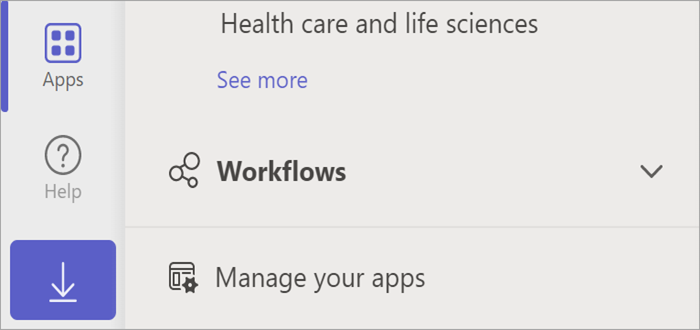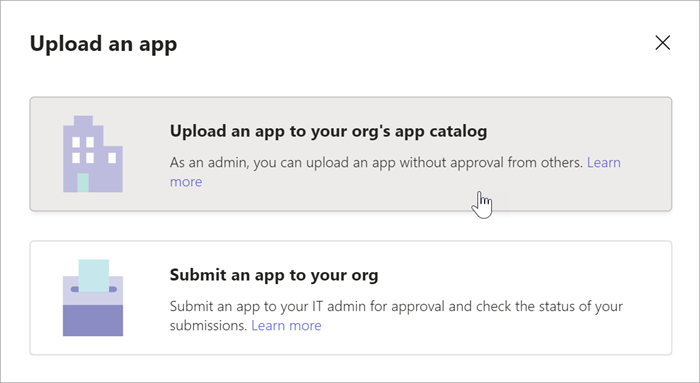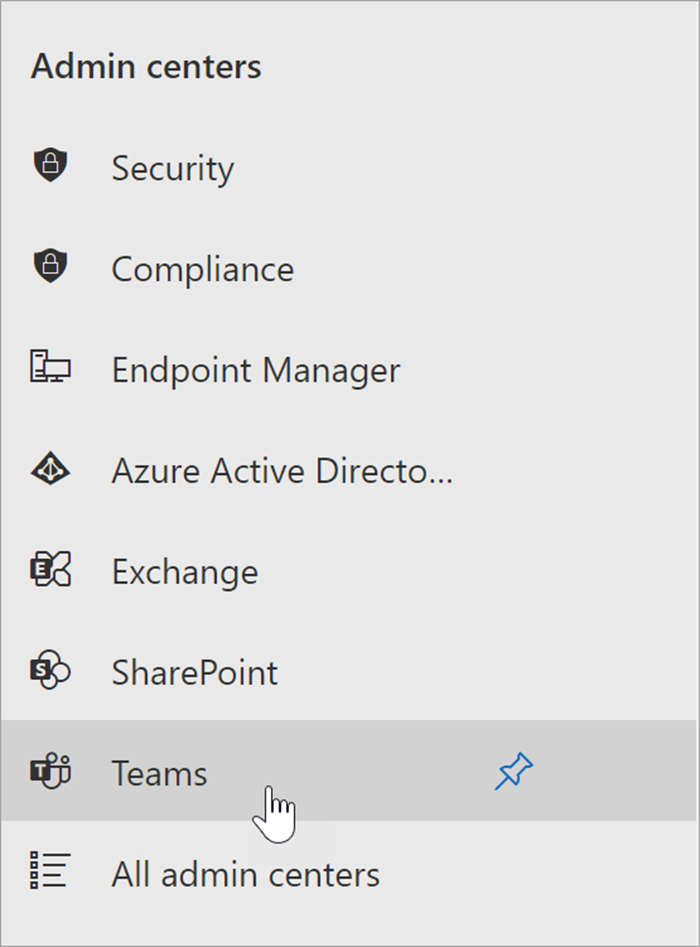Search Coach is a tab app that can be added to any Teams Class to help students develop digital literacy skills in a supported environment. After trialing with early adopters, Search Coach is now available for all educators in Private Preview. Learn more about Search Coach.
Installing Search Coach for your tenant requires downloading the Search Coach app and setting your organization's permission policies to allow access.
Important: These instructions are for IT admin to make Search Coach available to educators in their organization. If your IT admin has already made Search Coach available, learn to add it to your class team.
1. Start by downloading the Search Coach Zip file here.
2. Log in to your Microsoft Teams account.
3. Select Apps then select Manage your apps.
4. Select Upload an app.
5. Choose Upload an app to your org's app catalogue.
6. Select the zip file from your downloads, or wherever you chose to save it, then select Open.
7. Next, log in as an admin here.
8. Select Admin then select Show all.
9. Scroll down to select Teams from the Admin centers.
10. Select Teams apps > Permission policies.
11. Select Global, or the custom policies you'd like Search Coach access to fall under.
12. If the Custom apps category is set to Allow all apps, Search Coach should be available to educators, and they can be directed to installation steps for their class teams.
If Custom apps is set to Allow specific apps and block all others you will have to add Search Coach to allowed apps.
13. Select Allow apps, then search for Search Coach.
14. Select Add then select Allow.
15. Save and Confirm your changes as prompted.
16. Notify librarians, teachers, and digital media specialists in your tenant that Search Coach is available and direct them to the Get started with Search Coach article.
-
Educators can add the Search Coach app by selecting + in the General channel of any Class Team and searching for Search Coach. The tab will appear in educator and student teams.