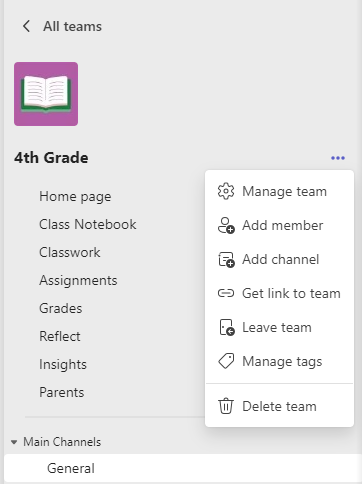Need to add new students, educators, or staff members to a team at your school? Microsoft Teams for Education is a collaborative environment. Follow the steps below to create a link or code so they can join your team in just a couple of easy steps.
Note: You must be a team owner to create join links or codes.
Create a link
Important: If a team or channel is private (has a lock icon), you won't be able to share a link. If someone opens the link, they'll be able to request to join.
To create a team link:
-
Open Microsoft Teams.
-
Select Teams. Navigate to the team you'd like to create a link for.
-
Next to your team's name, select More options ... > Get link to team.
-
Select Copy, then send the link to your student or colleague.
Create a join code
Unlike team links, a join code allows someone to join your team right away. They won't have to submit a request to join. Join codes can be used as many times as you want.
To create a join code:
-
Open Microsoft Teams.
-
Select Teams. Navigate to the team you'd like to create a code for.
-
Next to the team's name, select More options ... > Manage team.
-
Select Settings and scroll down to Team code.
-
Select Generate, then copy the code to send it out or write it on the board.
Join a team with a link or code
To join a team with a link, paste the link into any web browser.
To join a team using a code:
-
Select the Teams icon in your app bar, then select Join or create a team.
-
Go to Join a team with a code, paste the code in the box and select Join.