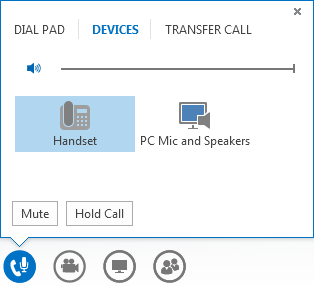You can make and receive phone calls with Lync, just like a traditional phone. All you need is your computer speakers and microphone or a headset attached to your computer.
Make a phone call
-
In the Lync main window, either find a contact in your Contacts list or type a person’s name in the search box.
-
Point to the person’s contact listing, and click the phone icon.
-
When the call is accepted, use the audio controls to mute, unmute, and so on. For details, see the next section.
Audio call controls
Point to the phone/mic icon at the bottom of the conversation window to access the controls, and then do any of the following:
-
To put the call on hold, click Hold Call.
-
To mute your audio, click Mute.
-
To change your audio device, click the Devices tab, and then select the device you want to use.
Answer a phone call
When someone calls you, an alert pops up on your screen. Do one of the following:
-
To answer the call, click anywhere on the photo area.
-
To reply with an instant message instead of audio, click Options, and then click Reply by IM.
-
To reject the call, click Ignore.
-
To reject the call and avoid other calls, click Options, and then click Set to Do Not Disturb.