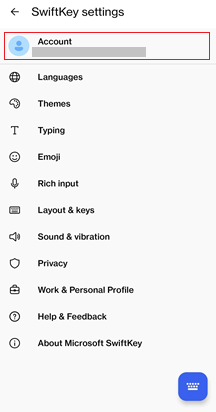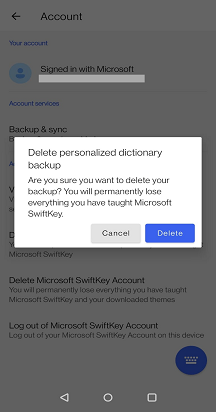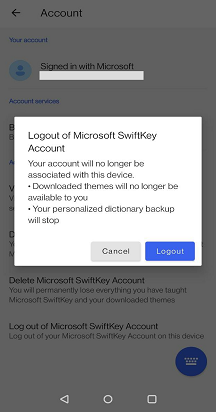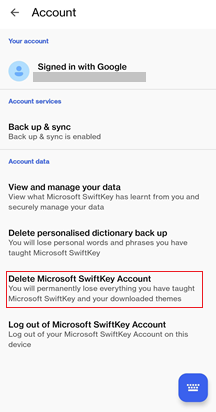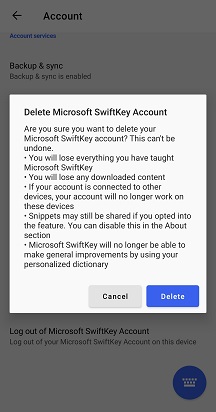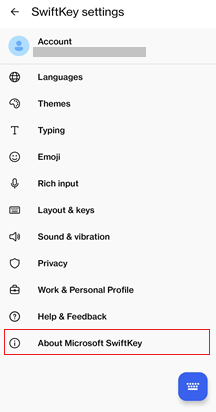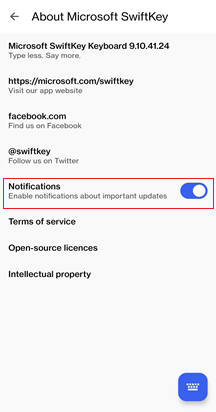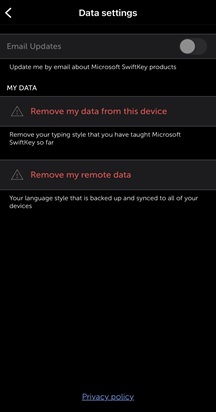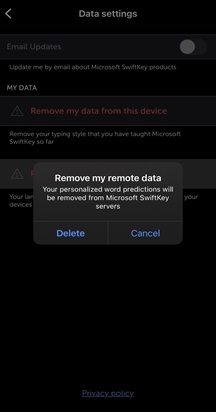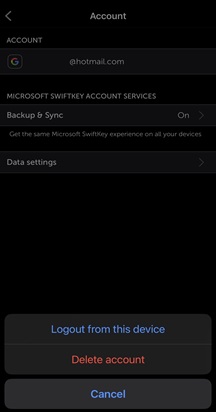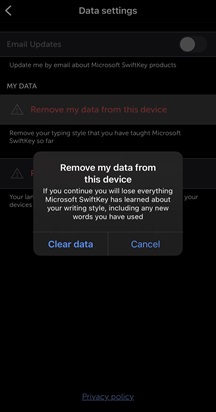1. Microsoft SwiftKey and your data
-
Does Microsoft SwiftKey collect personal data like credit card numbers and passwords?
-
Microsoft SwiftKey is predicting my password - how do I stop it doing this?
2. How to remove your remote data
3. How to delete your local language model
4. How to logout of your Microsoft SwiftKey Account
5. How to remove your Microsoft SwiftKey Account
6. How to turn off notifications for Microsoft SwiftKey
1 - SwiftKey and your data
First, please note that unless you have opted in to use a Microsoft SwiftKey Account on your Android device, all personal and language data generated by Microsoft SwiftKey is stored locally on your device and is never transferred.
If you sign up for a Microsoft SwiftKey Account, some data may shared with Microsoft SwiftKey in accordance with our Privacy Policy. Data is only shared through the cloud to provide various specific services. For example, if you have Backup & Sync enabled, our servers will process this data.
What about credit card numbers and passwords?
Your Microsoft SwiftKey Keyboard does not learn anything from fields marked as password fields, nor does it remember long numbers such as credit card numbers.
The warning message from Google that says Microsoft SwiftKey may be able to collect ‘all the text you type, including personal data like passwords and credit card numbers’ (pictured below) is a part of the Android operating system that appears when any third-party keyboard is enabled.
Microsoft SwiftKey is predicting my password - how do I stop it doing this?
Microsoft SwiftKey is designed never to learn from or predict what you enter in a specified password text field. It is up to the website or application you are logging into to build that specification into the field.
However, there are some situations out of our control where your password might be remembered by the prediction engine. The usual culprits are:
-
You previously sent an SMS message containing your password.
-
A typed password in an email.
-
In some cases, websites or apps do not correctly inform Microsoft SwiftKey that a particular field was a password field.
-
If you use the 'show password' option on an app or website, that text field will no longer be identified as a password field.
If you find your password is being predicted, you can easily remove the word from your Microsoft SwiftKey dynamic language model by long-pressing on the word in the prediction bar when it is shown and tapping ‘Remove’.
2 - How do I remove my remote data?
You can be signed up for a Microsoft SwiftKey Account to access your Themes but disable other cloud services that may involve sharing potentially personal data with our servers. To do this follow these steps:
-
Open the Microsoft SwiftKey app from your device.
-
Tap ‘Account’.
-
Next tap ‘Backup & Sync’.
-
Uncheck ‘Backup & Sync’ to disable this feature.
-
From the Account menu tap 'Delete personalized dictionary backup' (this will remove any data already associated with your account).
-
Tap ‘Delete’ to confirm.
Now, no potentially personal data will be sent to Microsoft SwiftKey through Backup & Sync or Personalization services.
3 - How do I delete my personalized dictionary backup?
-
Open the Microsoft SwiftKey app from your device.
-
Tap 'Account'.
-
Tap 'Delete personalized dictionary backup'.
-
Tap 'Delete' to confirm.
4 - How do I log out of my Microsoft SwiftKey Account?
If you don't want any future data to be learned, then you will need to log out of your Microsoft SwiftKey Account which you can do so by following the below steps:
-
Open the Microsoft SwiftKey app from your device.
-
Tap 'Account'.
-
Tap ‘Log out of Microsoft SwiftKey Account’.
5 - How do I remove my Microsoft SwiftKey Account?
To completely remove your Microsoft SwiftKey Account, complete the following steps:
-
Open the Microsoft SwiftKey app from your device.
-
Tap ‘Account’.
-
In the bottom section tap ‘Delete Microsoft SwiftKey Account’.
-
Tap the ‘Delete’ option in the dialog box.
Please note that this will erase all your personalized word predictions and make it impossible to reach any of your previously purchased content. By law we must retain a record of your transactions and purchases, but these purchases will no longer be associated with your account.
Deleting your Microsoft SwiftKey Account and data will not affect your dynamic language model stored on your device.
6 - How do I turn off notifications for Microsoft SwiftKey?
There are occasionally notifications for tips (how to get the most out of your Microsoft SwiftKey Keyboard) and achievements (how many keystrokes Microsoft SwiftKey has saved you). You can turn these off by following the steps below:
-
Open the Microsoft SwiftKey app from your device.
-
Tap 'About Microsoft SwiftKey'.
-
Uncheck 'Notifications'.
1 - SwiftKey and your data
First, please note that unless you have opted in to use a Microsoft SwiftKey Account on your Android device, all personal and language data generated by Microsoft SwiftKey is stored locally on your device and is never transferred.
If you sign up for a Microsoft SwiftKey Account, some data may shared with Microsoft SwiftKey in accordance with our Privacy Policy. Data is only shared through the cloud to provide various specific services. For example, if you have Backup & Sync enabled, our servers will process this data.
What about credit card numbers and passwords?
Your Microsoft SwiftKey Keyboard does not learn anything from fields marked as password fields, nor does it remember long numbers such as credit card numbers.
Microsoft SwiftKey is predicting my password - how do I stop it doing this?
Microsoft SwiftKey is designed never to learn from or predict what you enter in a specified password text field. It is up to the website or application you are logging into to build that specification into the field.
However, there are some situations out of our control where your password might be remembered by the prediction engine. The usual culprits are:
-
You previously sent an SMS message containing your password.
-
A typed password in an email.
-
In some cases, websites or apps do not correctly inform Microsoft SwiftKey that a particular field was a password field.
-
If you use the 'show password' option on an app or website, that text field will no longer be identified as a password field.
If you find your password is being predicted, you can easily remove the word from your Microsoft SwiftKey dynamic language model by long-pressing on the word in the prediction bar when it is shown and tapping ‘Remove’.
2 - How do I remove my remote data?
To remove the remote data please follow the steps below:
-
Open Microsoft SwiftKey
-
Tap ‘Account' and then ‘Data settings’
-
Press ‘Remove my remote data’
-
Confirm your selection
3 - How do I log out of my Microsoft SwiftKey Account?
If you don't want any future data to be learned, then you will need to log out of your Microsoft SwiftKey Account which you can do so by following the below steps:
-
Open Microsoft SwiftKey
-
Tap ‘Account'
-
Tap on the email address associated with your Microsoft SwiftKey Account
-
Select 'Logout from this device'.
4 - How do I remove my Microsoft SwiftKey Account?
To remove the personal language data stored on your device please follow the steps below:
-
Open Microsoft SwiftKey
-
Tap ‘Account' and then ‘Data settings’
-
Press ‘Remove my data from this device’
-
Confirm your choice
Contact Us For more help, Contact Support at Microsoft SwiftKey Support - Contact us