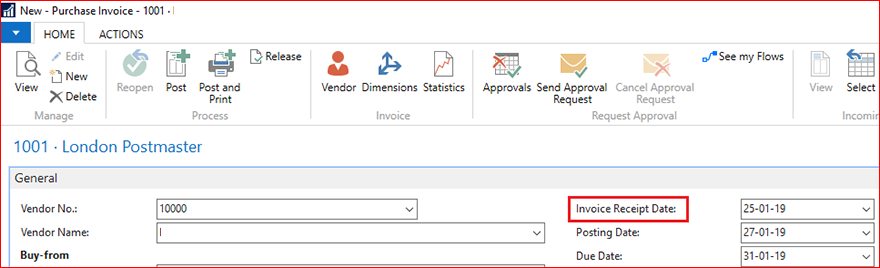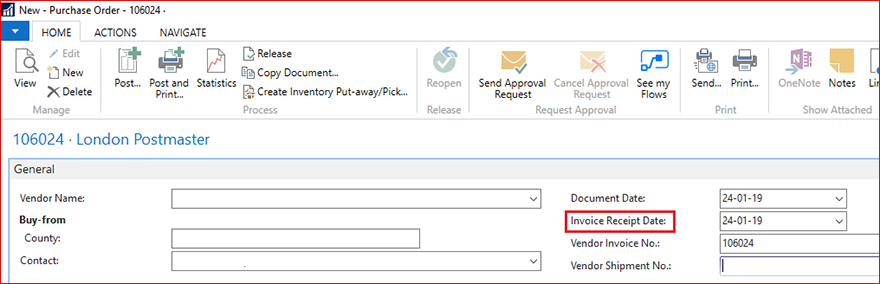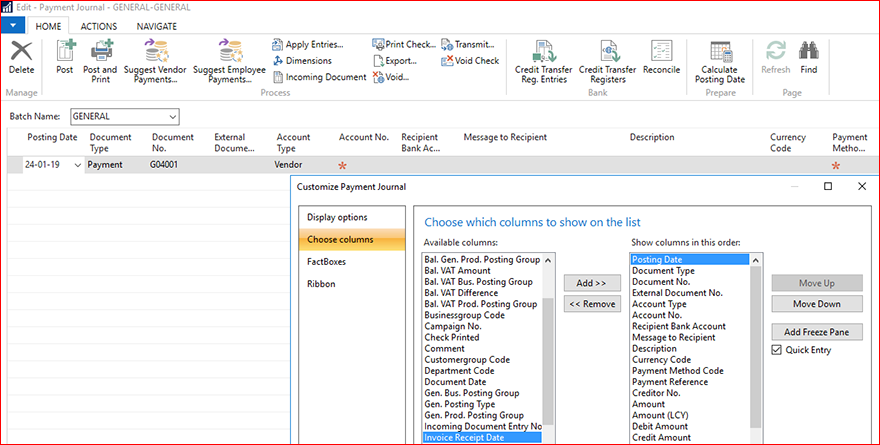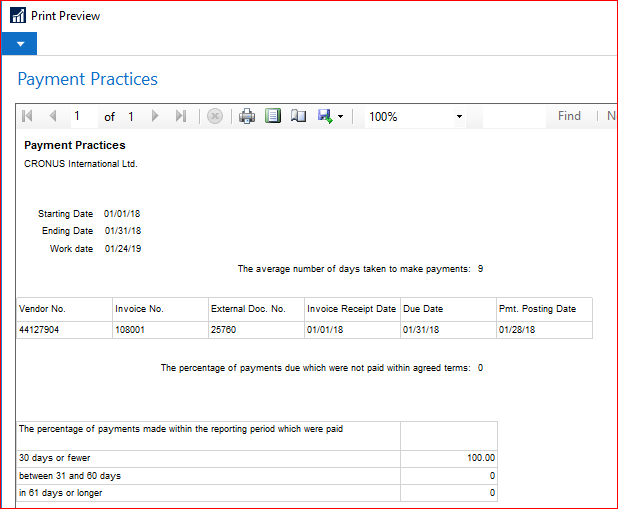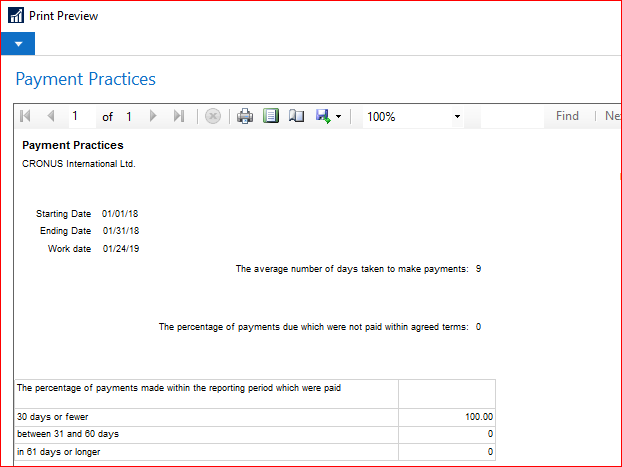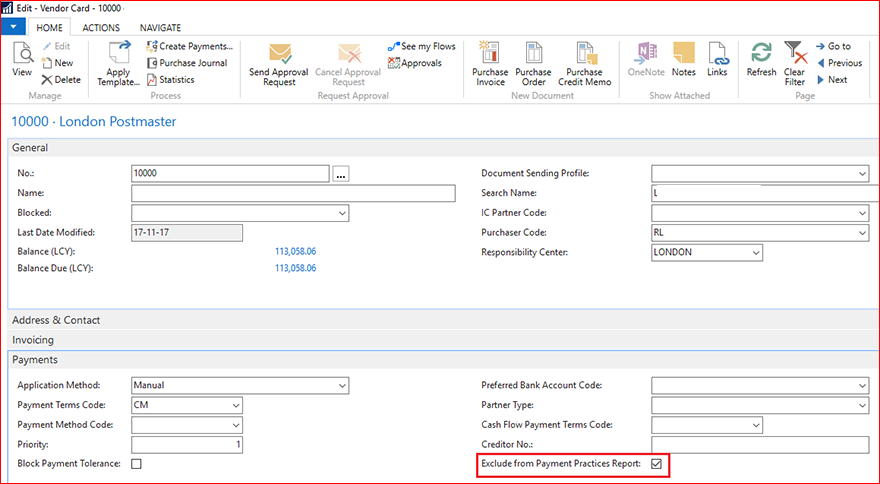Payment practices
-
Create Purchase Order or Invoice through document or from Purchase Journal and Payment Journal. Specify “Invoice Receipt Date” if it’s different from “Document Date”.
-
Go to CRONUS International Ltd./Departments/Administration/Application Setup/Financial Management/Finance/Payment Period Setup. See that default Payment Period Setup is defined. Modify data if you need.
-
Go to CRONUS International Ltd./Departments/Financial Management/Payables/Reports/Payment Practices. Specify dates to analyze Vendor Ledger Entries for period. Select “Show Invoices” if you want to see invoices including into calculation.
-
If you want to exclude particular Vendor from calculation in report, set option “Exclude from Payment Practices Report”.