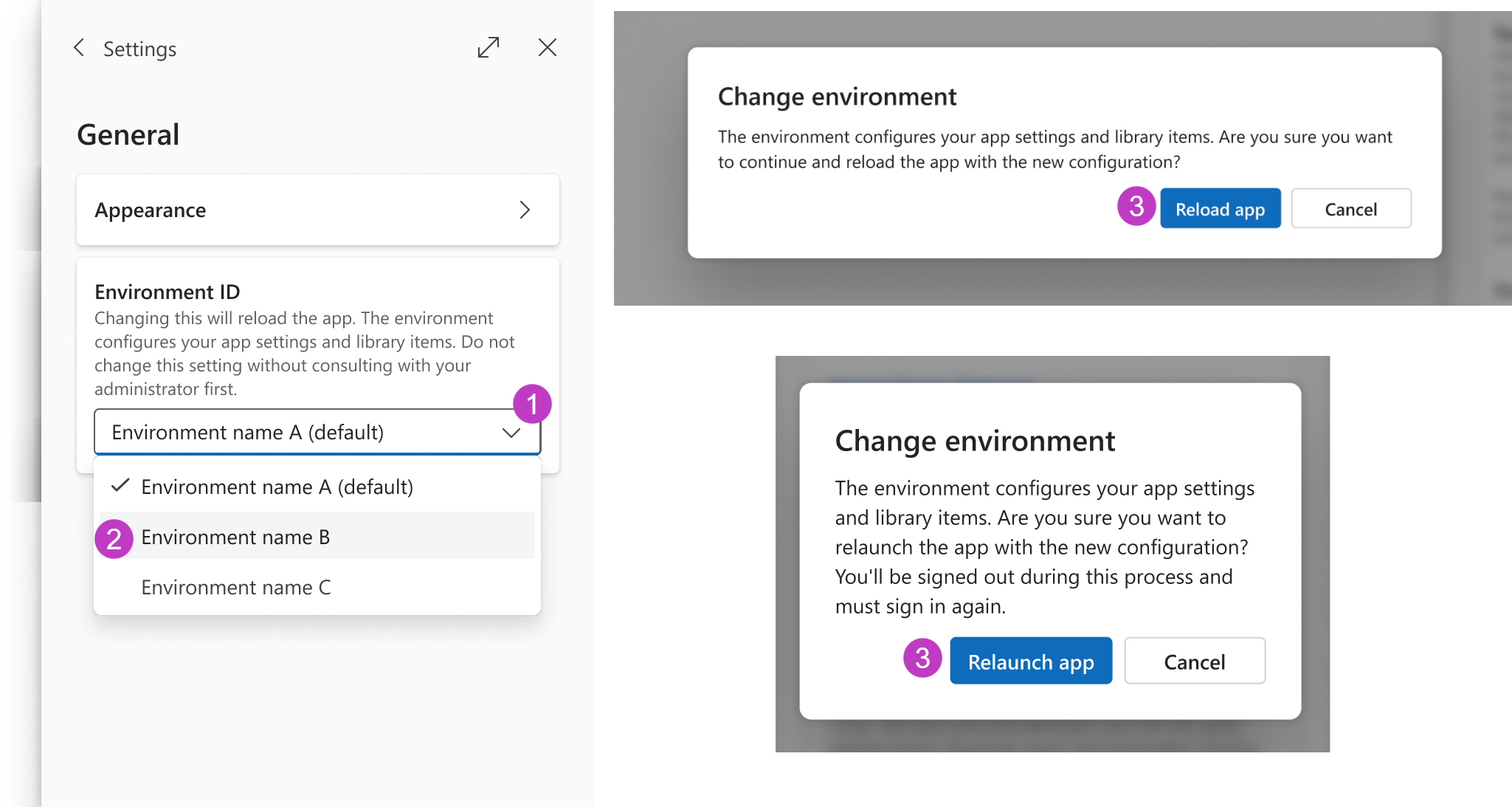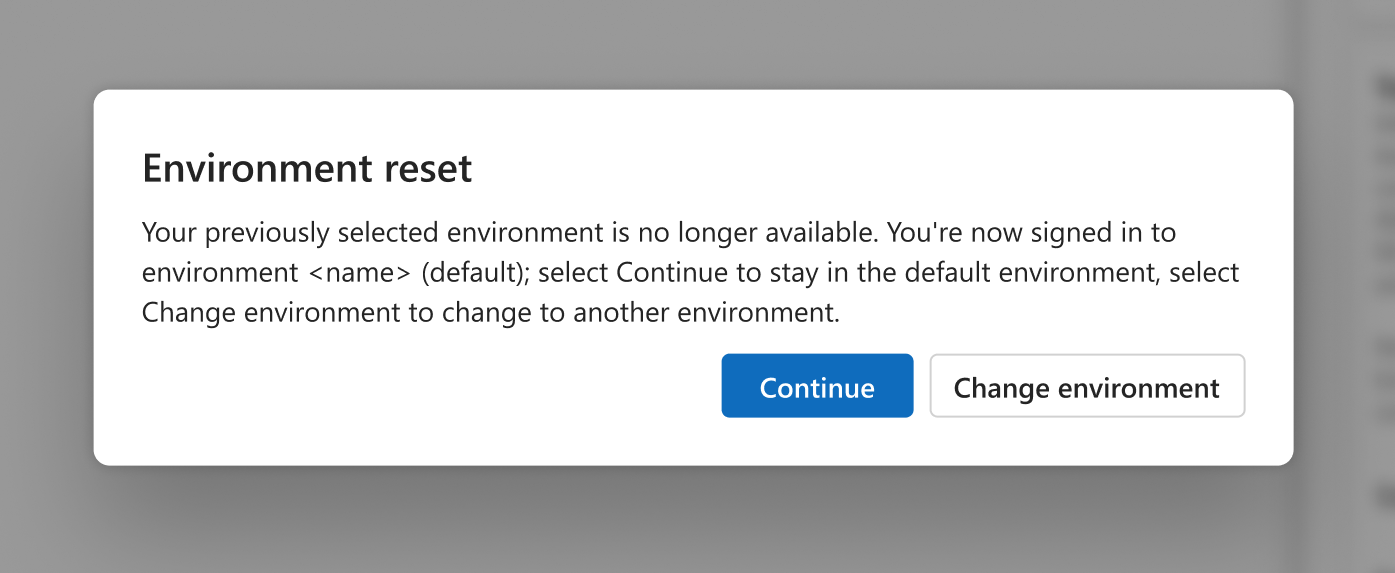Applies to: Dragon Copilot web, Dragon Copilot desktop, Dragon Copilot mobile
If you work across multiple environments (organizations, sites, EHRs, etc.), you can easily switch between them.
-
Under Settings > General, select the dropdown under Environment ID.
-
Choose your desired environment.
-
Select Reload app (desktop or web) or Relaunch app (mobile).
Notes: (MOBILE ONLY)
-
When you switch environments, you will need to manually sign back in.
-
If you go offline, any new sessions and recordings you create associate with whatever environment the device was in when it went offline.
Important: The Environment ID setting will remain on your last picked environment until you change it.
Environment change notification
When you switch to an environment that is not your default, this banner message appears at the top of Dragon Copilot. If you dismiss the notification or log out and log back in, the banner message disappears. It will not appear again until the next time you switch your environment to one that isn't your default.
Deleted environment notification
If your organization deletes the environment you are in, you are automatically placed back into your default environment, and this Environment reset message appears the next time you log in. Select Continue to be stay in the default environment or select Change environment to switch to a different environment.