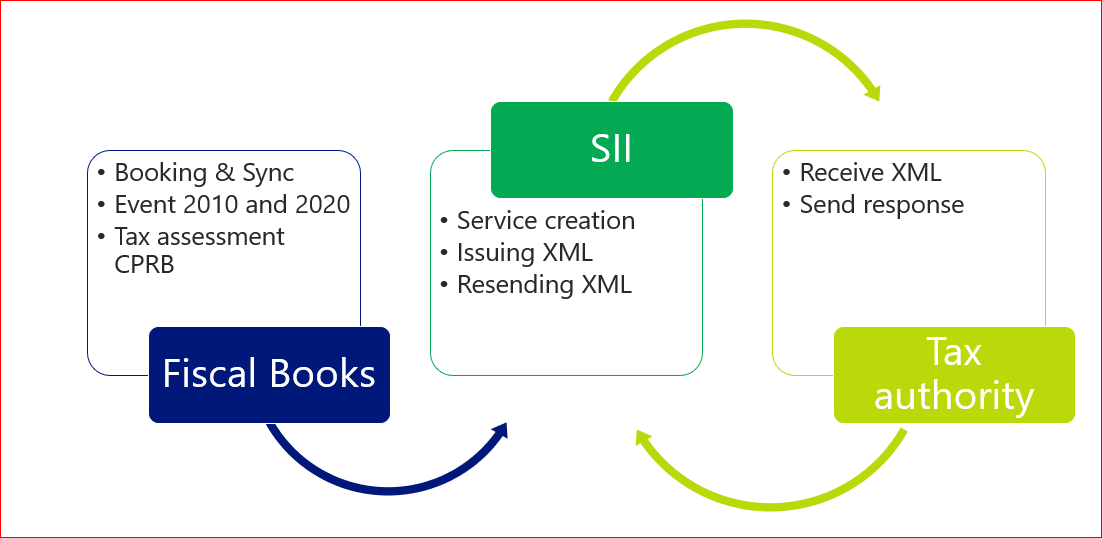Summary
The SPED-Reinf is a new tax statement report that gathers, from the Brazilian Internal Revenue Service (RFB) and Social Security, several pieces of information about withholding and other tax information that is of interest. (In Brazilian Portuguese, the Reinf stands for "Retenções e Outras Informações Fiscais."). The statement consists of a set of events that must be delivered in specific layouts, through the public digital bookkeeping system (SPED), by using a valid digital certificate that is issued by an entity that is accredited by the Brazilian Public Key Infrastructure (ICP-Brasil). The statement is considered valid after receipt is confirmed and the contents of the files are validated.
The SPED-Reinf was created for the assessment of federal taxes that are withheld, for social security and income taxes purposes, for activities that aren’t related to labor. Examples of these activities include fiscal documents, payments, and other events.
Microsoft Dynamics supports the generation of SPED Reinf events through the Fiscal books module and the SII reporting register framework. Therefore, users can exchange XML messages for every event that is required by the tax authority.
Scope
-
Supported SPED-Reinf version: 1.3.
-
Supported Microsoft Dynamics versions: Microsoft Dynamics AX 2012 R3, Microsoft Dynamics 365 for Finance and Operations.
-
Microsoft Dynamics AX 2009 fiscal books integration isn't supported.
-
Electronic power of attorney (procuração eletronica) isn't supported.
Table of events
|
Event |
Description |
Event type |
Supported in Microsoft Dynamics AX |
Comments |
|
R-1000 |
Taxpayer information |
Initial |
Yes |
|
|
R-1070 |
Administrative and lawsuits table |
When processes are in place |
Yes |
|
|
R-2010 |
Social Security Withholdings - acquired services |
Periodic event |
Yes |
|
|
R-2020 |
Social Security Withholdings - provided services |
Periodic event |
Yes |
|
|
R-2030 |
Amounts received by sport associations |
Periodic event |
No |
|
|
R-2040 |
Amounts paid to sport associations |
Periodic event |
No |
|
|
R-2050 |
Trade of rural production by rural legal entities or agribusiness |
Periodic event |
No |
|
|
R-2060 |
Social security contributions over the gross revenue - CPRB |
Periodic event |
Yes |
|
|
R-2070 |
Withholding on payments (IR, CSLL, PIS, COFINS) |
Periodic event |
No |
This event will be included in the next release as a separate feature. For more information, see Sped REINF - event R-2070 on the Microsoft Dynamics Lifecycle Services (LCS) site. |
|
R-2098 |
Reopening of periodic event |
Periodic event |
Yes |
|
|
R-2099 |
Closure of periodic event |
Periodic event |
Yes |
|
|
R-3010 |
Sport spectacle revenue |
Non-periodic event |
No |
|
|
R-5001 |
Consolidated tax calculation basis by taxpayer |
Non-periodic event |
No |
|
|
R-5011 |
Consolidated base and tax amount |
Non-periodic event |
No |
This event will be included in the next release as a separate hotfix. |
|
R-9000 |
Deletion event |
Non-periodic event |
Yes |
Event structure
The taxpayer must issue the related event as shown in the following flow diagram. The information that is included in event R-1000, "Taxpayer information table," and event R-1070, "Administrative and judicial process" (when this event is applicable), is required before the taxpayer can issue the other periodic events and the non-periodic event R-3010, "Sport spectacle revenue."
SPED Reinf setup
This section describes the prerequisites that must be in place before you start.
Reporting services
Before you can issue SPED Reinf XML events to the government site, you must register the services that are used to represent each event. You must complete this configuration to specify the URL that is used for communication and the schemas that are used for each event.
-
Go to Fiscal books > Fiscal books > Setup > SPED Reinf > Reporting services. In the left pane, you must add the service that is used to send the XML file. The following services in the list represent the supported events:
-
Administrative or Judicial process event => Event R-1070.
-
Acquire services events => Event R-2010 and event R-9000, "Deletion event."
-
Provides services events => Event R-2020 and event R-9000, "Deletion event."
-
Tax payer information events => Event R-1010.
-
INSS CPRB assessment => Event R-2060 and event R-9000, "Deletion event." This configuration is mandatory when the company has adopted this type of assessment. Otherwise, the service should not be configured.
-
Closing event => Event R-2098, "Reopening of periodic event," and event R-2099, "Closure of periodic event."
-
-
In the left pane, click New.
-
In the right pane, in the Type field, select a type of service reporting, based on the description of the services in step 1.
Note: Although other types of services are available for selection in the configuration, they aren't applicable for SPED Reinf. They are listed because the tool is also used for other localization features in other countries or regions.
-
In the Internet address field, type the URL that is used to transmit the XML file. This should be the URL for the Web Service that is used for batch shipping.
https://preprodefdreinf.receita.fazenda.gov.br/WsREINF/RecepcaoLoteReinf.svc
Before you enter the URL, verify that the address that is described here is applicable.
-
On the Schemas tab, select the format event and the document schema that is used to submit the event.
-
Click New.
-
In the Format field, select a format event. You can then import the schema that will be used for validation and delivery purposes. You can also view the schema that is imported, for verification purposes. The schema (.xsd) files are available on the SPED tax authority site.
-
Select the Primary check box to enable the schema as Primary.
Note: An additional format schema entry is required in each service type, because the original schemas have a dependency on the xmldsig-core-schema.xsd schema.
Certificates
Trusted certificates must be configured and used Microsoft Dynamics AX, because, regardless of other signatures, the SPED Reinf should always be signed by an e-CNPJ certificate that is authorized by the ICP-Brazil entity. This certificate should match the first eight digits of the root fiscal establishment CNPJ, because this report is issued by root fiscal establishment and the related fiscal establishments.
-
Go to Fiscal books > Fiscal books > Setup > SPED Reinf > Certificate purpose.
-
Click New, and create a certificate purpose.
-
Go to Certificates to enter the certificate that will be used to deliver the XML events.
-
Click New, and select the certificate purpose that you created earlier.
-
Select the type. The following options are available:
-
Company – The certificate is applicable for the company.
-
User – The certificate is applicable to a specific user. If you select this option, you must select a user ID.
-
Select the Active check box.
-
-
Select the certificate. This certificate must already be installed on the computer environment.
Service type
The service type table represents table 06 that the tax authorities established to classify the services that are provided by the assignment of labor. For details of the list of available values, see the SPED website.
-
Go to Fiscal books > Setup > SPED Reinf > Services types.
-
Click New to enter a classification code that is established by the tax authorities. Also enter a description.
After the list of service types is created, the service types must be assigned to the service codes. Go to Inventory management > Setup > Fiscal information > Service code, and assign the related service type to each service.
Tax classification codes
Go to Fiscal books > Setup > SPED Reinf > Tax classification to enter the available classification types.
This information is assigned to the fiscal organization at Fiscal books > Setup > Fiscal organization > General.
Code explanation suspension
Go to Fiscal books > Setup > Codes explanation suspension to set up the codes that are used in event R-1070 when suspension of withholding applies. These codes are assigned at Fiscal books > Periodic > SPED Reinf > Administrative and judicial process.
Fiscal books parameters
Go to Fiscal books > Setup > Fiscal books parameters to set up the sequence number for events R-2010 and R-2020.
Note: If the number sequences weren’t initialized during the setup checklist for KB installation, you can generate them from a wizard by going to Organization administration > Common > Number sequences > Number sequences > Generate. You will them be able to configure the related sequence number.
SPED Reinf events
All the information that is provided through SPED-Reinf about taxes and contributions in a given assessment period is called a "movement." Therefore, each movement can contain one or more events.
To close the transmission of periodic events for a given movement in a given assessment period, you must send event R-2099, "Closure of periodic event." After the closure event has been processed and validated, is must be accepted. Acceptance of the closure event finalizes the sum of the calculation bases that are included in the movement. The tax credit can then be calculated, and the Federal Revenue Collection Document (Documento de Arrecadaçäo de Receitas Federais, DARF) can be generated for the collection of taxes and contributions that are owed.
Whenever a rectification or new events must be sent for a movement that has already been closed, the movement must be reopened by sending event R-2098, “Reopening of periodic event.” After a movement is successfully reopened, you must send a new closing event.
When there is no movement within the assessment period
The “no movement” situation for the taxpayer will occur only when there is no information to send to the periodic event group from event R-2010 to event R-2070. In this case, event R-2099, "Closure of periodic events," which provides the information for closure declares the non-occurrence of transactions in the first assessment period of the year when this situation occurs. If the "no movement" situation persists in the following years, the taxpayer must repeat this procedure in January of each year.
Receiving protocol
The receiving protocol confirms that the information that was sent was successfully delivered and validated to SPED-Reinf. The receiving protocol is the starting point for rectifying or deleting a given event, when rectification and deletion are allowed.
Every event that is transmitted has a receiving protocol. When you intend to rectify a given event, you must enter the number of the receiving protocol of that.
The amount of time that receiving protocols are kept in the government database isn’t defined. However as a precaution, it’s important that the taxpayer retain them, because they provide proof that the ancillary tax obligation was delivered and accomplished.
Note: The delivery protocol is transient information that provides proof that the event has been transmitted, and that the appropriate validation will be processed. The delivery protocol doesn’t demonstrate compliance with the ancillary obligation.
Amendment and rectification
The procedure for amending information that was sent to SPED-Reinf occurs only in events R-1000, ”Taxpayer information table,” and R-1070, “Administrative and lawsuits table.”
In all other cases where the information that was sent must be amended, the procedure for rectification or deletion must be used.
Deletion events
To exclude events that were approved by tax authority but delivered incorrectly, you must send event, R-9000, “Deletion event.” You must identify the event to exclude by filling in the Event Type tags (TpEvento). Additionally, in the Event Receipt Number (NRRECEVT) field, you must specify the receipt protocol number of the file that was sent and that must be deleted.
Digital signature
The digital certificate that is used in the SPED-Reinf must be issued by a certification authority that is accredited by the Brazilian Public Key Infrastructure (ICP-Brasil).
The digital certificate must belong to the “A” series. Certificates can belong to two series, “A” and “S.” The “A” series groups the digital signature certificates that are used for web identity confirmation on emails, virtual private networks (VPNs), and electronic documents with verification of the integrity of its information. The “S” series groups the confidentiality certificates that are used to encode documents, databases, messages, and other sensitive electronic information.
The digital certificate must be of type “A1” or “A3.” Digital certificates of the “A1” type are stored on the computer where they are used. Digital certificates of the “A3” type are stored in a tamper-resistant portable device, such as a smart card or token, that contains a chip that can perform the digital signature. This type of device is reasonably secure, because every operation is performed by the chip on the device, and there is no external access to the private key of the digital certificate.
The digital certificates are required in two different moments:
-
For delivery: Before the request for delivery to SPED-Reinf is started, the requestor’s digital certificate is used to help guarantee the safety of the information traffic on the internet. For the digital certificate to be accepted as a transmitter function, it must be of the e-CNPJ type.
-
For document signing: The events can be generated by any fiscal establishment of the legal entity, or by its proxy. However, their digital subscriber must belong to the main fiscal establishment (headquarter) or its legal representative, or an attorney that is granted by means of electronic and non-electronic proxies.
The digital certificates that are used to sign the events that are sent to SPED-Reinf must be enabled for the digital signature function with respect to the certificate policy.
The events in the SPED-Reinf must be transmitted by using a valid digital certificate. However, an exception is made for micro and small businesses (ME and EPP) that fit into the Simple Nacional criteria and that have up to seven employees. These businesses can transmit their events via access code.
Work flow
-
Use reporting services to create the related events. Schema validation is run before delivery.
-
Deliver the event or batch of events through reporting services.
-
The Web service (WS) tax authority receives the batch and validates its contents.
-
The WS tax authority returns the results of processing. If the events were successfully received, a receiving protocol is returned. Otherwise, an error message is returned. In this case, the taxpayer can address the errors and resubmit the event through a new batch.
Reporting register
The events that are transmitted to tax authorities are based on the system for the Immediate Provision of Information (Sistema de Suministro Inmediato de Información, SII). SSI enables a two-way, automated, and instantaneous relationship between the government web services and the taxpayer.
All events are managed and controlled at Fiscal books > Periodic > SPED Reinf > Reporting Register.
Fields descriptions
|
Field name |
Field description |
|
Type |
The type of event to include. The value of this field is automatically used as the event type for new records that you add by clicking Add records. The following types of records are used to transmit SPED Reinf events:
|
|
Status |
The current status of the event. This value of this field is automatically entered and updated, based on the exchange of messages between the tax authority and the taxpayer. The following statuses are used:
|
|
Reference |
The unique identifier of an event. The value of this field is automatically generated, based on the type of event.
|
|
Account number |
The account number of a customer or vendor that corresponds to the Type value for events R-2010 and R-2020. The value of this field is automatically generated, based on the type of event. |
|
Source document ID |
Related document ID |
|
Source document date |
Related document date |
|
Details FastTab |
|
|
Transmission date |
The date and time of the last status change for the event. |
|
Registered |
A selected check box indicates that the event was already registered in the tax authority system. |
|
Booking date |
Booking period date |
|
Response details FastTab |
|
|
Receiving protocol |
The protocol number that was generated by the tax authority when the event was received. The value of this field is automatically updated when the status of the event is Accepted. |
Function descriptions
Add records
Use this function to automatically update the Reporting registers entries by adding a new event in it. In the Reporting register form, on the Action Pane, click Add records. To customize the events that should be added to the register, click Select.
Send
Use Send function when you want to create and send an XML report to the SII system. In the SII register form, on the Action Pane, click Send. To set up a query that the XML report should be based on, click Select. For example, if you want to send specific vendor or customer transactions for event R-2010 or R-2020, you can add a line to the Range grid, select Reference in the Field column, and select a specific invoice reference in the Criteria column.
When you click OK in the dialog box, Microsoft Dynamics AX generates the XML report, based on the criteria that you set up, and sends it to the tax authority system. After a short time, Microsoft Dynamics AX will receive the response from the tax authority system and automatically interpret it.
You can set up the reporting register to work in a batch regime. Enable the Batch option in the form.
Re-send
Events that have a status of Accepted or Accepted with errors can be re-sent to the tax authority system. In the SII register form, on the Action Pane, click Re-send.
Status
Events that have a status of Created or Rejected can be changed to Excluded status to optimize queries and work with the Reporting register. In the Reporting register form, on the Action Pane, click Status > Excluded. Events that have a status of Excluded can be manually changed to Created status by clicking Status > Created.
Cancel
Events that have a Status of Accepted or Accepted with errors can be canceled or excluded. After you receive confirmation from the tax authority system that the exclude operation was successfully canceled, you can change the status to Create and send the events again.
Review communications
All exchange XML messages that are issued and received are saved in Microsoft Dynamics. You can review the selected event that was issued (request) and received (response) by clicking
|
Left pane |
|
|
Status |
The status of each communication with the tax authority:
|
|
Schema validation |
The status of schema validation:
|
|
Created date and time |
The date and time when the event was created. |
|
Modified date and time |
The date and time of the response that was received from the tax authorities. |
|
Right pane |
|
|
Request |
The XML file that was delivered to the tax authority system. |
|
Response |
The XML file that was received from the tax authority system. |
Event R-1000, "Taxpayer information"
Event R-1000, "Taxpayer information" is used to deliver information about the company. This event must be delivered only one time to register the information on the government site. However, it can be delivered as many times as required for maintenance actions, such as updates and deletions of data. Therefore, whenever taxpayer attributes change, or the valid date of certain information that was earlier provided must be changed, event R-1000 must be delivered again. However, when it’s redelivered, the correct group of tags for the desired action must be specified.
Furthermore, because communications can fail for technical reasons, such as a time-out or an internet shortage, the tax accountant must be able to resubmit the event. Also, because validation of the file by the web service can fail, the tax accountant must be able to view the details and fix the related errors.
After the file is validated, the receiving protocol that is returned by the web service must be saved, and the tax accountant must be able to view its details, such as the number and time stamp.
Repro step: Insertion
-
Go to Fiscal books > Periodic > SPED Reinf > Reporting Register.
-
Click Add records, and select Taxpayer information.
-
Make sure that the fiscal information is Company and Fiscal establishment.
After the entry is created, it appears in the left pane, and its status is set to Created.
-
Click Send to submit the XML file to the tax authorities.
The Send function depends on the criteria that are specified in the related form.
-
Type – Select the related event to transmit. For this repro step, select Taxpayer information.
-
Status – Select the related status. For this repro step, select Created.
-
Click Review communication to view the XML message that is transmitted (request) and the XML message that is received from the tax authorities (response).
Repro step: Amendment
If any data of the fiscal organization is changed, or if the event must be excluded for some reason, event R-1010 must be transmitted again, but the status must be different.
Use the same process that is described in the “Repro step: Insertion” section. Microsoft Dynamics AX will detect any differences between the information in the last event and the current information.
Note: If changes have no effect on the related R-1010 event, you will receive the following message: “0 records have been added.”
Repro step: Cancellation
If, for any reason, the taxpayer wants to cancel or exclude an event that has been accepted, click Cancel, and confirm the operation. The status of event will be updated to Excluded.
Event R-1070, "Administrative and judicial process"
Event R-1070, "Administrative and judicial process" is used to report information about the administrative and lawsuits process to the tax authority system.
The administrative and lawsuits process can be started by either the taxpayer or the worker when the amounts in the social security area are disputed. The proceedings (either judicial or administrative) are carried out by the court, and after the judge reaches a decision, he or she has the power to suspend (or not suspend) the tax amounts retained.
The purpose of this event is to communicate to proceedings of this type to the SPED-Reinf database. After there is a proceeding where a final decision from the court suspends the eligibility of withholding amounts , details about the decision must be reported in this event.
Besides the typical information that identifies the taxpayer and the event, event R-1070 contains the following groups:
-
Process or proceeding identifier
-
Suspension information
-
Complementary information about the proceedings
Before event R-1070 can be delivered, the user must create the related process and include all related information.
Repro step: Create a process
-
Go to Fiscal books > Periodic > SPED Reinf >Administrative and Judicial process.
-
Click New, and enter the following information.
On the Details FastTab, review the details of the fiscal documents that are registered in Microsoft Dynamics AX, and that are affected by the registered process, because some of them might have exceptions in withholding taxes. You can click Add to add fiscal documents or Remove to remove fiscal documents that were previously added.
|
Number of process |
Enter the process number that was assigned by the competent authorities. The tax authority system validates the format, because there is a specific rule to consider. |
|
Author of process |
Select the source that the process originated from:
|
|
Type of process |
Select the type of process:
|
|
City of the judicial section |
Select the related city where the process originated. |
|
Judicial section |
Enter the code for the judicial section. |
On the Details FastTab, review the details of the fiscal documents that are registered in Microsoft Dynamics AX, and that are affected by the registered process, because some of them might have exceptions in withholding taxes. You can click Add to add fiscal documents or Remove to remove fiscal documents that were previously added.
|
Reference |
The unique identifier of the relation between the process number and the fiscal document. |
|
Code |
Select the explanation suspension code. |
|
Service type |
Select the related service type that is applicable for the fiscal document. |
|
Fiscal document |
Select the fiscal document. |
|
Date of decision |
The date of the decision, sentence, or administrative dispatch. |
|
Amount of withholding |
The amount of withholding that was suspended because of an administrative or lawsuits process. |
|
Amount of additional withholding |
The additional amount of withholding that was suspended because of an administrative or lawsuits process. |
-
Click Reporting register, or go to Fiscal books > Periodic > SPED Reinf > Reporting Register, click Add records, and select Administrative and judicial process.
-
When the entry is created, the status is set to Created.
-
Click Send to submit the XML file to the tax authorities.
-
Type – Select the related event to transmit. For this repro step, select Administrative and judicial process.
-
Status – Select the related status. For this repro step, select Created.
-
-
Click Review communication to view the XML message that is transmitted (request) and the XML message that is received from the tax authorities (response).
Event R-2010, "Social Security Withholdings – acquired services"
Periodic event R-2010, "Social Security Withholdings – acquired services" is used to report, to the tax authority system, information about the withholding amounts for social security that are present in service fiscal documents the were received by the fiscal establishment. This event has no other purpose than to report those fiscal documents to the government.
This event must be sent until the fifteenth day of the next month. Because it’s a periodic event, we don’t recommend that you send the event just one time, near the due date. Instead, you should send it regularly and frequently throughout the period.
Additionally, generation of this event requires the adoption of a new semantic in fiscal books for handling events. This new semantic is decoupled from a tax assessment but is still in the context of the booking period. After every fiscal document in the Fiscal books module is in the context of a booking period, event R-2010 must be generated by booking period.
Only the service and retained INSS tax type must be selected to generate this event in the booking period.
Main criteria
-
The fiscal documents are booked and synchronized in the related period and fiscal establishment.
-
The fiscal documents have a status of Approved or Canceled.
-
The fiscal document model is SE.
-
The tax type is INSS, and it’s retained (the Retained tax/to recuperate check box is selected).
Important: Never use the INSS-CPRB tax type.
The event sends the government database four types of amounts:
-
Withholding – The calculated retained INSS tax type that is linked to the fiscal document line.
-
Additional withholding – A variation of the INSS tax type that is linked to the fiscal document line.
-
Suspended withholding – The amounts of the suspended retained INSS tax type.
-
Suspended additional withholding – The suspended amount on the variation of the INSS tax type that is linked to the fiscal document line.
Whenever a suspension of amounts occurs, the associated administrative or lawsuits process must be specified in the event to provide support (or explanation) about the reasons for the suspension. This information must be manually entered in the Amount of withholding and Additional amount of withholding fields in the Administration and judicial processes form that is described in the previous section.
Event R-2010 uses the concept of closing. After the event is closed, the web service will reject any new entries or modification that are sent for the event, unless it has been manually reopened.
Repro step: Insertion
-
Go to Fiscal books > Common > Booking period.
-
Select the fiscal organization’s root fiscal establishment and the period.
-
Click R-2010, and then click Update.
Microsoft Dynamics AX automatically includes the following filters:
-
Direction of fiscal document: Incoming
-
Model of fiscal document: SE
-
Account: Blank (but you can select a specific vendor account)
-
Has INSS tax transaction: Yes.
All these criteria except the Account field are non-editable. You can add more filters by clicking Select.
-
Click OK to confirm the creation of R-2010 events. The events are created by vendor account.
-
Go to Fiscal books > Periodic > SPED Reinf > Reporting register.
-
Click Add records, and select Acquired services events.
-
Make sure that the R-2010 event type is selected. You can also include more filters, such as the vendor account and dates.
-
After the events are created, some entries are created and appear in the left pane. Their status is set to Created.
-
The entries are created per fiscal establishment and vendor account.
-
Click Send to submit the XML file to the tax authorities. The Type field must be set to Acquired services events.
-
Click OK to confirm the action.
-
Click Review communication to view the XML message that is transmitted (request) and the XML message that is received from the tax authorities (response).
Event R-2020, “Social Security Withholdings – provided services”
Periodic event R-2020, “Social Security Withholdings – provided services” is used to report, to the tax authority system, information about the withholding amounts for social security that are present in service fiscal documents that were issued by the fiscal establishments of a fiscal organization.
This event works like event R-2010, but you must consider customer accounts and fiscal document model SE (outgoing) that is issued by the fiscal establishment.
Repro step: Insertion
-
Go to Fiscal books > Common > Booking period.
-
Select the fiscal organization’s root fiscal establishment and the period.
-
Click R-2020, and then click Update.
Microsoft Dynamics AX automatically includes the following filters:
-
Direction of fiscal document: Outgoing
-
Model of fiscal document: SE
-
Account: Blank (but you can select a specific customer account)
-
Has INSS tax transaction: Yes
All these criteria except the Account field are non-editable. You can add more filters by clicking Select.
-
Click OK to confirm the creation of R-2020 events. The events are created by vendor account.
-
Go to Fiscal books > Periodic > SPED Reinf > Reporting register.
-
Click Add records, and select Provided services events.
-
Make sure that the R-2020 event type is selected. You can also include more filters, such as the customer account and dates.
-
After the events are created, some entries are created and appear in the left panel. Their status is set to Created.
-
The entries are created per fiscal establishment and customer account.
-
Click Send to submit the XML file to the tax authorities. The Type field must be set to Provided services events.
-
Click OK to confirm the action.
-
Click Review communication to view the XML message that is transmitted (request) and the XML message that is received from the tax authorities (response).
Event R-2060, "Social security contributions over the gross revenue - CPRB"
Periodic event R-2060, "Social security contributions over the gross revenue - CPRB," is used to send SPED-Reinf the information about the tax assessment of the withholding for social security when the fiscal organization has chosen to calculate the social security based on the gross revenue instead of the payroll.
Therefore, before you generate the event, you must do the tax assessment by fiscal organization in the Fiscal books module. When this option is enabled in the SPED Reinf parameters, users can create the tax assessment for INSS-CPRB, and taxes are automatically calculated based on the criteria that are defined in Fiscal books parameters.
Microsoft Dynamics AX will pick up all fiscal documents that were booked in the related period that represents revenue, and it will apply the tax rate to the base amount. This tax rate can vary, depending on the product or service that generated the revenue. The result will be the amount of CPRB.
For this purpose, a new Brazilian tax type, INSS-CPRB, was created. This tax type is used only in the generation of the INSS-CPRB tax assessment.
Note: Don’t use the INSS-CPRB tax type for other purposes.
Because the INSS-CPRB tax assessment is a type of tax assessment, adjustments might be required. These adjustments must be manually entered, as either additions or reductions.
Finally, the amount of the CPRB that must be paid will be result of the tax assessment and the adjustments. However, generation of the payment journal and registration on this payment aren’t in the scope of this feature.
INSS-CPRB tax assessment periods must be managed in the same way as others tax assessments periods. In other words, a tax assessment can be created or updated only while it’s open. After it’s finalized, it can no longer be touched, unless it’s reopened.
After the tax assessment is created and any required adjustments are made, event R-2060 can be generated.
Event R-2060 includes totals of INSS-CPRB tax assessment and details of the tax calculations by economic activity code, adjustments (additions and reductions, when applicable), and references to administrative and lawsuits processes.
Repro step: Setup
-
Go to Fiscal books > Setup > Fiscal organization.
-
Mark the CPRB check box to enable the creation of the INSS-CPRB tax assessment and transmission of event R-2060.
-
Go to Fiscal books > Setup > Sped Reinf > Economic activity codes. You must configure these codes to enable the automatic calculation of INSS-CPRB tax amounts, because the fiscal document doesn’t have related information about this tax. This approach was implemented to facilitate the configuration of the tax matrix.
-
Click New to create an economic activity code, and enter a description. You must consult Sped Reinf table 09 on the tax authority website.
-
In the Tax code field, select the tax code that contains the tax rate to apply for the product or service. You must create an INSS tax type.
-
On the Lines FastTab, add the products or services that are related to the economic activity. Products are identified by a fiscal classification code, and services are identified by a service code (federal).
Repro step: Create a tax assessment
-
Go to Fiscal books > Common > Booking period.
-
Select a booking period.
-
On the Action Pane, click INSS-CPRN, and then click New to create a new tax assessment. Microsoft Dynamics AX automatically creates the tax assessment for the selected booking period
-
Click Fiscal books > Common > Tax assessment > INSS-CPRB > New tax assessment.
-
Select the booking period, and then click OK to confirm the action.
Note: You might receive the following warning message “Line XXXX: unable to identify the economic activity code.” This message indicates that Microsoft Dynamics AX could not find the economic activity code for the related fiscal document and line. In this case, you must complete the setup that is described in the previous repro step.
Delete
You can delete an existing INSS-CPRB tax assessment only if the status is Opened.
Fiscal documents and Non fiscal operations
When INSS-CPRB taxes are assessed, the taxable amount of the fiscal document is considered and classified during the assessment process. You can view the related fiscal documents and non-fiscal operations that are part of the tax calculation.
Tax transactions
When INSS-CPRB taxes are assessed, you can view the tax transactions details that are generated by the process.
Adjustment
You can enter additional adjustment transactions to adjust (either upward or downward) the amount of INSS-CPRB that is calculated. The adjustment codes are configured at Fiscal books > Setup > Tax adjustment code > INSS-CPRB adjustments code table.
-
Click Adjustment to enter an adjustment transaction that will decrease or increase the tax amount (debit) that is calculated.
-
Select the adjustment code.
-
Enter a description of the related transaction.
-
Enter the adjustment amount and the economic activity.
-
Enter the adjustment date.
Note: You must use this procedure to adjust INSS-CPRB. This type of adjustment isn’t available at Fiscal books > Journals > General tax adjustment/benefit/incentive.
Finalize and Reopen
You can finalize or reopen the related INSS-CPRB tax assessment.
When an INSS-CPRB tax assessment is finalized, no modifications are allowed in the tax assessment for that period, unless the tax assessment is reopened. A voucher is created to post the INSS-CPRB tax to collect, and the ledger accounts are defined in the ledger posting for INSS tax at General ledger > Setup > Sales tax > Ledger posting groups.
Note: In the current SPED-Reinf architecture that is defined by the government, the process for payment and settlement of the liability that is created by the tax assessment will be deferred to another system that is named DCTF web. This system will consume the output from not only SPED-Reinf but also other systems, such as eSocial and PER/DCOMP. For this reason, the payment process is currently out of scope and is delivered in another Microsoft Dynamics feature.
The reopen action is enabled if the event R-2060 has already been closed for the root fiscal establishment and the tax assessment is already finalized. The reopen action reverses the previous voucher that was generated by the closing action.
Event R-2098, “Reopening of periodic event” and R-2099, “Closure of periodic event”
Closing
Periodic events R-2010, R-2010, and R-2060 must be closed at the end of the period when there are no more transactions to report in that period.
Repro step: Setup
-
Finalize the INSS-CPRB tax assessment, even if you don’t assess INSS-CPRB tax.
-
Go to Fiscal books > Periodic > Reporting register.
-
Click Add records, and select Closing event.
-
Make sure that the related information is selected.
After the entry is created, it appears in the left pane, and its status is set to Created.
-
Click Send to submit the XML file to the tax authorities.
-
Click Review communication to view the XML message that is transmitted (request) and the XML message that is received from the tax authorities (response).
Reopen
After periodic events R-2010, R-2010, and R-2060 are closed by an event R-2099, they can be reopened through an event R-2098. New transactions can then be reported for that period, or transactions can be modified.
-
Reopen the INSS-CPRB tax assessment, even if you don’t assess INSS-CPRB tax.
-
Go to Fiscal books > Periodic > Reporting register.
-
Click Re-send to submit the XML file to the tax authorities.
-
Click Review communication to view the XML message that is transmitted (request) and the XML message that is received from the tax authorities (response).
The reporting register identifies the type of event to send, based on the status of the INSS-CPRB tax assessment.
-
Event R-2099 sends or re-sends the Closing event entry for a tax assessment that is in Closed status.
-
Event R-2098 re-sends the Closing event entry for a tax assessment that isn’t in Closed status.