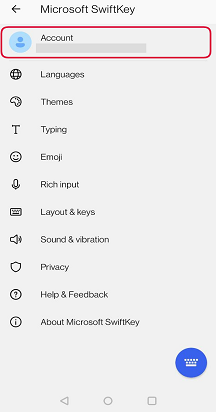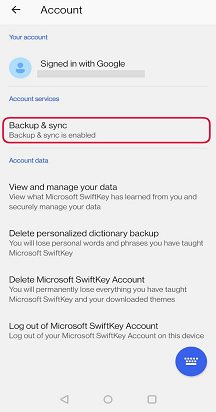If you feel that your predictions are poor or Microsoft SwiftKey has stopped 'learning' from your writing style, we recommend the following steps to kick-start the learning process again.
Before you begin
Please make sure you are always running the latest version of Microsoft SwiftKey.
You need to have created a Microsoft SwiftKey Account and be signed-in, as part of this process will clear all data and saved language from the application.
Ensure 'Backup & Sync' is also enabled.
First:
-
Open your device Settings
-
Go to the App list
-
Select 'Microsoft SwiftKey Keyboard'
-
Tap 'Storage'
-
Tap the buttons to 'Clear data' and 'Clear cache'
Second: Sometimes the cloud connection gets lost and needs to be re-connected. To fix this:
-
Open your Microsoft SwiftKey app
-
Tap ‘Account’
-
Log out of your account
-
Sign back into your Microsoft SwiftKey Account
This should force a re-sync and bring all your custom predictions back.
Third:
If the previous did not work, give Microsoft SwiftKey a fresh install. Doing this can iron out any random bugs that might be impacting the performance of your Microsoft SwiftKey Keyboard.
If you feel that your predictions are poor or Microsoft SwiftKey has stopped 'learning' from your writing style, we recommend the following steps to kick-start the learning process again.
Before you begin
Please make sure you are always running the latest version of Microsoft SwiftKey.
You need to have created a Microsoft SwiftKey Account and be signed-in, as part of this process will clear all data and saved language from the application.
Ensure 'Backup & Sync' is also enabled.
First: Sometimes the cloud connection gets lost and needs to be re-connected. To fix this:
-
Open your Microsoft SwiftKey app
-
Tap ‘Account’
-
Log out of your account
-
Sign back into your Microsoft SwiftKey Account
You can access your Backup & Sync settings in the following way:
-
Open Microsoft SwiftKey
-
Tap 'Account'
-
Select Backup & Sync
-
Toggle 'Backup & Sync'
This should force a re-sync and bring all your custom predictions back.
Second:
If the previous did not work, give Microsoft SwiftKey a fresh install. Doing this can iron out any random bugs that might be impacting the performance of your Microsoft SwiftKey Keyboard.
Still having problems? Please contact us with any screenshots or videos that help show the issues from the below contact link.
Contact us For more help, contact support at Microsoft SwiftKey Support - Contact us