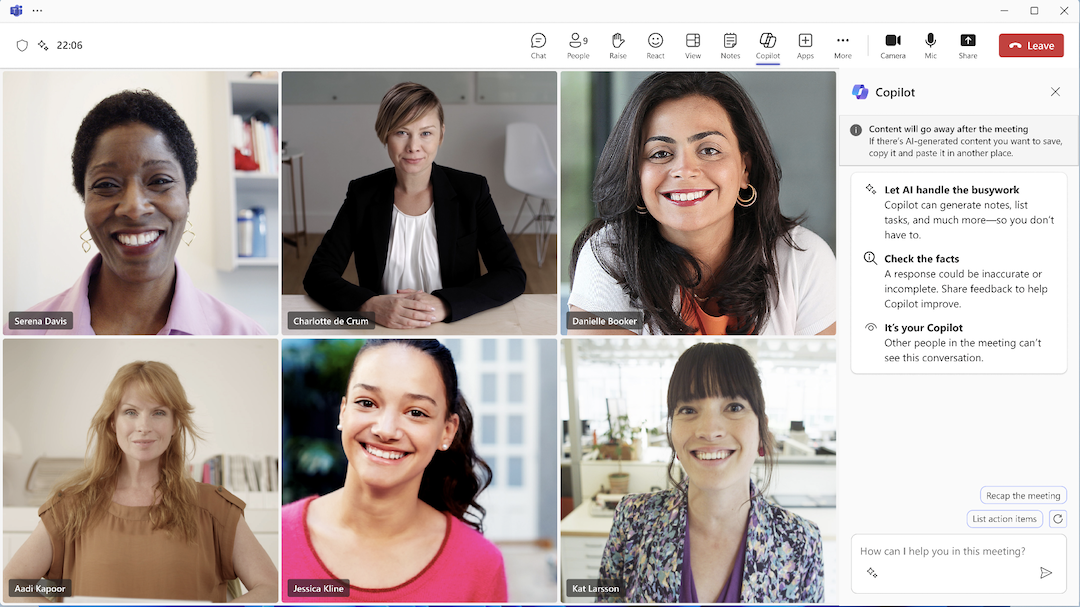If you don't want to record or transcribe confidential meetings in Teams, you can still engage with Copilot when it's set to Only during the meeting in your Meeting options.
How to use Copilot when you're not recording or transcribing
-
When you join a meeting, select Copilot to open it on the right of the meeting view. Copilot can generate notes, list tasks, and much more. And remember, other people in the meeting can’t see your conversation with Copilot.
-
If there’s content that you’d like to save from your conversation with Copilot, copy and paste it in another place before the meeting ends.
Important:
-
After the meeting, Copilot won’t be available in the meeting’s Recap tab.
-
However, if someone turns on transcription or recording during the meeting, Copilot will continue to be available and the content of your conversation with Copilot will be available in the meeting's Recap tab, starting from the moment transcript was turned on.
How to set up Copilot for use only during the meeting
As the meeting organizer
-
Before a scheduled meeting, go to your Teams Calendar
-
Select Options
-
Go to the Copilot section and select "Only during the meeting" from the dropdown menu.
Note: If you do not see this option, contact your IT administrator.
4. Select Save