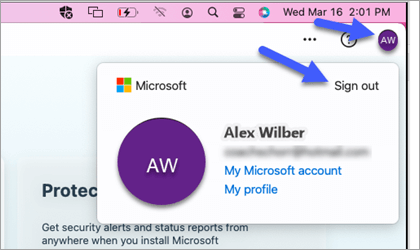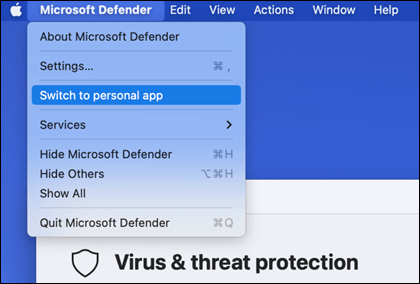Important: The National Public Data breach exposed personal information, including names, addresses, and social security numbers. Learn how to protect yourself and how Microsoft Defender is helping to prevent fraud. See: National Public Data breach: What you need to know.
If you access the resources of your work or school, it's possible that you've allowed that organization to manage your device. In this article we'll talk about what you need to do for your personal Microsoft Defender to work alongside your organization's Microsoft Defender for Endpoint solution.
Note: This only applies to Defender on Mac. On Android you use the Defender that is in your personal or work profile as appropriate.
Switching from personal to work or school
To switch to your organization's account, sign out of Defender.
-
Select your profile icon at the top right of the Defender window and then select Sign out.
-
On the confirmation screen select Sign out from Microsoft Defender.
You'll be automatically signed into your organization's account.
Switching from work or school to personal
To switch to your personal Microsoft Defender, sign in with your personal Microsoft account.
-
Hold down the Option key and select Microsoft Defender on the menu bar.
-
Select Sign in and sign in with your personal Microsoft account.
Note: When you switch to your personal account for Defender your organization's version of Defender will continue to run in the background. You'll need to switch back to your work or school account in order to view the dashboard and settings for your organization's version.