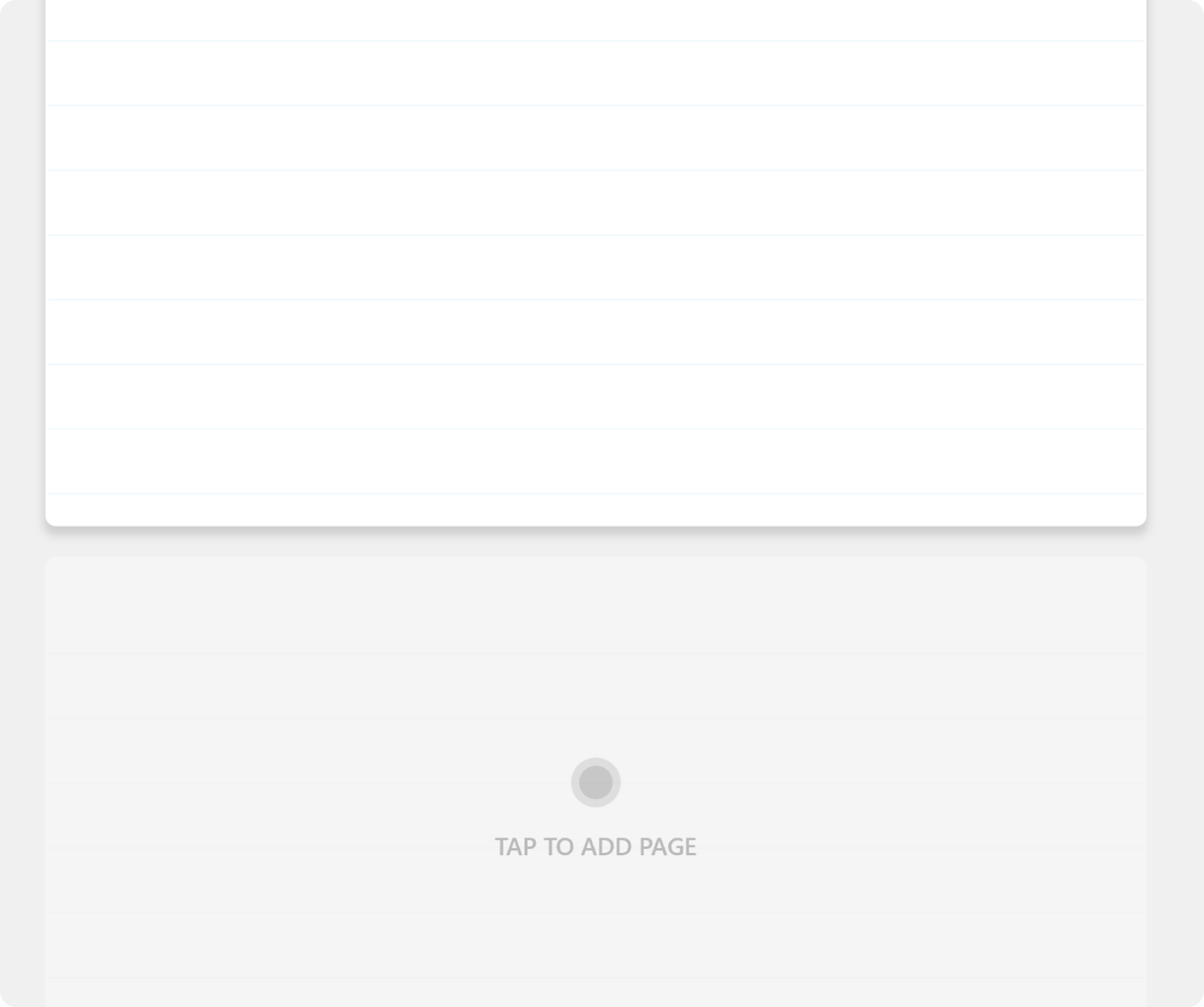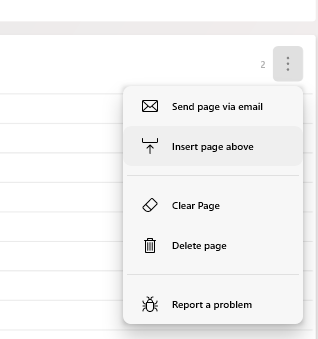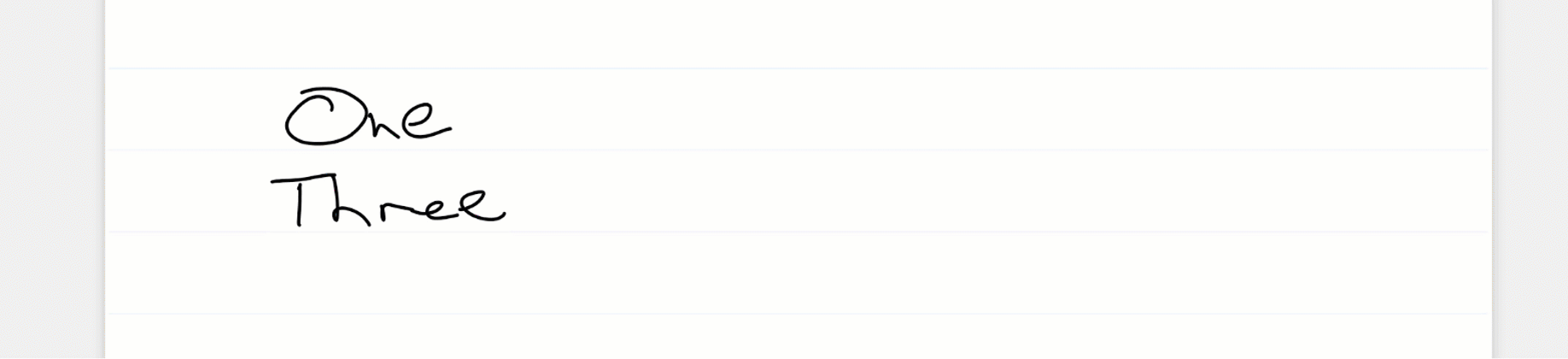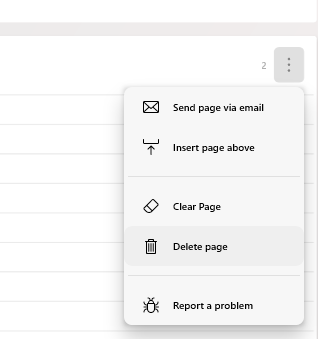Scrolling Pages
Use your finger to scroll between pages.
Scroll to Add a New Page
A new page will be created at the end of each journal as you scroll. To prevent multiple blank pages being created you will find a ghosted page at the end of the journal if the page above it is also blank. Tap or start writing on the page to add it.
Add a Page from the Side Panel
In Page View
Insert Pages
To insert a new page in the middle of the notebook, tap the 3 dots
Tear Page or Add Space
If you’re running out of room on your page, or you simply want to separate ideas, you can either move some of the content to another page, or shift some content inside the page to make more room.
Start by dragging your pen in a straight line from just outside the left margin towards the center of the page. A special toolbar will appear:
You can drag the
If you select
Deleting a Page
To delete a page, select