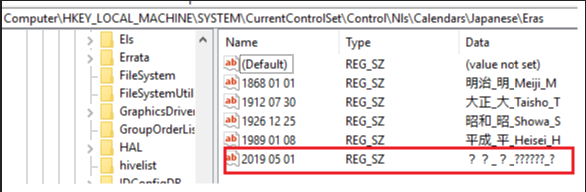Last Updated: June 6, 2018
ISSUE
When typing a date into Excel, sometimes the wrong era for Japanese reign is displayed in the calendar. Dates in Gregorian format are not affected. Formulas are also not impacted.
This issue is on build 16.0.9330.2087.
STATUS: WORKAROUND
Our engineering team is working on a fix. In the meantime, you can uncheck "Input dates according to selected calendar" when using Japanese reign calendar.
Alternatively, you can delete the following registry key
-
Right-click the Start menu and type regedit and press Enter
-
Navigate to the following location: Computer\HKEY_LOCAL_MACHINE\SYSTEM\CurrentControlSet\Control\Nls\Calendars\Japanese\Eras
-
Click on the key with the name 2019 05 01 and press Delete
-
Confirm the deletion by clicking Yes
Close the Registry Editor and restart Excel
More Resources

Ask the experts
Connect with experts, discuss the latest Excel news, updates, and best practices, and read our blog.

Get help in the community
Ask a question and find solutions from Support Agents, MVPs, Engineers, and other Excel users.

Suggest a new feature
We love reading your suggestions and feedback! Share your thoughts. We're listening.