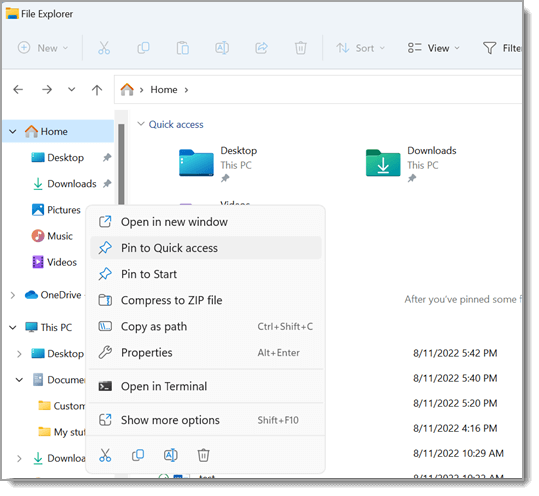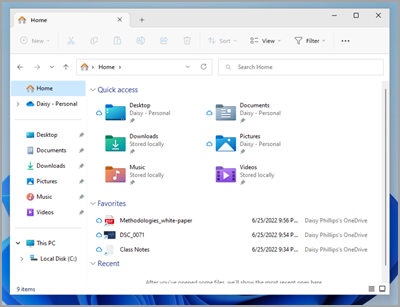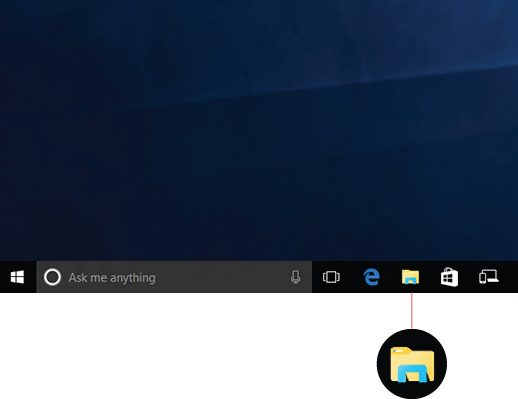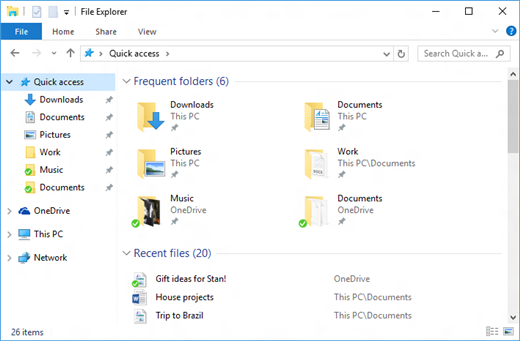File Explorer in Windows
Applies To
File Explorer in Windows 11 helps you get the files you need quickly and easily.
To check it out in Windows 11, select it on the taskbar or the Start menu, or press the Windows logo key + E on your keyboard.
How to use File Explorer:
-
To pin a folder to Quick access, right-click (or press and hold) the folder and select Pin to Quick access.
-
To share a file, select it, then select Share on the ribbon.
-
To move the location of a file or folder, select it and then select Cut on the ribbon. Navigate to the new location, then select Paste .
Note: For files and folders in Quick access, you'll need to right-click (or press and hold) and select Open before you can cut and paste.
-
To change how your items appear in File Explorer, select View on the ribbon and choose between showing icons, lists, details, and more.
-
To reduce the space between files, select View > Compact view.
-
To find relevant files from your PC and the cloud, search from File Explorer Home.
Note: Sign in to your cloud account(s) from Start > Settings > Accounts to enable cloud search.
Quick access
Starting with Windows 11, version 22H2, the known Windows folders—Desktop, Documents, Downloads, Pictures, Music, and Videos—are available by default as pinned folders in Quick access in both File Explorer Home and the left navigation pane. These default folders are no longer displayed under This PC to keep the view focused on your PC’s drives and network locations.
You can set any folder to show up in Quick access so it'll be easy to find. Just right-click (or long-press) it and select Pin to Quick access. Unpin it when you don’t need it there anymore by right-clicking (or long-pressing) it and selecting Unpin from Quick access.
If you unpin these known Windows folders and decide to restore them later, here is an easy way to restore them in Quick access under Home and in the navigation pane:
-
Select Start > File Explorer , or select the File Explorer icon in the taskbar.
-
Select Home in the left navigation pane.
-
Select the Up arrow from the navigation buttons available to the left of the address bar. This view displays all 6 known Windows folders—Desktop, Documents, Downloads, Pictures, Music, and Videos.
-
Select and hold (or right-click) on the folder you wish to restore and select Pin to Quick access from the context menu.
The folder will now be available in your navigation pane and in File Explorer Home.
If you have hidden the left navigation pane and would like to make it visible in your File Explorer window, you can show it again using these steps:
-
Select Start > File Explorer , or select the File Explorer icon in the taskbar.
-
Select View from the Command Bar.
-
Select Show, then select Navigation Pane.
The navigation pane should now be visible in your File Explorer window.
Context menu
File Explorer has a new, streamlined context menu, making it easier to get to popular commands. Right-click on a file to access the new context menu.
You can find Cut , Copy , Paste , Rename , Share , and Delete at the top of the context menu. Hover over any icon to see its name.
-
Right-click (or select and hold) on a file or folder to open the context menu.
-
Select Show more options.
Note: Not all extensions from Windows 10 will be available in the streamlined Windows 11 context menu, but they’ll always be available when selecting Show more options. Some apps will update over time to join the new context menu. Check with your app developer about availability and timing for specific apps.
Common File Explorer options
By default, File Explorer opens to Quick access, renamed to File Explorer Home in Windows 11, Version 22H2. We recommend Home as your landing page in File Explorer, where you can:
-
Access your most recent and favorited Office.com files quickly.
-
Search and find your relevant files from your PC and the cloud much faster than with This PC.
If you’d rather have File Explorer open to This PC, on the ribbon, select See more > Options > Open File Explorer to, then select This PC > Apply.
Open File Explorer from the taskbar. Select View > Show, then select File name extensions to view file name extensions.
Open File Explorer from the taskbar. Select View > Show, then select Hidden items to view hidden files and folders.
Open File Explorer from the taskbar. Select View > Show, then select Item check boxes to view a check box next to files and folders to select them.
Support for Windows 10 will end in October 2025
After October 14, 2025, Microsoft will no longer provide free software updates from Windows Update, technical assistance, or security fixes for Windows 10. Your PC will still work, but we recommend moving to Windows 11.
Like many of the finer things in life, File Explorer has gotten better with age. To check it out in Windows 10, select its icon on the taskbar or the Start menu, or press the Windows logo key + E on your keyboard.
Here are some noteworthy changes for Windows 10:
-
OneDrive is a part of File Explorer. For a quick primer on how it works, check out OneDrive on your PC.
-
When File Explorer opens, you'll land in Quick access. Your frequently used folders and recently used files are listed there, so you won't have to dig through a series of folders to find them. Pin your favorite folders to Quick access to keep them close at hand.
-
Now, you can use apps to share files and photos right from File Explorer. Select the files you want to share, go to the Share tab, select the Share button, and then choose an app.
-
Libraries don't show up in File Explorer unless you want them to. To add them to the left pane, select the View tab > Navigation pane > Show libraries.
Quick access
By default, File Explorer opens to Quick Access. You can set a folder to show up in Quick access so it'll be easy to find. Just right-click (or long-press) it and select Pin to Quick access. Unpin it when you don’t need it there anymore by right-clicking (or long-pressing) it and selecting Unpin from Quick access.
If you want to see only your pinned folders, you can turn off recent files or frequent folders. Go to the View tab, and then select Options. In the Privacy section, clear the check boxes and select Apply. Now Quick access will only show your pinned folders. (If you turn them back on, files you previously removed from Quick access might show up again.)
You can also remove files from Quick access. If something shows up that you don’t want to see again, right-click (or long-press) it and select Remove from Quick access. It won’t show up there anymore, even if you use it every day.
Note: Libraries don't show up in File Explorer unless you want them to. To add them to the left pane, select the View tab > Navigation pane > Show libraries.
Common File Explorer options
By default, File Explorer opens to Quick access. If you’d rather have File Explorer open to This PC, go to the View tab and then select Options. In the Open File Explorer to: list, select This PC, and then select Apply.
-
Open File Explorer from the taskbar.
-
Select View > Options > Change folder and search options.
-
Select the View tab and, in Advanced settings, unselect Hide extensions for known file types and OK.
-
Open File Explorer from the taskbar.
-
Select View > Options > Change folder and search options.
-
Select the View tab and, in Advanced settings, select Show hidden files, folders, and drives and OK.
-
Open File Explorer from the taskbar.
-
Select View > Options > Change folder and search options.
-
Select the View tab and, in Advanced settings, select Use check boxes to select items and OK.