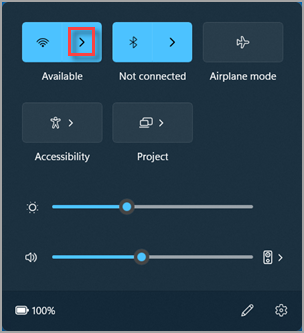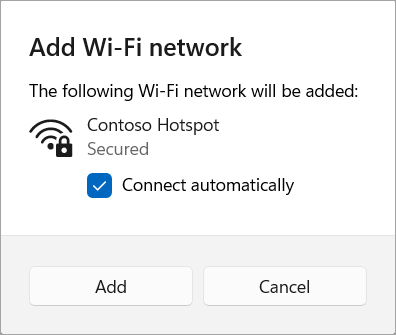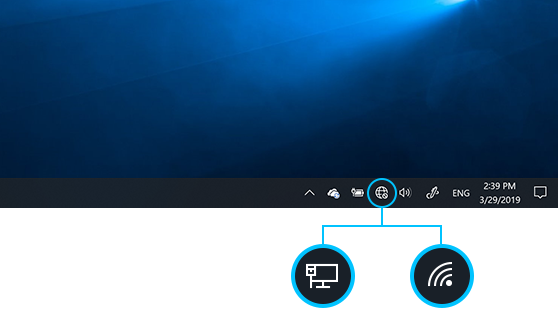Connect to a Wi-Fi network in Windows
Applies To
Whether you're at home, work, or out and about, chances are you'll find a Wi-Fi network that you can connect to for internet access.
Connect to a Wi-Fi network
-
Select the Network, Sound, or Battery icons ( ) on the taskbar to open quick settings. The Disconnected icon appears when you’re not connected.
-
On the Wi-Fi quick setting, select Manage Wi-Fi connections .
-
Choose the Wi-Fi network you want, then select Connect. If you don't see the network you expect, you can manually start a new Wi-Fi scan by selecting the Refresh network list button in the lower right.
-
Type the network password, and then select Next.
Connecting to a Wi-Fi network with a QR code
On Windows devices that have a camera, you can use it to scan a QR code to quickly connect to a Wi-Fi network without needing to manually enter network details. You may find these QR codes in public places like coffee shops, or you can scan them on another Windows device.
-
Open the Camera app. Select the barcode mode icon to switch from photo mode to barcode mode.
-
Point your device's camera at the QR code that contains the Wi-Fi connection information.
-
Select the link that appears in the Camera app, which will open Settings.
-
In Settings, confirm that you want to add and connect to the Wi-Fi network. You can choose if your device will connect automatically to that network when it is in range.
Find your Wi-Fi network password in Windows
If you forgot your Wi-Fi network password or want to quickly share it with another person, you can find it on a Windows PC that has connected to your Wi-Fi network. After you find your password, you can use it on another PC or device to connect to your Wi-Fi network by scanning the QR code or entering the network details.
In the Settings app on your Windows device, select Network & internet > Properties , then, next to Wi-Fi network password, select Show.
Note: You can also view the password of saved networks on the Manage known networks page by selecting any network and then Show next to Wi-Fi network password.
On another device, scan the QR code to connect if the device supports it, or connect to Wi-Fi as you normally would and enter your Wi-Fi password when prompted.
Random hardware addresses
When you're not connected to Wi-Fi, your device sends a signal to look for Wi-Fi networks in the area to help you get connected. The signal contains the unique physical hardware (MAC) address for your device.
Some places, for example shopping malls, stores, or other public areas, might use this unique address to track your movement in that area. If your Wi-Fi hardware supports it, you can turn on random hardware addresses to make it harder for people to track you when your device scans for networks and connects.
There are two controls for using random hardware addresses—one is for all Wi-Fi networks and the other is for the specific Wi-Fi network you choose. When you turn it on for all networks, random hardware addresses are used while your PC scans for networks and connects to any network. When it's turned on for a specific network you choose, random hardware addresses are used the next time you connect to that network.
-
In the Settings app on your Windows device, select Network & internet > Wi-Fi.
-
Turn on Random hardware addresses.
-
In the Settings app on your Windows device, select Network & internet > Wi-Fi > Manage known networks.
-
Choose a Wi-Fi network, then turn on Random hardware addresses.
Whether you're at home, work, or out and about, chances are you'll find a Wi-Fi network that you can connect to for internet access.
Connect to a Wi-Fi network
-
Select the Network icon on the taskbar. The icon that appears depends on your current connection state. If you don’t see one of the network icons (or a similar one) shown in the following image, select the Up arrow to see if it appears there.
-
Choose the Wi-Fi network you want, then select Connect.
-
Type the network password, and then select Next.
-
Choose Yes or No, depending on the type of network you're connecting to and if you want your PC to be discoverable by other PCs and devices on the network.
Find your Wi-Fi network password in Windows
If you forgot your Wi-Fi network password, you could find it if you have another Windows device already connected to your Wi-Fi network. After you find your password, you can use it on another device to connect to your Wi-Fi network. Here's how:
-
In the Settings app on your Windows device, select Network & Internet > Status > Network and Sharing Center.
-
In Network and Sharing Center, next to Connections, select your Wi-Fi network name.
-
In Wi-Fi Status, select Wireless Properties.
-
In Wireless Network Properties, select the Security tab, then select the Show characters check box. Your Wi-Fi network password is displayed in the Network security key box.
On another Windows PC or other device, connect to Wi-Fi as you normally would, and enter your Wi-Fi password when prompted.
Random hardware addresses
When you're not connected to Wi-Fi, your PC sends a signal to look for Wi-Fi networks in the area to help you get connected. The signal contains the unique physical hardware (MAC) address for your device.
Some places, for example shopping malls, stores, or other public areas, might use this unique address to track your movement in that area. If your Wi-Fi hardware supports it, you can turn on random hardware addresses to make it harder for people to track you when your PC scans for networks and connects.
There are two controls for using random hardware addresses—one is for all Wi-Fi networks and the other is for the specific Wi-Fi network you choose. When you turn it on for all networks, random hardware addresses are used while your PC scans for networks and connects to any network. When it's turned on for a specific network you choose, random hardware addresses are used the next time you connect to that network.
-
In the Settings app on your Windows device, select > Network & Internet > Wi-Fi .
-
Turn on Use random hardware addresses.
-
In the Settings app on your Windows device, select Network & Internet > Wi-Fi > Manage known networks.
-
Choose a network, then select Properties and turn on Use random hardware addresses for this network.