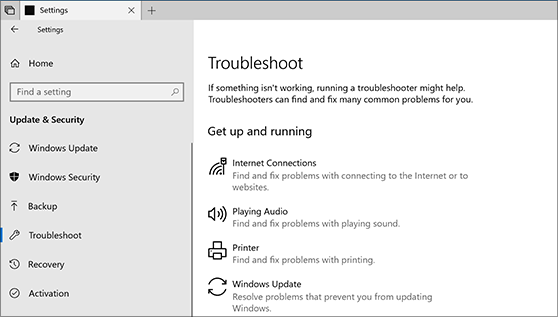Support for Windows 10 has ended on October 14, 2025
After October 14, 2025, Microsoft will no longer provide free software updates from Windows Update, technical assistance, or security fixes for Windows 10. Your PC will still work, but we recommend moving to Windows 11.
Instead of fix-it tools, Windows 10 uses troubleshooters to help you solve problems. To run a troubleshooter, use the following steps:
-
Select Start > Settings > Update & Security > Troubleshoot > Additional troubleshooters, and then select Additional troubleshooters.
Note: The following shortcut button directly opens Settings to the Troubleshoot page.Find troubleshooters
-
Select the type of troubleshooting you want to do, then select Run the troubleshooter.
-
Allow the troubleshooter to run and then answer any questions on the screen.
If you see a message that no changes or updates were necessary, and are still having issues, you can try recovery options.