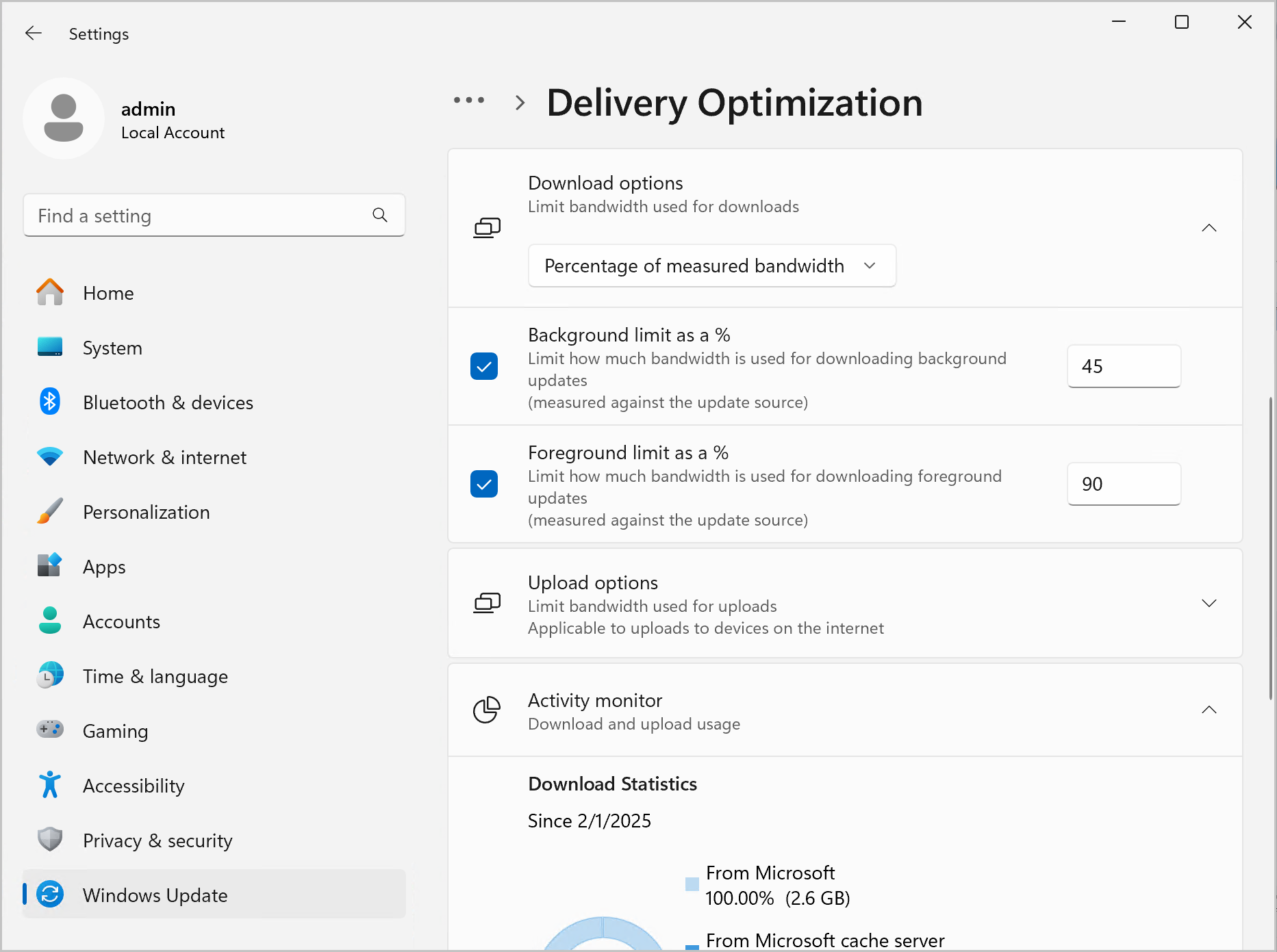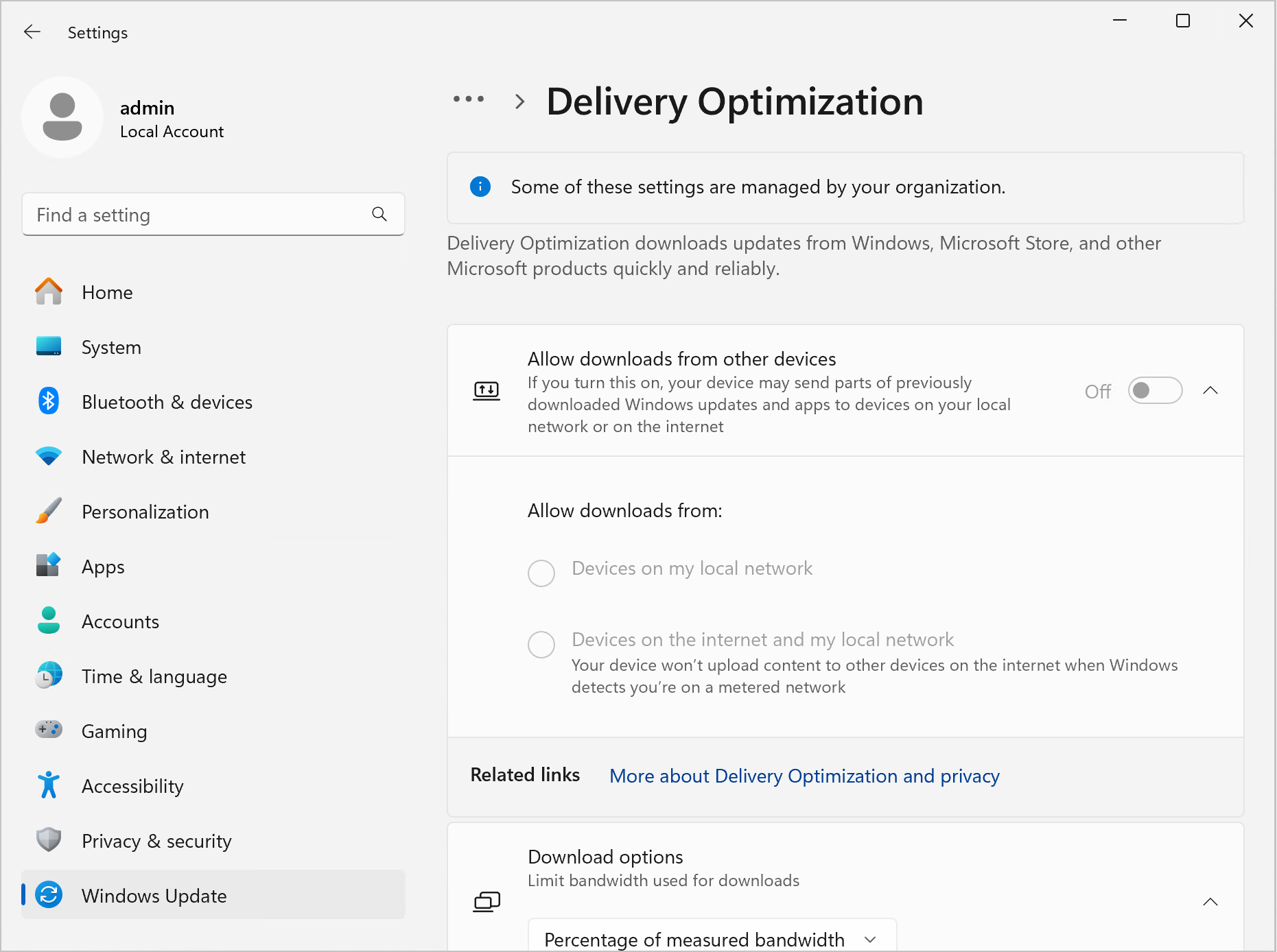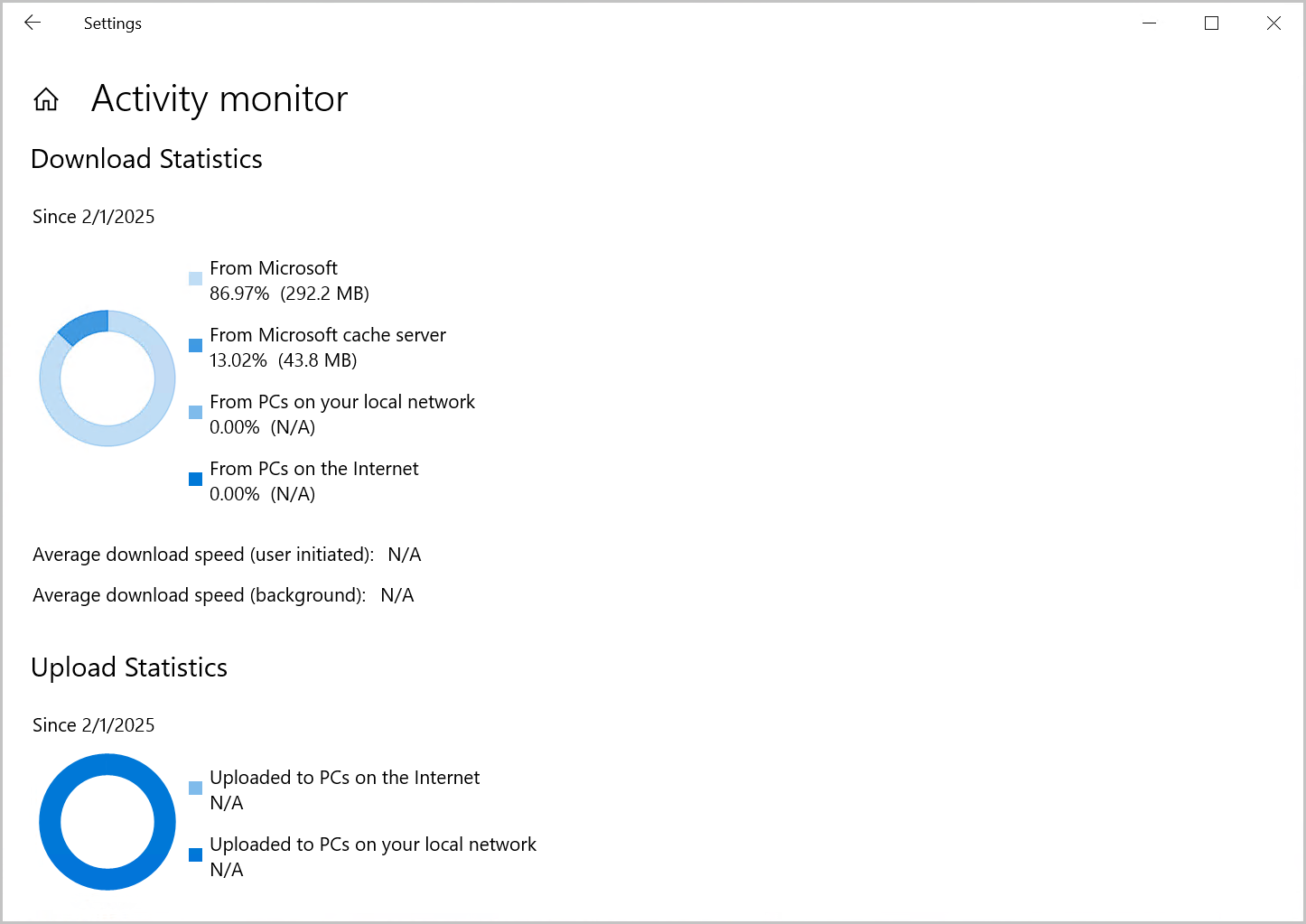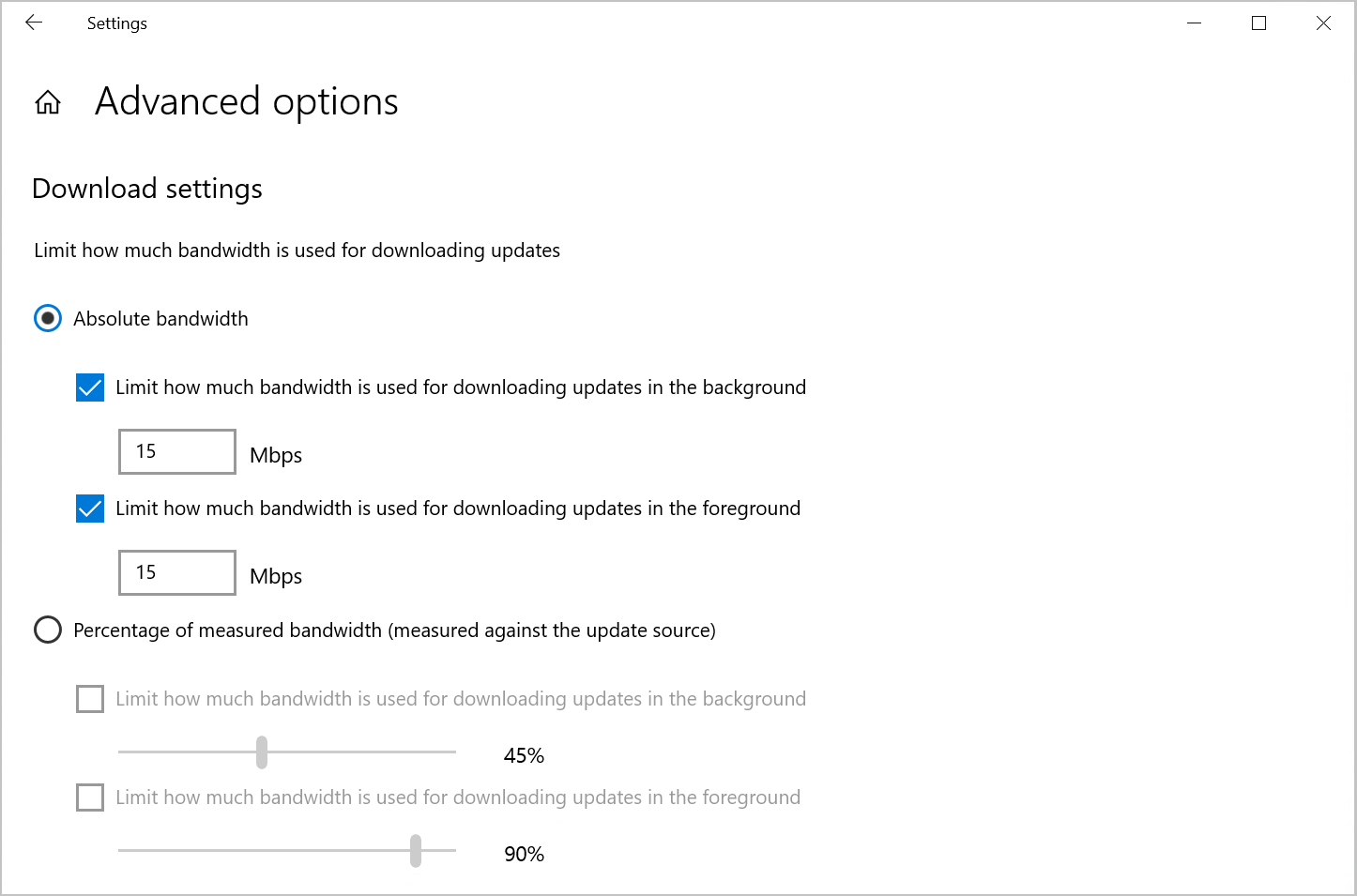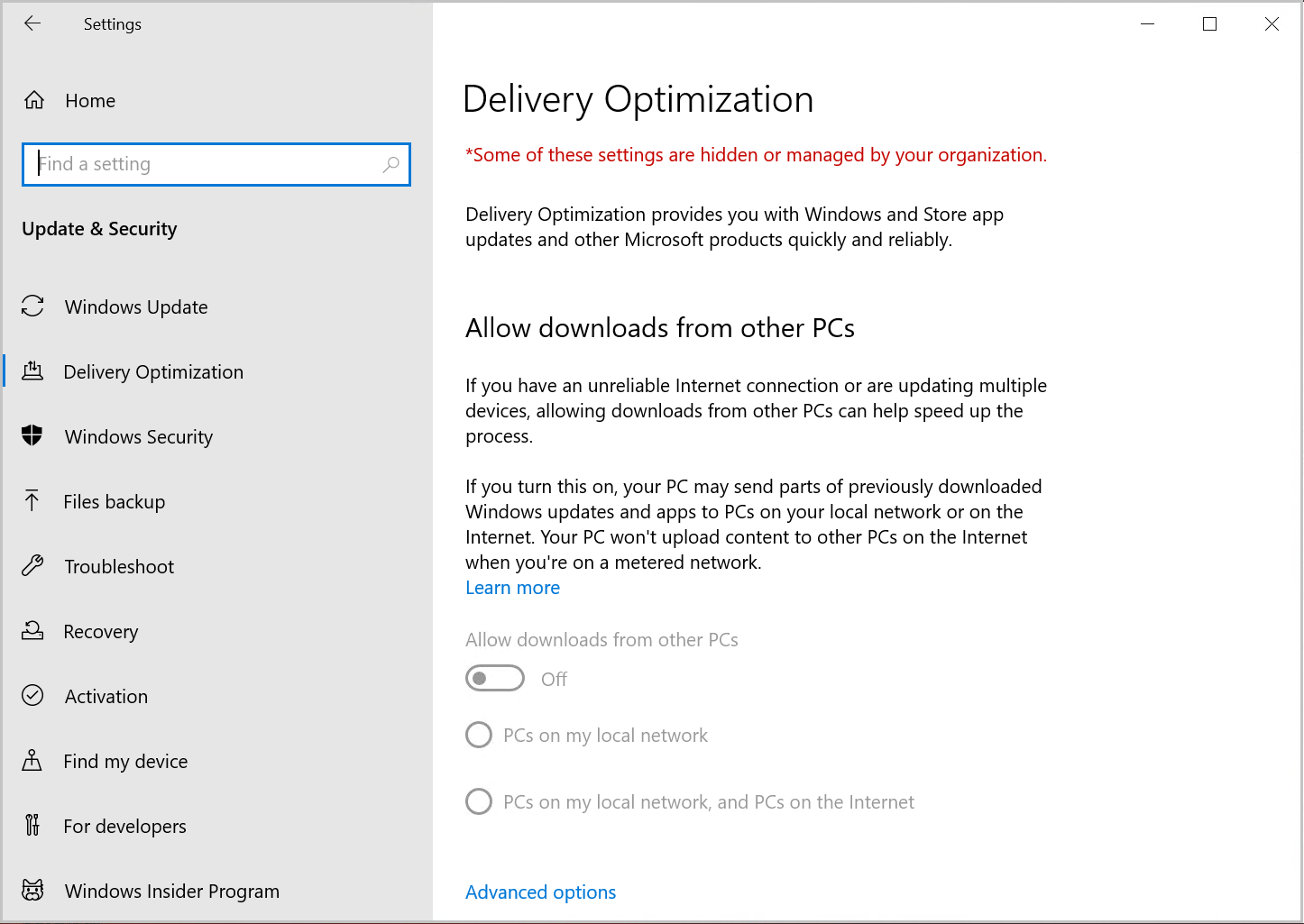Windows uses Delivery Optimization, a cloud-based downloader, to download Windows Updates, apps from the Store, and other Microsoft products. To get these files onto your PC quickly and reliably, Delivery Optimization identifies the best source for your download and dynamically optimizes how much bandwidth your PC uses in the process.
As always, you decide whether you want Delivery Optimization to share parts of downloads between your PC and others on your local network or the Internet. And now, new features let you view your PC’s download and upload activity, control bandwidth usage, and more.
Go to Delivery Optimization settings
Choose network sharing options for Delivery Optimization
Delivery Optimization in Windows helps you get updates and apps quickly and reliably. These downloads come from Microsoft as well as other PCs on your local network or the internet, and your PC may share them with other PCs.
-
Select the Start button, then select Settings > Windows Update > Advanced options > Delivery Optimization.
-
Choose if you want to Allow downloads from other devices. When this option is set to On, then you can also choose which types of devices you want to allow downloads from. You can choose to allow downloads from either:
-
Devices on my local network
-
Devices on the internet and my local network
-
Get the stats with activity monitor
Find out what you’re getting from other PCs—and what your PC is contributing—with activity monitor. You’ll see a breakdown of downloads by source, average speed, and upload stats, all for the current month. We’ll even tell you how much of a boost your PC is getting from other PCs on the internet.
To review the latest stats, select the Start button >Settings > Windows Update > Advanced options > Delivery Optimization > Activity monitor.
Set bandwidth limits
Delivery Optimization is designed to automatically adjust the amount of network bandwidth it uses to upload and download updates, Store apps, and other Microsoft products. But if you’re worried about data usage, or you want to make sure other devices at home have the bandwidth they need, you can limit the bandwidth used for Delivery Optimization downloads and uploads. There’s also an option to set a monthly upload limit—we’ll show you how much data your PC has uploaded so far and how much is left.
Note: Bandwidth limits only apply to Delivery Optimization for automatic updates downloads. If you manually initiate a download—for example, by updating Windows in Settings > Windows Update or by downloading an app from the Windows Store—the bandwidth limits you set aren’t applied.
To set bandwidth limits for downloads:
-
Select the Start button > Settings > Windows Update > Advanced options > Delivery Optimization.
-
Under the Download options, choose to Limit bandwidth used for downloads by either:
-
Absolute bandwidth limit: Choose to set the limit for downloading in the background, foreground, or both. Enter the maximum amount of bandwidth to use in Mbps.
-
Percentage of measured bandwidth: Choose to set the limit for downloading in the background, foreground, or both. Then set the percentage of available bandwidth used for downloads. Lower values use less bandwidth but cause updates to be delivered more slowly.
-
To set bandwidth limits for uploads:
-
Select the Start button > Settings > Windows Update > Advanced options > Delivery Optimization.
-
Under the Upload options, you can limit the percentage of bandwidth used for uploading updates and set amonthly maximum upload limit. These settings can be used together to limit bandwidth and the maximum amount of data allowed per month.
-
Select a percentage for the Delivery Optimization option to Limit how much bandwidth is used for uploading updates to other devices on the internet.
-
Select a Monthly upload limit between 1 and 500 GB.
-
Why can't I turn off Delivery Optimization?
Updates from Windows Update, the Microsoft Store, and other Microsoft content come through Delivery Optimization. This reduces the time and bandwidth needed to get updates. Turning off Delivery Optimization doesn't disable updating, it simply forces each device to download its updates directly from Microsoft, rather than getting them from a local machine that previously downloaded them.
If the toggle to turn Delivery Optimization off is unavailable, it's because your device is managed by your organization and your IT administrator requires Delivery Optimization to be enabled.
-
Select the Start button > Settings > Windows Update > Advanced options > Delivery Optimization.
-
If your device is managed, the following items are displayed in the Delivery Optimization settings page:
-
A note at the top of the page stating that Some of these settings are managed by your organization.
-
The option to Allow downloads from other PCs is grayed out. Other Delivery Optimization options might also be grayed out depending on the settings your IT admin requires.
-
Choose network sharing options for Delivery Optimization
Delivery Optimization in Windows helps you get updates and apps quickly and reliably. These downloads come from Microsoft as well as other PCs on your local network or the internet, and your PC may share them with other PCs.
-
Select the Start button, then select Settings > Update & security > Delivery Optimization.
-
To get downloads from PCs on your local network but not PCs on the Internet, select PCs on my local network. If you’d rather not get downloads from PCs on your local network and the Internet, turn off Allow downloads from other PCs. You’ll still get apps and updates from Microsoft.
Get the stats with activity monitor
Find out what you’re getting from other PCs—and what your PC is contributing—with activity monitor. You’ll see a breakdown of downloads by source, average speed, and upload stats, all for the current month. We’ll even tell you how much of a boost your PC is getting from other PCs on the internet.
To review the latest stats, select the Start button > Settings > Update & security . Then select Delivery Optimization > Activity Monitor.
Set bandwidth limits
Delivery Optimization is designed to automatically adjust the amount of network bandwidth it uses to upload and download updates, Store apps, and other Microsoft products. But if you’re worried about data usage, or you want to make sure other devices at home have the bandwidth they need, you can limit the bandwidth used for Delivery Optimization downloads and uploads. There’s also an option to set a monthly upload limit—we’ll show you how much data your PC has uploaded so far and how much is left.
Note: Bandwidth limits only apply to Delivery Optimization for automatic updates downloads. If you manually initiate a download—for example, by updating Windows in Settings > Update & security > Windows Update or by downloading an app from the Windows Store—the bandwidth limits you set aren’t applied.
To set bandwidth limits for downloads:
-
Select the Start button > Settings > Update & security . Then select Delivery Optimization > Advanced options.
-
Choose to limit bandwidth by either:
-
Absolute bandwidth: Choose to set the limit for downloading in the background, foreground, or both. Enter the maximum amount of bandwidth to use in Mbps.
-
Percentage of measured bandwidth: Choose to set the limit for downloading in the background, foreground, or both. Then use the slider to set the percentage of available bandwidth used for downloads. Lower values use less bandwidth but cause updates to be delivered more slowly.
-
To set bandwidth limits for uploads:
-
Select the Start button > Settings > Update & security . Then select Delivery Optimization > Advanced options.
-
You can limit the percentage of bandwidth used for uploading updates and set amonthly maximum upload limit. These settings can be used together to limit bandwidth and the maximum amount of data allowed per month.
-
Select a percentage for the Delivery Optimization option to Limit how much bandwidth is used for uploading updates to other PCs on the internet.
-
Select a Monthly upload limit between 1 and 500 GB.
-
Why can't I turn off Delivery Optimization?
Updates from Windows Update, the Microsoft Store, and other Microsoft content come through Delivery Optimization. This reduces the time and bandwidth needed to get updates. Turning off Delivery Optimization doesn't disable updating, it simply forces each device to download its updates directly from Microsoft, rather than getting them from a local machine that previously downloaded them.
If the toggle to turn Delivery Optimization off is unavailable, it's because your device is managed by your organization and your IT administrator requires Delivery Optimization to be enabled.
-
Select the Start button, then select Settings > Update & security > Delivery Optimization.
-
If your device is managed, the following items are displayed in the Delivery Optimization settings page:
-
A note at the top of the page stating that Some of these settings are hidden or managed by your organization.
-
The option to Allow downloads from other PCs is grayed out. Other Delivery Optimization options might also be grayed out depending on the settings your IT admin requires.
-
Clear the Delivery Optimization cache
Delivery Optimization in Windows clears its cache automatically. Files are removed from the cache after a short time period or when its contents take up too much disk space. However, if you need more disk space on your PC, you can manually clear the cache.
-
In the Search on the taskbar, enter disk cleanup. Select the Disk Cleanup app from the list of results.
-
On the Disk Cleanup tab, select the Delivery Optimization Files check box.
-
Select OK. On the dialog that appears, select Delete Files.