Manage files and folders in OneDrive
-
In OneDrive, right-click the file.
-
Select a command.
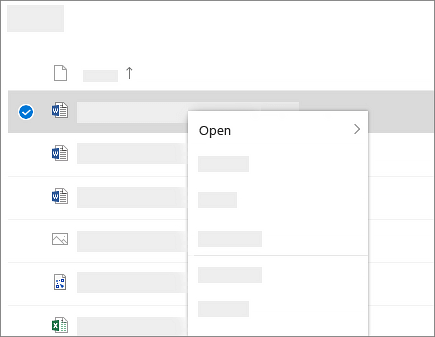
Create a folder
-
Select New > Folder.
-
Type a name for the folder.
-
Select Create.

Search for files
Looking for an older file? Search is a powerful tool to find all your online files.
-
Type a word or phrase in the Search box.
-
Select a file, or press Enter.
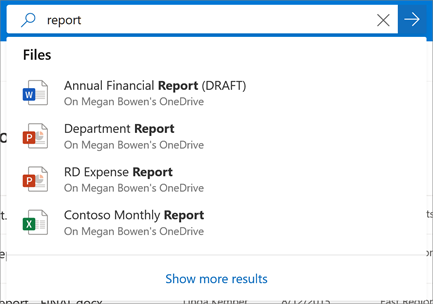
-
If you don't have OneDrive installed, download the latest version.
-
Select the Start button, search for OneDrive, and then open it.
-
When OneDrive Setup starts, enter your Microsoft account, and then select Sign in.
-

Note: If you already had an account signed in to OneDrive and you want to add another account, select the OneDrive cloud icon in the Windows taskbar notification area, select Help & Settings. In Settings, select Account, select Add an account, and then sign in.
Important: If you're using the OneDrive Mac Store app, uninstall it before installing the latest build of the sync app.
For more info, see Sync files with OneDrive in Windows.
-
If you don't have OneDrive installed, download the latest version.
Important: If you're using the OneDrive Mac Store app, uninstall it before installing the latest build of the sync app.
-
Start OneDrive by pressing cmd + Space to launch a Spotlight query and type OneDrive. This starts OneDrive Setup.
-
Enter your Microsoft account and then select Sign in.
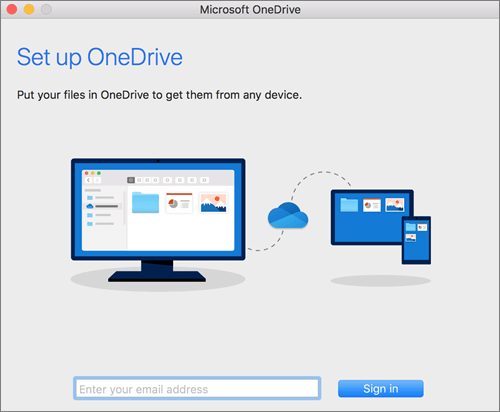
Note: If you already had an account signed in to OneDrive and you want to add another account, click the OneDrive cloud icon up in the Menu bar, click the three dots to open the menu, and select Preferences. Click the Account tab, select Add an Account to start OneDrive Setup, and then sign in.
For more info, see Sync files with OneDrive on macOS.










