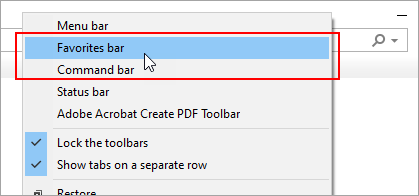In Microsoft Edge
-
In the menu bar, select Settings and more , then select Settings .
-
Select Appearance .
-
Under Customize toolbar, for Show favorites bar, do one of the following:
-
To turn on the favorites bar, select Always.
-
To turn off the favorites bar, select Never.
-
To show the favorites bar only in a new tab, select Only on new tabs.
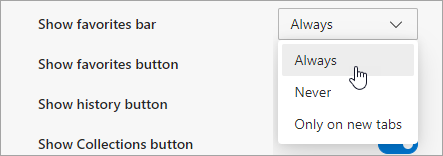
-
In Internet Explorer 11
Support for Internet Explorer ended on June 15, 2022
Internet Explorer 11 has been permanently disabled through a Microsoft Edge update on certain versions of Windows 10. If any site you visit needs Internet Explorer 11, you can reload it with Internet Explorer mode in Microsoft Edge. We recommend you use Microsoft Edge for a faster, more secure and more modern web browsing experience.
-
In Internet Explorer, press and hold (or right-click) any empty space in the area above the address bar.
-
From the context menu, select Favorites bar.