Surface Dial is a new tool for the creative process that keeps you in the flow. If you have one (or another wheel device), here’s how to set it up and customize what it does.
Set it up
-
On your PC, select the Start button, then select Settings > Devices > Bluetooth & other devices.
-
On your Surface Dial, pull the bottom off to open the battery compartment. Make sure there are two AAA batteries inside.
-
Remove the battery tab from the underside of your Surface Dial.
Press and hold the button by the batteries until the Bluetooth light flashes—it’s opposite the button on the other side of the batteries.
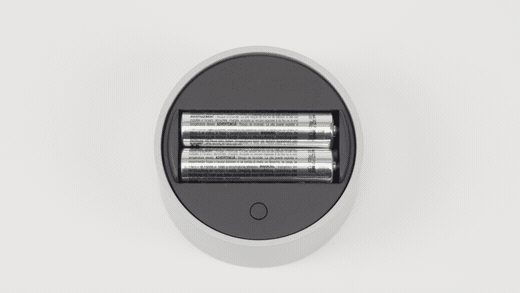
-
Make sure Bluetooth is on, then select Add Bluetooth or other device > Bluetooth. Choose SurfaceDial in the list of devices. If you see any other on-screen instructions, follow them, and then select Done.
-
Remove the protective film from your Surface Dial.
Once Surface Dial is paired, you'll see the Wheel settings page pop up in the sidebar.
Press and hold your Surface Dial to see other tools in the wheel menu. Turn the dial left or right to highlight the tool you want to use. To select it, press down and release.
Customize what Surface Dial does
To change the tools you see when you rotate Surface Dial, select the Start button, then select Settings > Devices > Wheel.
Select the Add button + to add a new tool. There’s lots of options, from increasing and lowering volume and brightness to zooming and scrolling to switching apps.
Create your own tools
Or, try adding your own custom tools to Surface Dial—any keyboard shortcut will work.
Select the Add button + and select Custom tool.Then choose which keyboard shortcut you want to see when you rotate left, right, or click Surface Dial.
Tip: Check out this handy guide to keyboard shortcut while you're choosing what you want your Surface Dial to do.











