Single-slash\multi-slash headers are often used when you are creating an Excel table. It is easy to add a slash by right clicking a table cell, using "Format Cells", and adding a single slash or using "Insert - Shape - Line" to manually add multiple slashed.
After adding the slash, what shall we do to enter content? Many students are concerned about this problem.
EeeKB now provide you with two simple ways:
-
Use Text Box to Add Content Click "Insert - Text Box - Horizontal\Vertical Text Box".
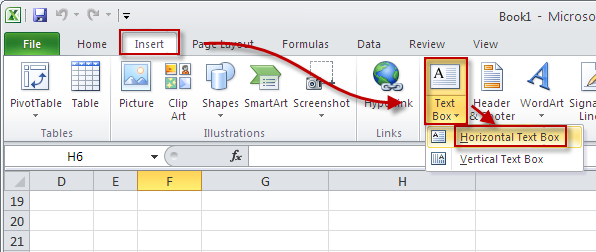
Your mouse will turn to a down arrow
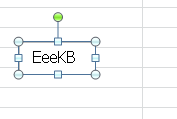
Once you complete the content typing and editing in the text box, move your mouse until it becomes an 4-direction arrow, and drag the text box into the slash header cell. Now, you can adjust the position of the header content by placing and resizing the text box.
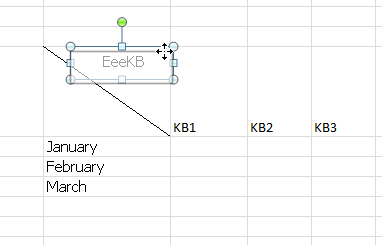
(Note: Remember to set the text box requirement as No Fill and No Line format.)
By the same method, type other content of the header into text boxes which are then dragged respectively into right places in the header cell. (The single-slash header is just taken for instance here. The multi-slash header simply needs more text boxes.)
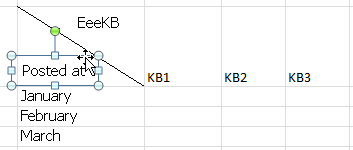
-
Direct Typing Type header content in cells directly, pressing "Alt+Enter" for line feed. Then, use line feed and space key to adjust the content position.
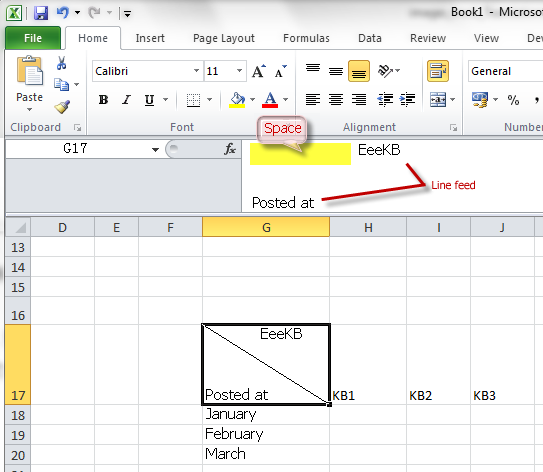
This method is relatively simple, however, not so controllable as text boxes. The layout may be not so good looking as well.
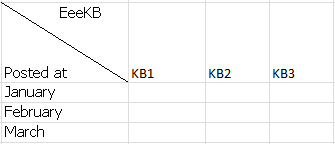
If it does not work all the same, you are suggested to dig the Forum to see if any solution can be best for you.
We welcome all of your comments and suggestions!

After your experience of EeeKB, if time allows, pls score this article in the feedback table at the page bottom. We will appreciate your help for our improvement. Any recommendation or good thoughts will be welcomed in "Additional Comments". (For faster solution to your problem, technical queries could be put into discussion in appropriate posts at the Microsoft Community)










