Scenario description
Before, when using Windows 7, the icon spacing can be adjusted directly from the Window Color and Appearance of the Control Panel. But why is the place for modifying icon spacing nowhere to be found in Windows 8?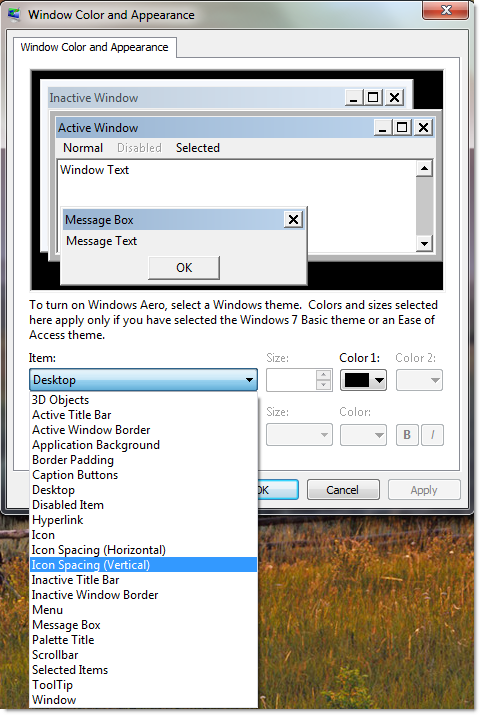
Easy to get started 123
First, please right-click on the Modern UI screen, then click All apps.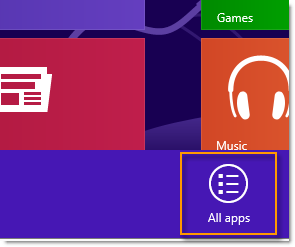
Then, please click Run.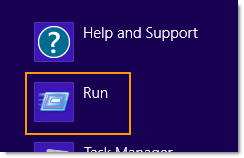
Please enter "regedit," and click OK after you are done.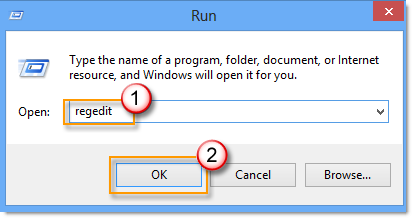
If User Account Control appears, please click Yes.
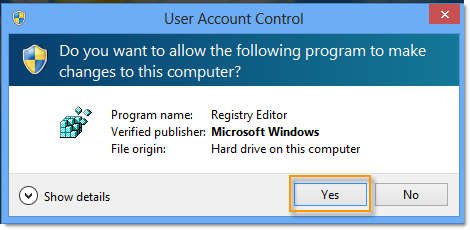
Then, please navigate to HKEY_CURRENT_USER - Control Panel - Desktop - WindowMetrics, then double-click on each of the IconSpacing (horizontal icon spacing) and IconVerticalSpacing (vertical icon spacing) respectively.
Now, you are able to adjust the parameters for icon spacing. Please verify that the parameters are between -480 and -2750. After you are done, you must log off and log on again, and rearrange the icons in order to see the results.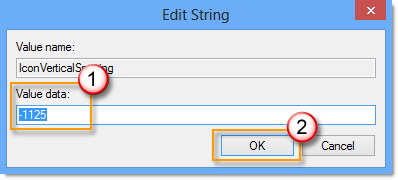
Please let us know
 |
Are you satisfied with the contents we have written? No matter which of the following case applies to you: |










