Symptoms
In Microsoft Outlook 2010, you experience one or more of the following symptoms:
-
Your Online Archive isn't displayed in the Folder list.
-
When you expand your mailbox, the contents of your Online Archive are displayed.
-
You don't receive new email messages. When you click Update Folder, you receive the following error message.
Task '<Profile Name>' reported error (0x8004011D) : 'The server is not available. Contact your administrator if this condition persists.'
Cause
This problem occurs when a client or server change forces Outlook to use a different communication protocol. In some cases, this generates a timing issue in Outlook that causes mailbox information from the messaging profile to be stored incorrectly. Outlook uses this incorrect mailbox information, and this triggers errors and display issues in the primary and archive mailbox.
Resolution
To fix this issue, install the August 11, 2015, update for Outlook 2010. For information about this update, click the following article number to view the article in the Microsoft Knowledge Base:
3055041 August 11, 2015, update for Outlook 2010 (KB3055041)
Workaround
If you can't install the update that's mentioned in the "Resolution" section to fix this issue, you can work around the issue by following these steps to create a new Outlook profile:
-
Exit Outlook.
-
In Control Panel, open the Mail item.
To locate the Mail item, open Control Panel, and then type Mail in the Search box at the top of window. In Control Panel for Windows XP, type Mail in the Address box. -
Click Show Profiles.
-
Click Add.
-
Type a name for the profile, and then click OK.
-
Follow the steps in the Add Account Wizard to add your email account. When you are finished, click Finish.
-
In Mail, make sure that the Always use this profile option is selected, and then select your new profile name from the list.
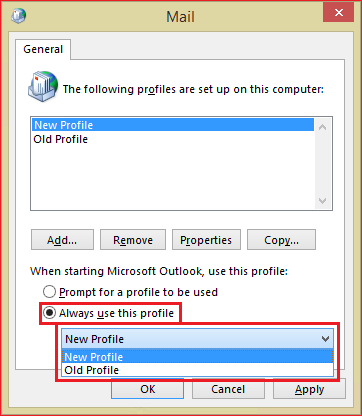
-
Click OK.
More Information
There are two common reasons for the protocol change that's mentioned in the "Cause" section:
-
The server (Exchange or Office 365) either enabled or disabled the MAPI over HTTP protocol. This change is presented to Outlook in the Autodiscover process, and the protocol switch is made in Outlook.
-
The following registry subkey, which controls MAPI over HTTP support, is configured on the computer:
Key: HKEY_CURRENT_USER\Software\Microsoft\Exchange
DWORD: MapiHttpDisabled
Value: 1
Note After the issue has occurred, enabling or disabling the MAPI over HTTP protocol again does not fix the issue. Instead, you must either install the update described in the "Resolution" section, or create a new Outlook profile, as described in the "Workaround" section.
To determine whether you are using a MAPI over HTTP connection, follow these steps:
-
With Outlook running, press the Ctrl key, and then right-click the Outlook icon on the taskbar.
-
Click Connection Status.
-
View the Proxy Server, Server name and Protocol columns.
-
If you are using a MAPI over HTTP connection, the Proxy Server column is empty, the Server name column contains the actual server name, and the Protocol column displays HTTP.
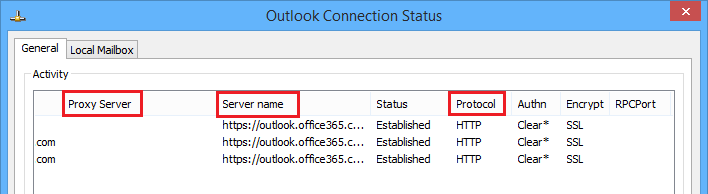
Note If you are using an RPC over HTTP connection (Outlook Anywhere), the Proxy Server column contains the server name, the Server name column lists the GUID of the server, and the Protocol column displays RPC/HTTP.
For more information about MAPI over HTTP connections, go to the following Microsoft TechNet website:










