Symptoms
In Microsoft Office 365 Dedicated/ITAR, you discover that the Lync/Skype for Business conversation history isn't saved in Microsoft Outlook.
Cause
This issue occurs for one or more of the following reasons:
-
The Exchange Web Services (EWS) service or MAPI integration fails.
-
The applicable option is disabled on the client.
-
There are lots of folders in the mailbox.
Resolution
To fix this issue, follow these steps:
-
Make sure that the Lync client has the most recent update. To do this, see Skype for Business downloads and updates.
-
Determine whether the Lync client is integrated with Exchange by viewing the client configuration information. If neither EWS Information nor MAPI Information show Status OK, the issue is related to Lync or Exchange integration. For information about troubleshooting this issue, see KB 3120929 Lync/Skype for Business client can't connect with Exchange in Office 365 Dedicated/ITAR.
Note The conversation history feature uses EWS to create and save the folder. If EWS is unavailable, MAPI is used. As long as EWS or MAPI shows Status OK, go on to the following troubleshooting steps. -
Make sure that the client options are configured to save the conversation history:
-
Locate Skype for Business/Lync Client > Options > Personal.
-
Under Personal Information Manager, make sure that Microsoft Exchange or Microsoft Outlook is selected.
-
Make sure that the Save IM conversations in my email Conversation History folder check box is selected.
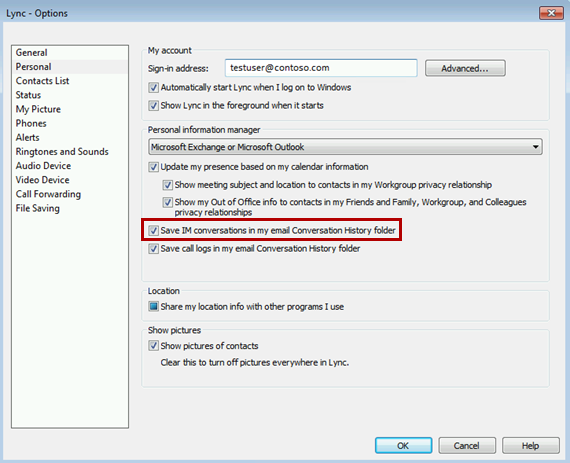
Note If these options are unavailable, they may be restricted by a Group Policy setting or by the client policy that's applied to the Lync user. -
-
Outlook must be running and have the user's Exchange email set as the default account.
-
If the user has a high folder count in their mailbox, EWS requests may time out. There's a 1000-folder limit for EWS requests. However, the request may time out if the user is close to the threshold, because a high item count may also increase processing time. To determine the number of folders in the user’s mailbox, use remote PowerShell to run the following Exchange command: (get-mailboxfolderstatistics <smtp>).count If a high number of folders are verified, have the user reduce the number of folders in their mailbox.










