Your desktop icons may be hidden. To view them, right-click the desktop, select View, and then select Show desktop icons. To add icons to your desktop such as This PC, Recycle Bin and more:
-
Select Start , open Settings , then under Personalization , select Themes .
-
Under Themes, scroll down and select Desktop icon settings.
-
Choose the icons you would like to have on your desktop, then select Apply and OK.
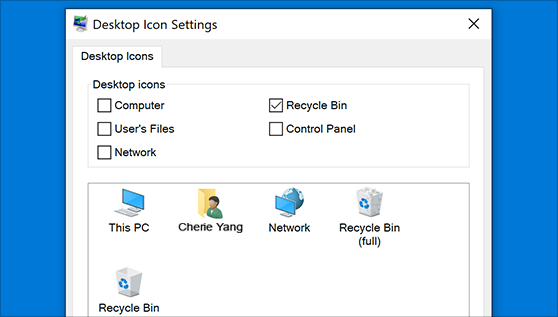
Your desktop icons may be hidden. To view them, right-click the desktop, select View, and then select Show desktop icons. To add icons to your desktop such as This PC, Recycle Bin and more:
-
Select the Start button, and then select Settings > Personalization > Themes.
-
Under Themes > Related Settings, select Desktop icon settings.
-
Choose the icons you would like to have on your desktop, then select Apply and OK.
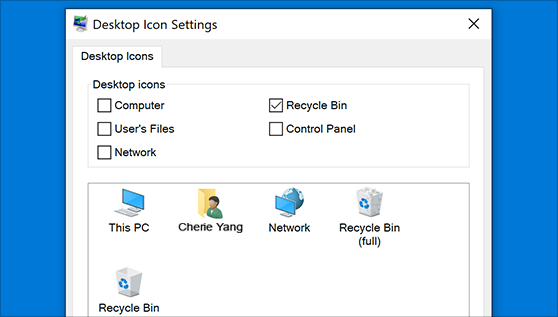
-
Note: If you are in tablet mode, you may not be able to see your desktop icons properly. You can find the program by searching for the program name in File Explorer. To turn off tablet mode, select action center on the taskbar (next to date and time), and then select Tablet mode to turn it on or off.










