Recently, some students cannot find back their deleted files in th Recycle Bin. Where did it go wrong?
Generally, a file or folder would be stored in the Recycle Bin after they are deleted. Only clicking the key combination "Shift + Delete" could delete them directly. However, during the use, clicking delete button would directly delete files if the Recycle Bin's settings changed. Those deleted files no longer be stored in the Recycle Bin, and it would be a great loss when you need them back.
In case of this issue, the settings could be recovered by following the steps below.
Specific steps:
-
Right-click the Recycle Bin icon, and click Property.
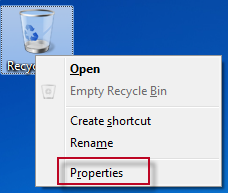
-
Opening the Recycle Bin Property dialog box, you will find in the Settings for selected location section that it's all because of the selection of Don't move files to the Recycle Bin. Remove files immediately when deleted, which results in direct deletion for files.
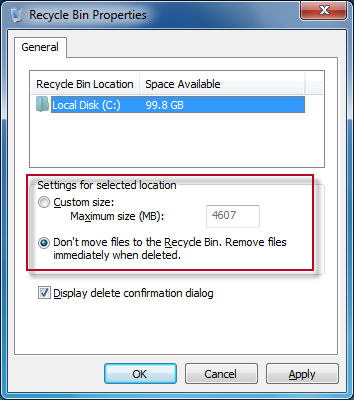
-
In the Settings for selected location section, click custom size and set the maximum storage size in the Recycle Bin for deleted files or folders. It is recommended the volume should be set not too small. Then, click Ok.
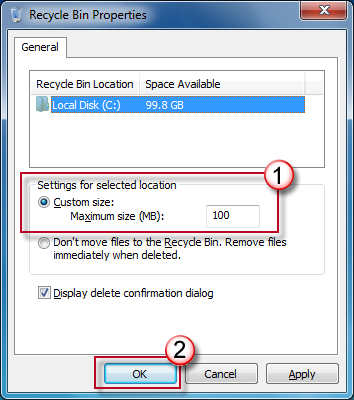
-
If the maximum is set to 100 MB, you will receive a prompt "Permanently delete?" when deleting a file larger than 100 MB. (In the Recycle Bin Location section, the local disk C: is selected by default, which indicates it is the local disk C:'s files and folders being setting at the moment. To set the local disk D:, please select it firstly. More disk partitions, if any, can be done in the same way. )
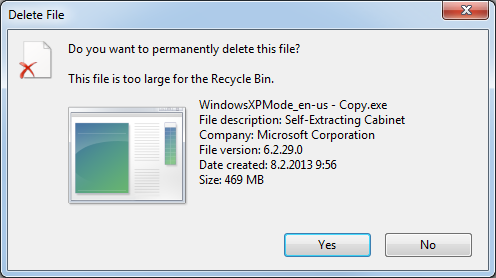
If it does not work all the same, you are suggested to dig the Forum for any great solutions.
We welcome all of your comments and suggestions!

After your experience of EeeKB, if time allows, please score this article in the feedback table at the page bottom. We will appreciate your help for our improvement. Any recommendation or good ideas will also be welcomed in "Additional Comments". (For faster solution to your problem, technical queries could be put into discussion in appropriate posts at the Microsoft Community)










