Symptoms
In the Windows 7 "System and Security" control panel category, the Action Center lets you change User Account Control (UAC) settings. In the User Account Control Settings dialog box, you move the slide bar control for notifications, and then you click the OK button. In this scenario, the dialog box does not close, and no change is made. When the mouse pointer is positioned on the OK button, and you press ENTER, the dialog box still does not close, and no change is made.
Note If you click Cancel, the dialog box closes and no change is made, as expected.
Resolution
This issue occurs when Microsoft Office 97 is installed on Windows 7. The installation of Office 97 makes a change to the registry that causes this issue.
To have us fix this problem for you, go to the "Fix it for me" section. To re-enable the prompt back yourself, go to the "Let me fix it myself" section.
Fix it for me
To fix the prompt automatically, click the Fix it button or link. Click Open in the File Download dialog box, and then follow the steps in the Fix it wizard.
Note If Office 97 is reinstalled, this problem occurs again. In this scenario, you must reapply this fix.
Let me fix it myself
Important This section, method, or task contains steps that tell you how to modify the registry. However, serious problems might occur if you modify the registry incorrectly. Therefore, make sure that you follow these steps carefully. For added protection, back up the registry before you modify it. Then, you can restore the registry if a problem occurs. For more information about how to back up and restore the registry, click the following article number to view the article in the Microsoft Knowledge Base:
322756 How to back up and restore the registry in Windows
To resolve this issue, change the registry setting. To do this, follow these steps:
-
Click Start, type
notepad in the Search box, and then press ENTER. -
Copy and then paste the following text into Notepad:
Windows Registry Editor Version 5.00
[HKEY_CLASSES_ROOT]
[HKEY_CLASSES_ROOT\Interface\{B722BCC5-4E68-101B-A2BC-00AA00404770}]
@="IOleDocument"
[HKEY_CLASSES_ROOT\Interface\{B722BCC5-4E68-101B-A2BC-00AA00404770}\NumMethods]
@="6"
[HKEY_CLASSES_ROOT\Interface\{B722BCC5-4E68-101B-A2BC-00AA00404770}\ProxyStubClsid32]
@="{A4A1A128-768F-41E0-BF75-E4FDDD701CBA}"
[HKEY_CLASSES_ROOT\Interface\{B722BCC6-4E68-101B-A2BC-00AA00404770}]
@="IOleDocumentView"
[HKEY_CLASSES_ROOT\Interface\{B722BCC6-4E68-101B-A2BC-00AA00404770}\NumMethods]
@="16"
[HKEY_CLASSES_ROOT\Interface\{B722BCC6-4E68-101B-A2BC-00AA00404770}\ProxyStubClsid32]
@="{A4A1A128-768F-41E0-BF75-E4FDDD701CBA}"
[HKEY_CLASSES_ROOT\Interface\{B722BCC7-4E68-101B-A2BC-00AA00404770}]
@="IOleDocumentSite"
[HKEY_CLASSES_ROOT\Interface\{B722BCC7-4E68-101B-A2BC-00AA00404770}\NumMethods]
@="4"
[HKEY_CLASSES_ROOT\Interface\{B722BCC7-4E68-101B-A2BC-00AA00404770}\ProxyStubClsid32]
@="{A4A1A128-768F-41E0-BF75-E4FDDD701CBA}"
[HKEY_CLASSES_ROOT\Interface\{B722BCC8-4E68-101B-A2BC-00AA00404770}]
@="IEnumOleDocumentViews"
[HKEY_CLASSES_ROOT\Interface\{B722BCC8-4E68-101B-A2BC-00AA00404770}\NumMethods]
@="7"
[HKEY_CLASSES_ROOT\Interface\{B722BCC8-4E68-101B-A2BC-00AA00404770}\ProxyStubClsid32]
@="{A4A1A128-768F-41E0-BF75-E4FDDD701CBA}"
HKEY_CLASSES_ROOT\Interface\{B722BCC9-4E68-101B-A2BC-00AA00404770}\NumMethods]
@="6"
[HKEY_CLASSES_ROOT\Interface\{B722BCC9-4E68-101B-A2BC-00AA00404770}\ProxyStubClsid32]
@="{A4A1A128-768F-41E0-BF75-E4FDDD701CBA}"
[HKEY_CLASSES_ROOT\Interface\{B722BCCA-4E68-101B-A2BC-00AA00404770}\NumMethods]
@="5"
[HKEY_CLASSES_ROOT\Interface\{B722BCCA-4E68-101B-A2BC-00AA00404770}\ProxyStubClsid32]
@="{A4A1A128-768F-41E0-BF75-E4FDDD701CBA}"
[HKEY_CLASSES_ROOT\Interface\{B722BCCB-4E68-101B-A2BC-00AA00404770}]
@="IOleCommandTarget"
[HKEY_CLASSES_ROOT\Interface\{B722BCCB-4E68-101B-A2BC-00AA00404770}\NumMethods]
@="5"
[HKEY_CLASSES_ROOT\Interface\{B722BCCB-4E68-101B-A2BC-00AA00404770}\ProxyStubClsid32]
@="{A4A1A128-768F-41E0-BF75-E4FDDD701CBA}" -
Save the file as a registry file on your desktop with the name UAC.reg.
-
On your desktop, double-click UAC.reg, and then click Yes when you receive the following message:
Do you want to allow the following program to make changes to this computer?
Program name: Registry Editor
Verified publisher: Microsoft Windows
Yes No -
Click Yes when you receive the following message:
Adding information can unintentionally change or delete values and cause components to stop working correctly. If you do not trust the source of this information in
path\UAC.REG, do not add it to the registry.
Are you sure you want to continue?
Yes No -
Click OK when you receive the following message:
The keys and values contained in
path\UAC.reg have been successfully added to the registry.
OK
Note If Office 97 is reinstalled, this problem occurs again. In this scenario, you must reapply this registry file.
More Information
You are notified by UAC before changes that require administrator-level permissions are made to a computer. To change the UAC settings, follow these steps:
-
Click Start, and then click Control Panel.
-
Click System and Security.
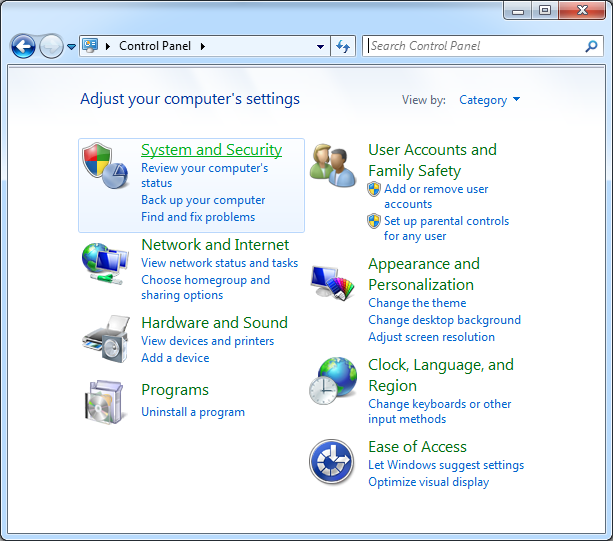
-
In the Action Center category, clickChange User Account Control Settings.
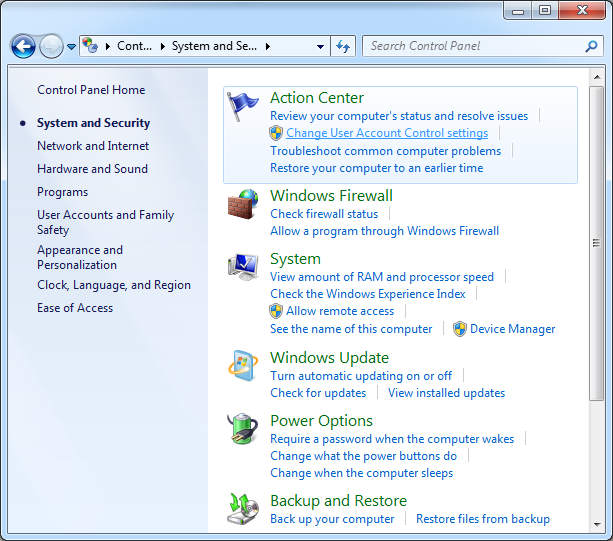
-
In the User Account Control Settings dialog box, move the slider control to select a different level of control between Always notify and Never notify.
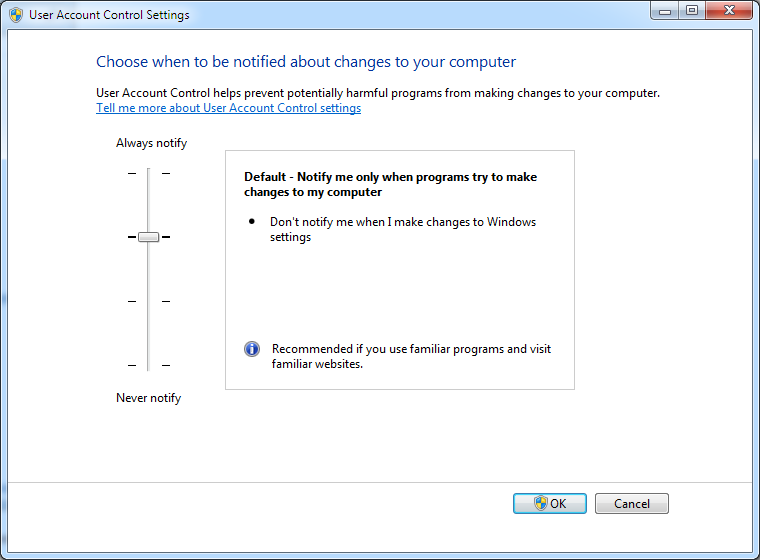
-
Click OK to save the change.
For more information about the UAC feature, visit the following Microsoft website:
http://windows.microsoft.com/en-US/windows-vista/Your-permission-please-Understanding-User-Account-Control-in-Windows-Vista
Support for Office 97 expired on February 28, 2002, and support for Office 97 Service Pack 2 expired on January 16, 2004. For more information, visit the following Microsoft website:
http://support.microsoft.com/lifecycle/?p1=2507
For more information about the products that are supported on Windows 7, visit the following Microsoft websites:
http://www.microsoft.com/windows/compatibility/en-us/Default.aspx?type=Software










