Note: As of June 15, 2022, Microsoft has stopped providing security updates and technical support for Internet Explorer. We recommend that you switch to a modern browser to continue receiving security updates and technical support.
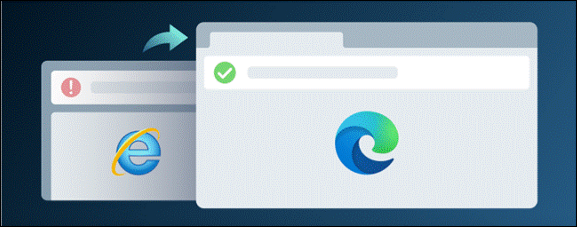
Microsoft Edge is a fast, secure, and user-friendly web browser that provides excellent browsing experience. If you’re encountering issues with your current browser or want to try something new, we recommend switching to Microsoft Edge.
-
The website is optimized for Microsoft Edge: Some websites are designed specifically for Microsoft Edge and may not work as well on other browsers.
-
Your current browser is outdated: If you’re using an older version of your current browser, some websites may not work as well as they should.
-
Your current browser doesn’t support certain features: Some websites require specific features that may not be supported by your current browser.
-
Switch to Microsoft Edge: If you’re seeing this message frequently, consider switching to Microsoft Edge for a better browsing experience.
-
Update your current browser: If you prefer to stick with your current browser, make sure it’s up-to-date with the latest version.
-
Enable Internet Explorer mode in Microsoft Edge: We recommend only using Internet Explorer mode within Microsoft Edge when necessary. For more information, go to Internet Explorer mode in Microsoft Edge.
-
Enable compatibility mode: If you’re using Internet Explorer, try enabling compatibility mode by clicking on the gear icon in the top right corner of the window and selecting Compatibility View settings. Add the website in question to the list of websites to be displayed in compatibility mode.
Switch to Microsoft Edge
Switching to Microsoft Edge is easy and hassle-free. We’ll transfer your browsing data, including favorites and preferences, from Internet Explorer to Microsoft Edge. You can manage this data later in the Settings menu of Microsoft Edge.
Steps on how to download and install Microsoft Edge
-
Go to the Microsoft Edge download page.
-
Click on the Download for Windows button.
-
Select the appropriate option for Windows version.
-
Click the Download button and agree to terms & conditions.
-
Run the installer—the browser will begin downloading and install after download.










