If you're using Basic Mobility and Security, there may be devices that you can't manage Basic Mobility and Security. If so, you should block Exchange ActiveSync app access to Microsoft 365 email for mobile devices that are not supported by Basic Mobility and Security. This will help secure your organization's information across more devices.
To do this:
-
Sign in to Microsoft 365 with your global admin account.
-
In your browser, type: https://protection.office.com.
Important: If this is the first time you're using MDM for Microsoft 365 Business Standard, go here to activate it: Activate Mobile Device Management. Once you've activiated it, you can use https://protection.office.com to manage your devices.
-
Go to Data loss prevention > Device management > Device policies and select Manage organization-wide device access settings.
-
Select Block.
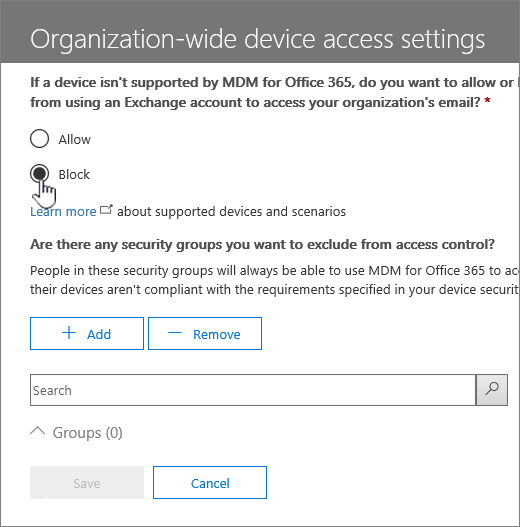
-
Select Save.
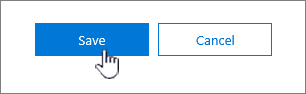
To learn what devices Basic Mobility and Security supports, see Capabilities of Basic Mobility and Security.










