Windows
-
Select the OneDrive cloud in your notification area to show the OneDrive pop-up.
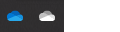
-
Select the OneDrive Help and Settings icon then select Settings.
-
Go to the Account tab.
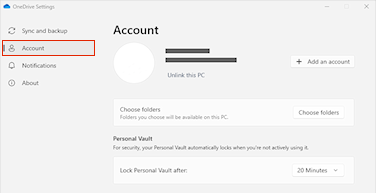
-
Select Unlink this PC.
You can still access your files anytime on OneDrive.com.
Tip: To connect OneDrive to a different location, see Change the location of your OneDrive folder.
Mac
-
Click the OneDrive cloud icon up in your Menu bar, click the three dots to open the menu, and select Preferences.
-
Go to the Account tab.
-
Select Unlink this PC.










