To see Editor's spelling and grammar corrections and writing suggestions, it's no longer necessary to right-click for a context menu. Instead, click directly on the error, and review the suggested correction. The keyboard shortcut for reviewing Editor's suggestions is Alt+Down.
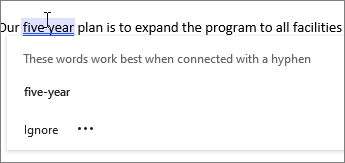
If you're in the habit of right-clicking, that still works, and the keyboard shortcut for right-clicking is still the same: Shift+F10.
This change is designed to:
-
Simplify the reviewing process.
-
Provide a focused reviewing experience that is free from distractions of non-Editor actions.
-
Increase efficiency for people who find right-clicking inconvenient.
Tip: The context menu that takes you quickly to actions like Paste Options, Translate, New Comment, and more, is still nearby. In the More options menu you'll find Show all actions.
Or, just right-click twice on the flagged words.










