-
Right-click the file or folder you want to share, and choose Share.
-
In the Send link dialog, select the link that says with the link can edit.
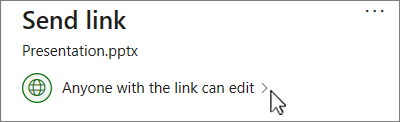
-
In the Link settings, choose the permissions and select Apply.
-
In the Send link dialog. enter a name or email address, confirm the person you are sending to, add a message if you want, and send the invitation.
For more info, see Share OneDrive files and folders.










