Word lets you easily transform your document into an interactive and easy-to-share Sway web page that looks great on any device.
|
|
-
On the File tab, go to Transform > Transform to Web Page.
(In Word for the web, you must be signed in to your Office 365 account.) -
Scroll the Style thumbnails and pick one you like. The Preview updates to show you how your document will look as a Sway web page, on a full size monitor and on a phone (Sway web pages are designed to look great on any device).
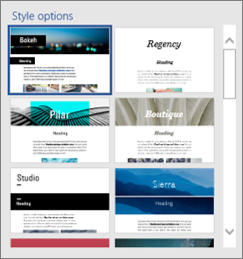
-
When you've selected a style you like, click Transform.
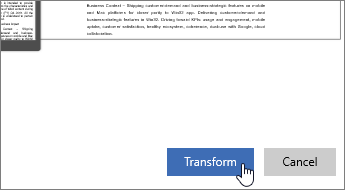
-
After your Sway web page is created, use the Share button near the top of the screen to get a link you can send out, or simply copy and paste the URL from the address bar.
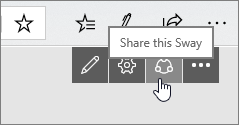
Who can see my Sway web page?
Sways you create from your personal Office 365 account can be shared with anyone. Whoever you send a link to can view the page.
Sways you create from your work or school account can be shared with anyone in your organization. The page is not visible outside your organization.
After your Sway is created, you can change permission for who is allowed to see it. For more information, see Share your Sway.
Can I edit my Sway web page after it's been created?
Yes, you can. To get started, click the Edit button near the top of your Sway.

How do I find my Sway web page later?
All your Sways are at https://sway.office.com/my.
What is Sway?
Sway is a Microsoft Office app that makes it easy to create and share interactive reports, personal stories, presentations, and more.
Learn more about Sway at Getting Started with Sway.











