
Try it!
Tools like captioning and Immersive Reader can be found in several apps, including Office for the web apps.
Captioning in PowerPoint
-
You can start and stop subtitles by selecting the Toggle Subtitles

-
To have subtitles always start up when a Slide Show presentation starts, from the ribbon you can navigate to Slide Show > Always Use Subtitles to turn this feature on for all presentations. (By default, it's off.) Then, in Slide Show and Presenter View, a live transcription of your words will appear on-screen.
Captioning in Micorosft Teams
-
To use live captions in a meeting, go to your meeting controls and select More options > Turn on live captions.
-
To stop using live captions, go to the meeting controls and select More options > Turn off live captions.
Accessibility Checker
-
In Word and other apps, select Review > Check Accessibility.
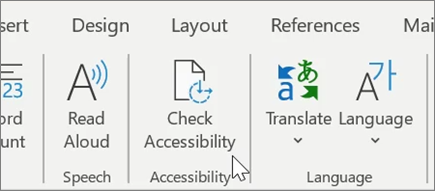
-
Review your results. You'll see a list of errors, warnings, and tips with how-to-fix recommendations for each.
Immersive Reader
-
In Word and other apps, select View > Immersive Reader

-
Find options to change text size, reduce crowding between letters, change the font, change background color and have the document read to you.
Want more?
Present with real-time, automatic captions or subtitles in PowerPoint
Use live captions in a Teams meeting










