In Outlook, you can specify the folder where sent email items are saved.
Outlook 2016 and Outlook 2013 for Windows use the Exchange protocol to connect to Outlook.com (formerly Hotmail). The Exchange protocol allows you to change where sent items are stored.
When you use an IMAP account, you can't change where sent items are stored, although you can turn off saving of sent messages entirely.
Note: You can check to see if you're using an IMAP account by selecting File > Account Settings > Account Settings.
For Outlook.com and other Exchange accounts use the steps below to save your sent messages in the originating folder.
Change where sent email messages are saved when using an Exchange account
-
Click File > Options > Mail.
-
Under Save messages, make sure the Save copies of messages in the Sent Items folder check box is selected.
-
Select the When replying to a message that is not in the Inbox, save the reply in the same folder check box.
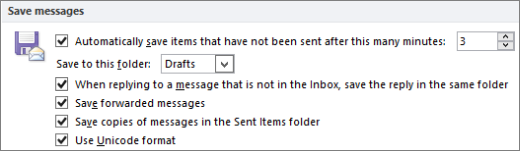
Turn off saving sent items in an IMAP email account
If you are using an IMAP account with Outlook, you may notice that sent messages are being saved twice. To resolve this, you can turn off saving of sent items in Outlook.
-
On the File menu, click Account Settings > Account Settings.
-
Select the IMAP, and then click Change.
-
Then select the Don't save copies of sent items check box.
-
Click Next, then Done.











