You can import and convert your existing Word or PDF surveys or quizzes, on your local hard drive, directly into Microsoft Forms. You can also review and edit the form or quiz in Microsoft Forms before you send it out.
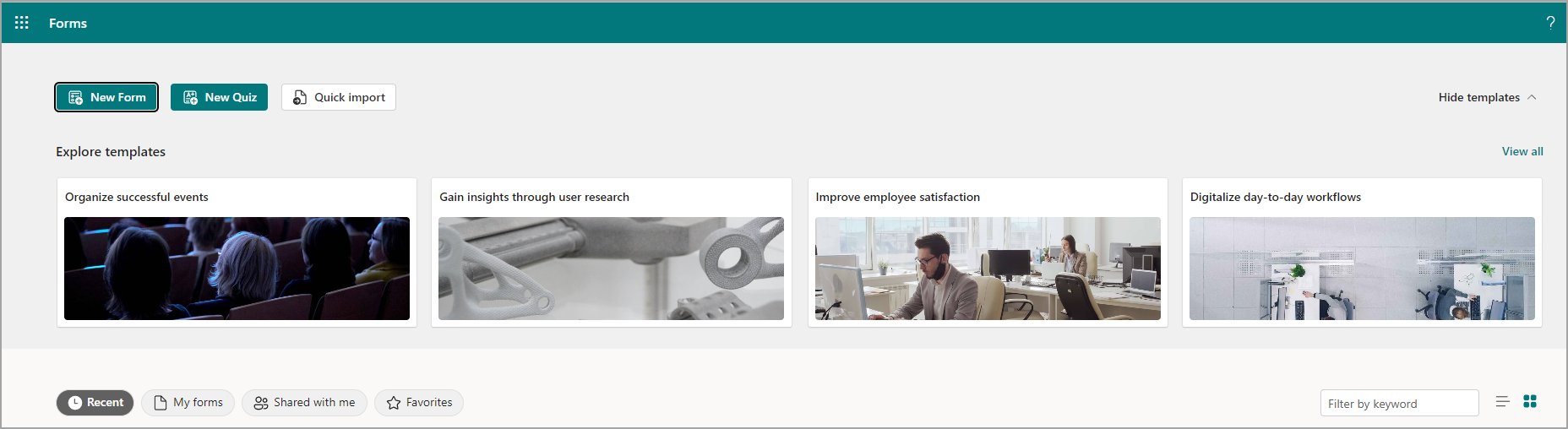
Try it!
Import a file
-
Start at forms.office.com.
-
Select Quick Import > Upload from this device.
-
Select a Word or PDF form or quiz on your hard drive.
Notes:
-
File size limit is 10MB.
-
Select See import guidance to view tips for attaining the best import results.
-
The new form is autosaved under Recent and/or My forms with the same title as the original form.
-
This feature is not available for US Government Clouds.
-
-
Select Form or Quiz.
-
To import another form or quiz, select Import another.
Review and edit an imported form
Notes: After the file has been successfully converted into a form, users can review the form based on feedback suggestions to check the conversion results. There are 3 types of suggested feedback to check:
-
Missing content: Some content in the original docs might be missing in the converted forms.
-
Uncertain conversion result: Conversion with low confidence that requires users' attention and review.
-
Unsupported question type: only multiple-choice question and open text question are supported.
-
When the quiz has been converted successfully, select Start review.
-
Review messages any that display.
-
If there is an identified item that needs to be resolved from the import process, select the highlighted issue, resolve the issue, and select Resolved.
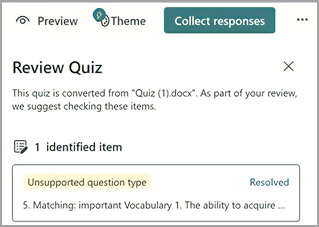
-
To add correct answers and point values to a quiz, select add correct answers and point values.
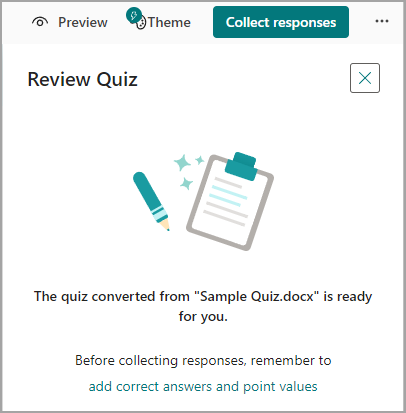
Frequently asked questions
What types of questions can be used to convert Word of PDF to Forms?
Forms quick import currently supports converting titles and subtitles, multiple-choice questions, and open text questions.
Is there a way to get the best possible conversion quality?
Yes. You can ensure the best possible conversion quality from the original file by doing the following:
-
Arrange content vertically in-line with the title and the section title.
-
Ensure questions and answer options are clearly separated.
-
Remove figures or complex equations.
-
Refer to the Import guidance (available by selecting See import guidance on the import page).
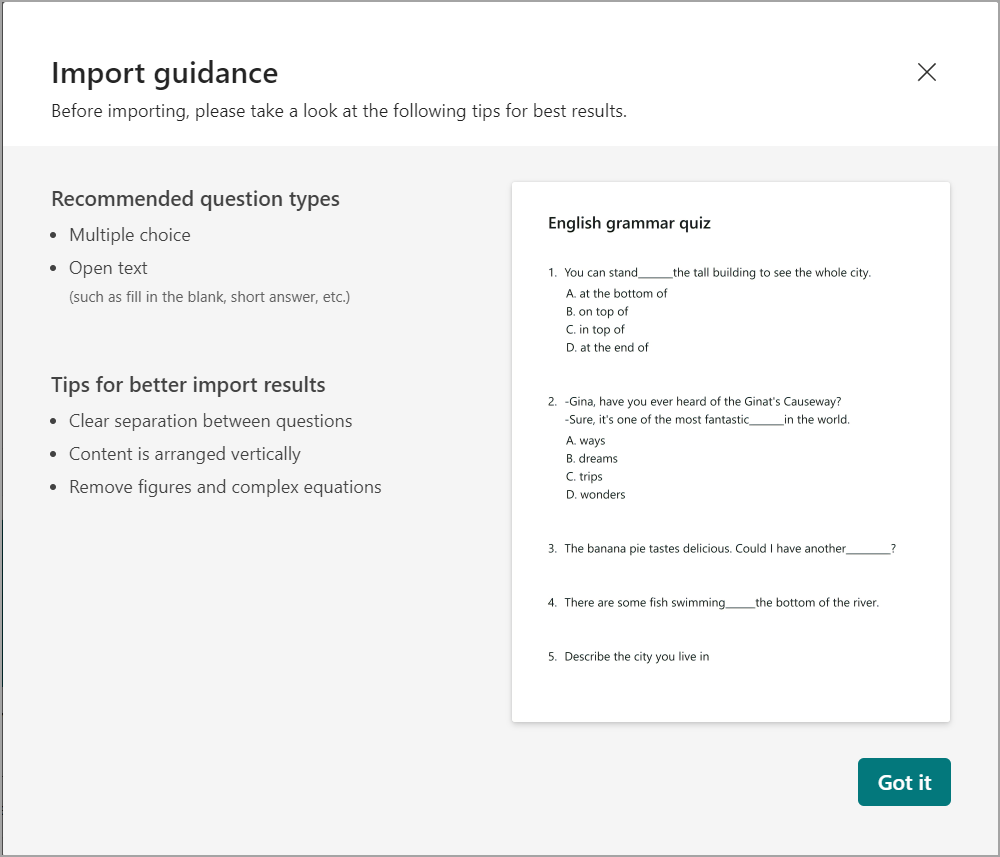
Does Forms quick import support symbols or equations?
Only simple math with numbers and basic symbols is supported. Complex math/physic symbols or equations are not supported.
Does Forms quick import support questions that use matching or questions with multiple blanks?
No. Questions that use matching or questions with multiple blanks are converted to open text questions.
Which languages are supported in Forms quick import?
All languages that Microsoft Forms supports are supported in form/quiz conversion; however, English has a more accurate conversion compared to the conversion in other languages.
Can I import/upload a Word or PDF from SharePoint Online and/or OneDrive for Business?
No, you can only import a Word or PDF form/quiz from your local hard drive. The ability to import a Word or PDF file from SharePoint Online and OneDrive for Business is on the roadmap with no ETA at this time.
Note: Please provide feedback on the results of your imported file with 










