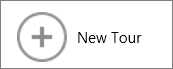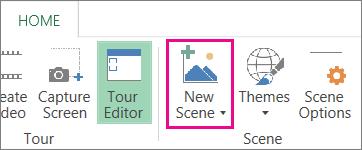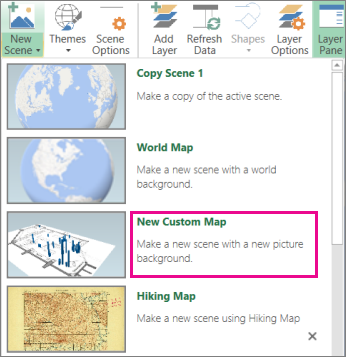You can use Power Map to explore data with any type of map by creating or importing a custom map. For example, you might want to create a custom map to show traffic for transportation routes, like the ones on this fictional island.
To do this, you need to have:
-
A picture in .jpg, .bmp, or .png file format. For example, a picture of a floor plan or a public transit routes map.
-
Data that relates to the picture that Power Map can plot on your custom map by using an XY coordinate system.
Tip: If you don't have X and Y data yet, try using Microsoft Paint to record the pixel position of items in your picture and enter them in X and Y columns on your worksheet.
Here's how you can use those items to create your custom map:
-
In Excel, open the workbook that has the X and Y coordinates data for your image.
-
Click Insert > Map.
-
Click New Tour.
-
In Power Map, click Home > New Scene.
-
Pick New Custom Map.
-
In the Custom Maps Options box, click Browse for the background picture
-
Adjust the X and Y coordinates as needed.
You can also:
-
Flip the axes by checking the Swap the X and Y axis box.
-
Click AutoFit to get the best fit.
-
Check the Lock current coordinate values box if you don't want the values to be changed.
-
-
Click Apply to accept the selections you made, and click Next in the Layer Pane.
You're now ready to use Power Map as you would with any other geographical data.