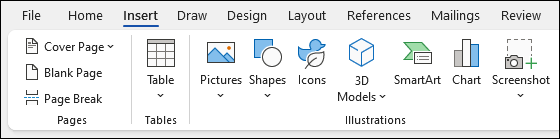Create a document in Word

With Word you can:
-
Create a document from scratch or from a template.
-
Add text, images, art, and videos.
-
Research a topic and find credible sources.
-
Access your documents from a computer, tablet, or phone via OneDrive.
-
Share your documents and collaborate with others.
-
Track and review changes.
Create a new document
-
On the File tab, select New.
-
Select Blank document, or double-click a template image or type the kind of document into the Search for online templates box and press Enter.
Tip: For practice using Word features, try a learning guide like Welcome to Word or Insert your first table of contents.
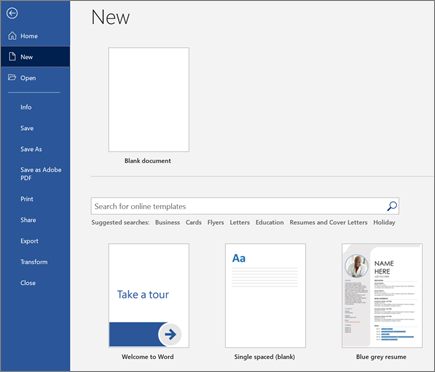
Add and format text
-
Click on your new blank page and type some text.
-
Select text to format and choose font options on the Home tab: Bold, Italic, Bullets, Numbering, and more.
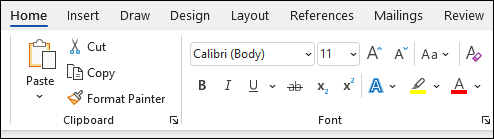
Add Pictures, Shapes, SmartArt, Chart, and more
-
Select the Insert tab.
-
Select what you want to add:
-
Tables - choose

-
Pictures - select

Note: Older versions of Word may have Online Pictures on the ribbon next to Pictures.
-
Shapes - select

-
Icons - choose

-
3D Models - select

-
SmartArt - choose

-
Chart - select

-
Screenshot - select

-