You can use the Contact from the Same Company feature to reduce time and effort when adding multiple contacts from the same company or other organization that shares the same basic contact information among its members.
After you have entered the contact information for one contact from a company, it becomes a template on which other contacts can be based. The contacts that you create from this template contact will contain the same information in the following contact fields:
-
Company
-
Web page address
-
Business phone number
-
Business Fax number
-
Business address
After creating a new contact from the template, you can add information or edit any contact field as necessary for each individual.
-
Open the contact you want to use as a template.
-
On the Contact tab, in the Actions group, click the arrow on the bottom half of the Save & New command.
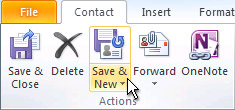
-
Click Contact from the Same Company.
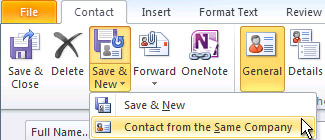
-
Add information or edit any contact field as necessary for each individual.
-
On the Contact tab, in the Actions group, click Save and Close.










